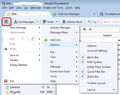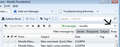how to get rid of filter: ctrl shift K it is announced in the filter box and has emptied my complete mailbox Cannot find much needed emails
I have somehow managed to get the statement: filter shift ctrl K in my filter for the main email box. I means that de facto all of my previous emails have gone off somewhere. How can I get rid of this _not_ wanted filter that got in by my playing aroundnd with possibilities of Thunderbird?
Wayne Mery کی جانب سے
منتخب شدہ حل
'Ctrl' + 'shift' +'K is the shortdut used for the 'Quick Filter Bar'. Using those keys will put the flashing text cursor in the Quick Filter Bar search field.
Then you would enter your search words etc and then filter messages by any of the four (Sender Recipients Subject Body) combinations/ You can also filter using the Quick filter Bar icons eg: sunglasses icon = 'show only unread messages'. If one of those icons is highlighted then that filter option is operating on that folder, so click icon again to clear it. If you used the search field then click on the small 'x' to clear.
Here is some additional info and some images that may help. Keyboard Shortcuts: https://support.mozilla.org/en-US/kb/keyboard-shortcuts
Quick Filter Bar: https://support.mozilla.org/en-US/kb/quick-filter-toolbar
اس جواب کو سیاق و سباق میں پڑھیں 👍 0تمام جوابات (1)
منتخب شدہ حل
'Ctrl' + 'shift' +'K is the shortdut used for the 'Quick Filter Bar'. Using those keys will put the flashing text cursor in the Quick Filter Bar search field.
Then you would enter your search words etc and then filter messages by any of the four (Sender Recipients Subject Body) combinations/ You can also filter using the Quick filter Bar icons eg: sunglasses icon = 'show only unread messages'. If one of those icons is highlighted then that filter option is operating on that folder, so click icon again to clear it. If you used the search field then click on the small 'x' to clear.
Here is some additional info and some images that may help. Keyboard Shortcuts: https://support.mozilla.org/en-US/kb/keyboard-shortcuts
Quick Filter Bar: https://support.mozilla.org/en-US/kb/quick-filter-toolbar