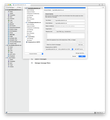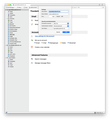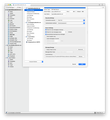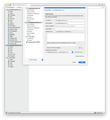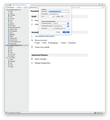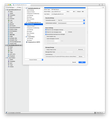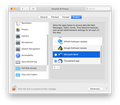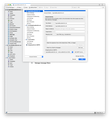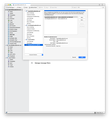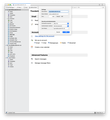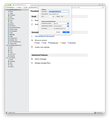Thunderbird sends email but email never received
When I compose an email and send it, Thunderbird shows it as "Sent." However, the recipient never gets it. This issue started in mid-December 2019. Sometimes when I "Reply" to an email, Thunderbird shows it as "Sent." Sometimes the recipient gets it. Sometimes the recipient does not get it. This issue started in mid-December 2019. My outgoing server information appears to be correct according to the ISP (Suddenlink). I've been testing sending emails to myself. They do not appear in my Inbox. I have removed the Sophos antivirus software including deleting as many remaining Sophos files as I can. Removing the antivirus did not solve the issue. I have turned off the Firewall built into Mac and tried to send an email. That did not solve the issue. I have tried both ssl and related port settings as well as legacy settings. Neither solved the issue. I added Thunderbird to "Full Disk Access" in Mac. That did not solve the issue.
I tried running Mac and Thunderbird in "Safe" mode. Neither way solved the issue.
I tried to send an email using "OAuth2" instead of "Normal Password." Thee server does not support "OAuth2."
Below are some other details. I'll also include several screen shots.
MacOS Catalina, Version 10.15.3. Firewall built into Mac version 10.15.3. ISP: Suddenlink Communications Antivirus: None. Removed Sophos. Thunderbird 68.5.0 which is up-to-date.
Please let me know if you need something else. Thanks.
Thunderbird Mail and News Accounts as of Feb 24, 2010: Without Identity:
Mail and News Accounts ID Incoming server Outgoing servers Name Connection security Authentication method Name Connection security Authentication method Default? account2 (none) Local Folders plain passwordCleartext account7 (pop3) pop.suddenlink.net:995 SSL passwordCleartext smtp.suddenlink.net:465 SSL passwordCleartext true account8 (pop3) pop.suddenlink.net:995 SSL passwordCleartext smtp.suddenlink.net:465 SSL passwordCleartext true
If you want the above information with Identities, please let me know.
Thunderbird update history: This email challenge started in mid-December 2019.
Update History:
Feb 12, 2020. Successfully installed. Ver. 68.5.0 What’s New new Support for Client Identity IMAP/SMTP Service Extension new Support for OAuth 2.0 authentication for POP3 accounts
Fixes Fixed Status area goes blank during account setup fixed Calendar: Could not remove color for default categories fixed Calendar: Prevent calendar component loading multiple times fixed Calendar: Today pane did not retain width between sessions fixed Various security fixes
Known Issues unresolved When upgrading from Thunderbird version 60 to version 68, add-ons are not automatically updated during the upgrade process. They will however be updated during the add-on update check. It is of course possible to reinstall compatible add-ons via the Add-ons Manager or via addons.thunderbird.net.
Jan 31, 2020. Successfully installed. Ver 68.4.2
Changes changed Calendar: Task and Event tree colours adjusted for the dark theme
Fixes fixed Retrieval of S/MIME certificates from LDAP failed fixed Address-parsing crash on some IMAP servers when preference mail.imap.use_envelope_cmd was set fixed Incorrect forwarding of HTML messages caused SMTP servers to respond with a timeout fixed Calendar: Various parts of the calendar UI stopped working when a second Thunderbird window opened
Known Issues unresolved When upgrading from Thunderbird version 60 to version 68, add-ons are not automatically updated during the upgrade process. They will however be updated during the add-on update check. It is of course possible to reinstall compatible add-ons via the Add-ons Manager or via addons.thunderbird.net.
Jan 19, 2020. Successfully installed. Ver. 68.4.1
Thunderbird version 68.4.1 provides an automatic update from Thunderbird version 60. Note that Thunderbird version 68.4.0 was skipped. If you have installed Lightning, Thunderbird's calendar add-on, it will automatically be updated to match the new version of Thunderbird. Refer to this Calendar troubleshooting article in case of problems. System Requirements: • Mac: Mac OS X 10.9 or later • Linux: GTK+ 3.4 or higher. Details here. Please refer to Release Notes for version 68.0 to see the list of improvements and fixed issues. Changes changed Various improvements when setting up an account for a Microsoft Exchange server: Now offers IMAP/SMTP if available, better detection for Office 365 accounts; re-run configuration after password change.
Fixes fixed Attachments with one or more spaces in their names couldn't be opened under some circumstances
fixed After changing view layout, the message display pane showed garbled content under some circumstances
fixed Tags were lost on messages in shared IMAP folders under some circumstances
fixed Various theme changes to achieve "pixel perfection": Unread icon, "no results" icon, paragraph format and font selector, background of folder summary tooltip
fixed Calendar: Event attendee dialog was not displayed correctly
fixed Various security fixes Known Issues unresolved When upgrading from Thunderbird version 60 to version 68, add-ons are not automatically updated during the upgrade process. They will however be updated during the add-on update check. It is of course possible to reinstall compatible add-ons via the Add-ons Manager or via addons.thunderbird.net.
Dec 19, 2019 Successfully installed. Ver 68.3.1.
Thunderbird version 68.3.1 provides an automatic update from Thunderbird version 60. If you have installed Lightning, Thunderbird's calendar add-on, it will automatically be updated to match the new version of Thunderbird. Refer to this Calendar troubleshooting article in case of problems. System Requirements: • Mac: Mac OS X 10.9 or later • Linux: GTK+ 3.4 or higher. Details here. Please refer to Release Notes for version 68.0 to see the list of improvements and fixed issues.
Changes changed In dark theme unread messages no longer shown in blue to distinguish from tagged messages changed Account setup is now using client side DNS MX lookup instead of relying on a server.
Fixes fixed Searching LDAP address book crashed in some circumstances fixed Message navigation with backward and forward buttons did not work in some circumstances fixed WebExtension toolbar icons were displayed too small fixed Calendar: Tasks due today were not listed in bold fixed Calendar: Last day of long-running events was not shown
Known Issues unresolved When upgrading from Thunderbird version 60 to version 68, add-ons are not automatically updated during the upgrade process. They will however be updated during the add-on update check. It is of course possible to reinstall compatible add-ons via the Add-ons Manager or via addons.thunderbird.net.
Dec 6, 2019 Successfully installed. Ver 68.3.0.
Thunderbird version 68.3.0 provides an automatic update from Thunderbird version 60. If you have installed Lightning, Thunderbird's calendar add-on, it will automatically be updated to match the new version of Thunderbird. Refer to this Calendar troubleshooting article in case of problems. System Requirements: • Mac: Mac OS X 10.9 or later • Linux: GTK+ 3.4 or higher. Details here. Please refer to Release Notes for version 68.0 to see the list of improvements and fixed issues.
What’s New new Message display toolbar action WebExtension API new Navigation buttons are now available in content tabs, for example those opened via an add-on search
Changes changed "New email" icon in Windows systray changed from in-tray with arrow to envelope
Fixes fixed Icons of attachments in the attachment pane of the Write window not always correct fixed Toolbar buttons of add-ons in the menubar not shown after startup fixed LDAP lookup not working when SSL was enabled. LDAP search not working when "All Address Books" was selected. fixed Scam link confirmation panel not working fixed In Write window, the Link Properties dialog wasn't showing named anchors in context menu fixed Calendar: Start-up failed if the application menu is not on the calendar toolbars fixed Chat: Account reordering via drag-and-drop not working on Instant messaging status dialog (Show Accounts) fixed Various security fixes
Known Issues unresolved When upgrading from Thunderbird version 60 to version 68, add-ons are not automatically updated during the upgrade process. They will however be updated during the add-on update check. It is of course possible to reinstall compatible add-ons via the Add-ons Manager or via addons.thunderbird.net.
Nov 9, 2019 Successfully installed. Ver 68.2.2
Thunderbird version 68.2.2 provides an automatic update from Thunderbird version 60. If you have installed Lightning, Thunderbird's calendar add-on, it will automatically be updated to match the new version of Thunderbird. Refer to this Calendar troubleshooting article in case of problems. System Requirements: • Mac: Mac OS X 10.9 or later • Linux: GTK+ 3.4 or higher. Details here.
Thunderbird version 68.2.2 is a follow-up to version 68.2.1 to fix an upgrade problem. Please refer to Release Notes for version 68.0 to see the list of improvements and fixed issues.
Fixes fixed When upgrading a 64bit version of Thunderbird version 60 to version 68, the existing profile wasn't recognized and a new profile was created. Note: If your profile is still not recognized, select it by visiting about:profiles in the Troubleshooting Information.
Known Issues unresolved When upgrading from Thunderbird version 60 to version 68, add-ons are not automatically updated during the upgrade process. They will however be updated during the add-on update check. It is of course possible to reinstall compatible add-ons via the Add-ons Manager or via addons.thunderbird.net.
Thanks.
تمام جوابات (11)
I forgot to include the Suddenlink (ISP) settings. Here they are:
Connect Email to POP or IMAP
Category:
Internet
Check your email online via our webmail platform or through your third party email client. If you would like to use a third party email client to access your Suddenlink email, please use the settings listed below.
What is the difference between IMAP and POP? IMAP (Internet Message Access Protocol) is a popular protocol that keeps your email on the server and always synchronized across all your devices. For example, if you delete, send or mark a message as unread on one device, it is reflected on all your devices. IMAP is recommended for those who check their email on multiple devices since it provides a more consistent experience across all devices.
POP (Post Office Protocol) downloads your email onto your device. Therefore, actions on one device are not reflected on other devices. Using the same example, if you delete, send or mark a message as unread on one device, the changes will not be reflected on other devices. If you access your email on multiple devices, IMAP is the recommended option.
Email Settings Here are the settings you will need to set up your email client, whether you prefer to use IMAP or POP.
IMAP (inbound) Incoming Mail Server: imap.suddenlink.net Incoming mail port (SSL): 993 (Secure Connection. Recommended if your email client supports) Incoming mail port: 143 (Not recommended. Legacy mail clients only)
POP (inbound)
Incoming Mail Server: pop.suddenlink.net
Incoming mail port (SSL): 995 (Secure Connection. Recommended if your email client supports)
Incoming mail port: 110 (Not recommended. Legacy email clients only)
SMTP (outbound) Outgoing Mail Server: smtp.suddenlink.net Outgoing mail port (SSL): 465 (Secure Connection. Recommended if your email client supports) Outgoing mail port: 25 or 587 (Not recommended. Legacy email clients only)
Username & Password Username: your full email address, including the @domain.net at the end (i.e. @suddenlink.net) Password: The password set to your particular email address
Note: Outgoing server verification/authentication must be enabled and on. If your email client has the option or checkbox that says My outgoing server requires authentication this will need to be checked along with use same settings as my incoming mail server.
If the email client asks for Clear Text Authentication, check yes.
The settings above are good for the below domains:
@suddenlink.net - Residential Suddenlink Accounts @suddenlinkmail.com - Commercial Suddenlink Accounts @npgcable.com - no longer available for creation @stjoelive.com - no longer available for creation @uneedspeed.net - no longer available for creation @ponyexpress.net - no longer available for creation @magiccablepc.net - no longer available for creation @cebridge.net - no longer available for creation @classicnet.net - no longer available for creation @kingwoodcable.net - no longer available for creation @kingwoodcable.com - no longer available for creation @usamedia.tv - no longer available for creation @tyler.net - no longer available for creation
If your sent messages are copied to the Sent folder without error, the mail has reached your smtp server, so if it's not received at the other end, it's possibly due to the recipient's mail provider blocking mail from suddenlink because of abuse by someone sending from the suddenlink domain. You would have to contact the recipient's provider to ask if or why suddenlink is on their blacklist.
You should also ask recipients to check their Spam/Junk/Bulk folders in case your messages have been routed there due to false positive spam detection, e.g. your mail has a lot of links or remote content. Those folders aren't visible with POP setups - they can be viewed through IMAP setups or through webmail.
Note that some providers like gmail don't show mail sent to oneself, and with suddenlink they might be sent to spam (which you can't see with POP).
Thanks for your suggestion. I logged onto the webmail page of suddenlink.net and sent 6 test emails to 6 separate domains: gmail.com, sbcglobal.net, yahoo.com, Wycliffe.org, aol.com, and att.net. Each of the people received my emails. If I understand the system correctly, since the web server sent the emails and they were received, that means that Suddenlink is not being blocked by other domains. In other words, the recipient's mail provider is not blocking the suddenlink domain.
Today I sent a "Reply" from Thunderbird with a cc to me. I got the cc message. Then I sent a composed email from Thunderbird to myself and it has not gone through.
That brings us back to the original unsolved question. What needs to be done so I can send emails?
Thanks for your help.
Keep in mind that sending through webmail is not exactly the same as sending through the suddenlink smtp, as the latter could still be blocked even when webmail is not. As mentioned before, try to get your recipients to check their Spam folders in case your messages were sent there. Also, ask suddenlink if they have received reports from other customers trying to send over smtp (not webmail).
You might try sending from another program, such as the Apple Mail app, to see if it's an smtp issue or a problem with TB. If it turns out that you can't send with any mail app, consider adding a gmail or similar account and then configuring the suddenlink account to send through the gmail etc. smtp.
Thanks for the latest reply. I am confused, though. Hopefully, someone can help.
The reply above dated Feb 24 states "If your sent messages are copied to the Sent folder without error, the mail has reached your smtp server, so if it's not received at the other end, it's possibly due to the recipient's mail provider blocking mail from suddenlink because of abuse by someone sending from the suddenlink domain. You would have to contact the recipient's provider to ask if or why suddenlink is on their blacklist."
In the reply above dated Feb 25 at 11:00 am, the comment was made "Keep in mind that sending through webmail is not exactly the same as sending through the suddenlink smtp, as the latter could still be blocked even when webmail is not."
That's why I sent several separate emails from the suddenlink webmail to make sure the emails were not being blocked by other domains. The fact that they went through, means that the suddenlink emails are not being blocked.
I do not understand how a message posted in the Sent folder without error means that the "mail reached the smtp server" but if it is sent via webmail, that is somehow different. This implies that the suddenlink smtp blocks the TB sent file but it tells TB that is was really sent and accepted. Those two ideas seem to be contradictory to me.
My recipients never had an issue receiving my emails prior to mid-December. Therefore, I don't see how messages would suddenly appear in their Spam folders now. Also, one of my main recipients does not have my emails appearing at all. Something has to have happened to ALL my recipients to keep them from getting my emails.
I'll try Apple Mail once again to see if the emails get sent. If they are not received, then does that mean that there is, in fact, an issue with TB? I do not want to use gmail, Apple mail, or any other webmail server. I want to continue using TB, if at all possible.
legvidal said
Thanks for the latest reply. I am confused, though. Hopefully, someone can help. The reply above dated Feb 24 states "If your sent messages are copied to the Sent folder without error, the mail has reached your smtp server, so if it's not received at the other end, it's possibly due to the recipient's mail provider blocking mail from suddenlink because of abuse by someone sending from the suddenlink domain. You would have to contact the recipient's provider to ask if or why suddenlink is on their blacklist." In the reply above dated Feb 25 at 11:00 am, the comment was made "Keep in mind that sending through webmail is not exactly the same as sending through the suddenlink smtp, as the latter could still be blocked even when webmail is not." That's why I sent several separate emails from the suddenlink webmail to make sure the emails were not being blocked by other domains. The fact that they went through, means that the suddenlink emails are not being blocked.
No, that shows suddenlink mail is not blocked when sent from webmail, it doesn't prove anything about mail sent through smtp.
I do not understand how a message posted in the Sent folder without error means that the "mail reached the smtp server" but if it is sent via webmail, that is somehow different. This implies that the suddenlink smtp blocks the TB sent file but it tells TB that is was really sent and accepted. Those two ideas seem to be contradictory to me.
Mail isn't copied to Sent if it's rejected by the suddenlink smtp. The problem is that the recipient's server is rejecting mail sent from suddenlink's smtp. Sending from webmail is not the same as sending from a mail app on smtp.
My recipients never had an issue receiving my emails prior to mid-December. Therefore, I don't see how messages would suddenly appear in their Spam folders now. Also, one of my main recipients does not have my emails appearing at all. Something has to have happened to ALL my recipients to keep them from getting my emails.
Something must have changed since then, either with suddenlink's smtp or suddenlink's blacklist status with other providers. Still no answer as to whether your recipients have checked folders other than Inbox.
I'll try Apple Mail once again to see if the emails get sent. If they are not received, then does that mean that there is, in fact, an issue with TB? I do not want to use gmail, Apple mail, or any other webmail server. I want to continue using TB, if at all possible.
If your mail isn't received with other apps, it suggests the problem lies with factors beyond TB or any mail app. If it works with Apple Mail, there's a good chance the problem is with TB.
Thanks for the updates above.
I composed 5 emails and sent them in Apple Mail: suddenlink.net, yahoo.com, jaars.org, gmail.com, and sbcglobal.net. All appear in the "Sent" folder in Apple Mail. None of the items appear in the Inbox of Apple Mail. For some reason, Apple Mail can not retrieve any emails.
All 5 emails were received from Apple Mail by the recipients. They responded to me and those emails appear in Thunderbird in the Inbox folder.
Thanks.
Here are some other items to consider.
When I click on Reply within TB, sometimes the message gets to the recipient. Other times it does not make it. Why is this? When I compose an email within TB, it does not make it to the recipient.
If there is something I can change in TB to solve this issue, please let me know. I can not find anything to change.
If there is something in Mac OS 10.15.3 that I can change, please let me know. I read that sometimes a firewall will stop outgoing mail. However, as far as I know, the only firewall I have is built into the Mac OS. I can not find anything to change in the firewall.
TB is listed in the section for "Full Disk Access". It has a checkmark by it. I assume this is correct. However, I don't know for sure. I did read an article online about sometimes the OS does not recognize the current version of TB and may not work with it. I do not know if that is the case here or not. I can not find any information to find out.
Thanks so much for your help.
You are a mac user, experience tells me you probably using a signature on your emails, It almost goes with owning a MAC. One that you are unlikely to be using on web mails that work.
The vast majority of mail send and not received is because the mail is detected as spam at the receiving end. You could be sure is Suddenlink were to access their server logs and confirm they sent the mail on, but for some reason it can be difficult to convince mail providers to do more than offer platitudes and transfer blame.
Thunderbird sends mail in a very old manner. It contact the server and makes you wait until is either gets an OK from the server or an error. If the dialog saying sending has gone away and no error message appeared to replace it, Thunderbird has handed the mail off to Suddenlink for them to do their part.
Like dropping a mail in the letter box on the side of the road, Thunderbird offered it, and stood and waited to make sure it went in the flap. Now it trusts the post office (Suddenlink ) to actually deliver the mail. Email, like snail mail before it actually only offers a best effort to deliver, not a guarantee.
It is the lack of a guarantee that makes things murky. Due to the amount of SPAM and the user demand to "only see the mail they want" providers enable some bizarre methods for sorting out spam. There are no rules and all sorts of things like hanging up on the sever trying to make the delivery for the first three times they connect are becoming common. Likewise they analyze the content of the email and if it is meeting their definition of spam that they invented they just don't deliver the mail. This is often caused by social media graphics in the signature as they are also most likely picked up from the internet and have been used in actual SPAM, or the ratio of graphics to text in the message can be a trigger. Having a graphics with text on it can also lead to "graphics spam" labels. So you are asking here for a "real reason" but unfortunately as this is a part of the game that has no rules, all anyone can do is guess.
Another common issue is sending mail from say a comcast account from an ATT SMTP server.
I suggest you look in your outgoing servers SMTP and ensure you only have the two listed. It might be when you click reply on some mail that the outgoing server used for that account is not what you think it is. Especially if the mail is being picked up at the server level from another account. having gmail collect mail to say a suddenlink account and then replying from the gmail account is something that would get some spam filters very excited.
Thanks for your reply.
"You are a mac user, experience tells me you probably using a signature on your emails, It almost goes with owning a MAC. One that you are unlikely to be using on web mails that work."
If I understand signatures on emails correctly, I have not used an email signature in several years. A screen print from TB is attached. It shows not signature is being used.
"I suggest you look in your outgoing servers SMTP and ensure you only have the two listed. It might be when you click reply on some mail that the outgoing server used for that account is not what you think it is. Especially if the mail is being picked up at the server level from another account. having gmail collect mail to say a suddenlink account and then replying from the gmail account is something that would get some spam filters very excited."
I only have 2 outgoing SMTP servers, both of which are smtp.suddenlink.net with separate suddenlink.net email addresses. I have used these for years. I have never used gmail or other webmail servers. S screen print showing the smtp servers is attached.
"The vast majority of mail send and not received is because the mail is detected as spam at the receiving end. You could be sure is Suddenlink were to access their server logs and confirm they sent the mail on, but for some reason it can be difficult to convince mail providers to do more than offer platitudes and transfer blame."
I agree with your assessment of the difficulty of convincing mail providers. The tech support people at suddenlink will only answer questions for their webmail server. They will NOT help at all with 3rd party clients like TB. I've sent many requests to suddenlink and have not received a response from them.
By the way, my challenge sending emails (mainly composing new ones) started in mid-December 2019. See the earlier details in this question. Now no one can receive my emails sent through TB. Since NO ONE can receive the emails, I don't think the issue is with spam at the receiving end. See the earlier details on the emails I've sent in test mode to resolve the various items suggested -- 6 separate domains: gmail.com, sbcglobal.net, yahoo.com, Wycliffe.org, aol.com, and att.net.
I think the rest of your response concerns the challenges with hitting "Reply" within TB. FYI, the "Reply" button has worked just fine the past 2 or 3 days. Thanks so much for the explanation. Unfortunately, the issue of sending new composed emails has not been resolved. That's why I added some extra things to consider on Feb 26, 2020 in case that will help solve this issue.
Thanks once again.
Attached are 2 screen prints to go with my "2 outgoing smtp servers" comment on Feb 28, 2020. Thanks.