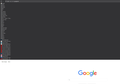How to get a multirow bookmarks toolbar in Firefox 74?
Hi,
Today I installed the new Firefox 74 but now my multirow bookmarks toolbar is not working correct anymore. They are not side by side, they are now among one another. See attached screen, ca. 75% of the screen is used by the bookmarks.
The following code is contained in my userChrome.css file:
/* Multi-Row Bookmarks Toolbar Firefox 66+ */
#PersonalToolbar {
min-height: unset !important;
max-height: unset !important;
/* text-align: center !important; */
}
#PersonalToolbar #PlacesToolbarItems {
overflow-x: visible !important;
overflow-y: visible !important;
display: inline-block !important;
}
#PlacesToolbarItems > .bookmark-item > .toolbarbutton-icon[label]:not([label=""]) {
/* Reduce padding on individual bookmarks to fit rows closer together */
margin-inline-end: 0px !important;
}
Does anybody have a solution for this?
PS: If you need more info, please ask...
Best regards heusmich
cor-el کی جانب سے
تمام جوابات (13)
If you quote a reply that has an external link then you should remove these links to prevent the reply getting placed in the moderator queue for approval (I notice three such attempts).
It is not that difficult to create userChrome.css if you have never used it.
The first step is to open the "Help -> Troubleshooting Information" page and find the button to access the profile folder.
You can find this button under the "Application Basics" section as "Profile Folder -> Open Folder".
If you click this button then you open the profile folder in the Windows File Explorer.
You need to create a folder with the name chrome in this folder (name is all lowercase).
In the chrome folder you need to create a plain text file with the name userChrome.css (name is case sensitive).
In this userChrome.css text file you paste the text posted.
In Windows saving the file is usually the only time things get more complicated because Windows can silently add a .txt file extension and you end up with a file named userChrome.css.txt.
To avoid this you need to make sure to select "All files" in the dialog to save the file in the text editor using "Save File as".
You need to close (Quit/Exit) and restart Firefox when you create or modify the userChrome.css file.
See also:
- https://www.userchrome.org/what-is-userchrome-css.html
- https://www.userchrome.org/how-create-userchrome-css.html
In Firefox 69 and later you need to set this pref to true on the about:config page to enable userChrome.css and userContent.css in the chrome folder.
- toolkit.legacyUserProfileCustomizations.stylesheets = true
See:
I've done all of this:
https://i.vgy.me/DDeDvd.png https://i.vgy.me/rExJIj.png https://i.vgy.me/tKcrhz.png
I've done all of this:
https://i.vgy.me/DDeDvd.png https://i.vgy.me/rExJIj.png https://i.vgy.me/tKcrhz.png
I've done all of the above. I've tried to attach links to screenshots to show so maybe someone can figure out something I've missed that I don't see but my posts don't show up if have a links in them.
Okay, so I've tried a different userChrome.css content and this one does seem to 'work', accept it doesn't do what I want. It basically just gives me only one tab at a random place. This is the one posted by mjs50.
At least I know this process does work, now to find something that does what I want; multirow tabs.
Try this modification of mjs50's code.
.tabbrowser-tab {
box-sizing: border-box;
margin: 0 1px 0 1px !important;
border-radius: 5px 5px 0 0 !important;
}
.tabbrowser-tab .tab-text.tab-label {
color: black !important; /* tab text color - customizable */
}
.tabbrowser-tab[selected="true"] .tab-text.tab-label {
color: yellow !important; /* tab text color - customizable */
}
.tabbrowser-tab[selected="true"] .tab-background {
border: 1px solid gray !important; /* color is customizable */
border-bottom: none !important;
opacity: 1;
}
/* Move Find Bar above the page - I added 07-17-2020 */
.browserContainer > findbar {
-moz-box-ordinal-group: 0;
}
#tabbrowser-tabs {
min-height: unset !important;
padding-inline-start: 0px !important;
}
.tab-background {
border: none !important;
border-radius: 5px 5px 0 0 !important;
background: black;
opacity: .1;
}
.tab-line { /* = light top line in selected tab in Quantum default */
display: none !important;
}
.tabbrowser-tab:hover,
.tabbrowser-tab .tab-text.tab-label:hover {
cursor: pointer !important;
}
.tabbrowser-tab:hover {
border: 1px solid grey !important;
}
.tabbrowser-tab[selected="true"]:hover {
border: none !important;
}
[tabsintitlebar]:root:not([extradragspace]) .tabbrowser-tab::after,
.tabbrowser-tab:hover::after,
#tabbrowser-tabs:not([movingtab])>.tabbrowser-tab[beforehovered]::after {
border: none !important; /* leave as is; affects the New Tab icon (the plus) */
}
/* BOOKMARK ICON COLORIZATION */
#bookmarks-view treechildren::-moz-tree-image(container),
#PlacesToolbarItems toolbarbutton[container="true"] .toolbarbutton-icon,
#PlacesToolbarItems menu[container="true"] .menu-iconic-left,
#BMB_bookmarksPopup menu[container="true"] .menu-iconic-icon,
#bookmarksMenu menu[container="true"] .menu-iconic-icon {
fill: #FFCC00 !important; /* orange; customizable */
margin-right: 8px; /* correction for the Firefox default imperfection */
}
/* ADDRESS BAR ICONS CLEAN-UP */
#pageActionSeparator, #pocket-button, #pageActionButton {
display: none !important; /* customizable: delete if you want the objects back */
}
/* TABS on bottom */
#navigator-toolbox toolbar:not(#nav-bar):not(#toolbar-menubar) {
-moz-box-ordinal-group: 10;
}
#TabsToolbar {
-moz-box-ordinal-group: 1000 !important;
}
#TabsToolbar {
display: block !important;
position: absolute !important;
bottom: 0 !important;
width: 100vw !important;
}
#main-window:not([chromehidden*="toolbar"]) #navigator-toolbox {
padding-bottom: var(--tab-min-height) !important;
}
#tabbrowser-tabs {
width: 100vw !important;
}
#TabsToolbar #window-controls {
display: none !important;
}
*/ at least a quarter second (250 milliseconds).
Once shown on hover, they remain for 2 seconds
after hover ends before collapsing out again.
*/
toolbarbutton.bookmark-item .toolbarbutton-text {
visibility: collapse !important;
opacity: 0 !important;
transition: all 250ms 2s ease-in-out !important;
}
toolbarbutton.bookmark-item:hover .toolbarbutton-text {
visibility: visible !important;
opacity: 1 !important;
transition: all 250ms 250ms ease-in-out !important;
}
/* Makes bookmarks toolbar span multiple rows */
#PersonalToolbar{
--multirow-bmb-n-rows: 3; /* Control how many rows are shown before scrolling */
--multirow-bmb-row-margin: 2px; /* Control how much spacing is between rows */
max-height: none !important;
}
#PlacesToolbar > hbox{
display: block;
width: 100vw;
}
#PlacesToolbarItems{
display: flex;
flex-wrap: wrap;
/* --uc-bm-padding is defined in autohide_bookmarks_toolbar.css */
max-height: calc(var(--multirow-bmb-n-rows) * (5px + 1em + (2 * (var(--multirow-bmb-row-margin) + var(--uc-bm-padding,3px))))) !important;
overflow-y:auto;
scrollbar-color: var(--lwt-accent-color) var(--toolbar-bgcolor) ;
scrollbar-width: thin;
}
/* Hide the all-bookmarks button */
#PlacesChevron{ display: none }
/* Add some spacing between rows */
#PlacesToolbarItems > .bookmark-item{ margin: var(--multirow-bmb-row-margin) 2px !important; }
/* --> Remarked out to return Bookmarks names 07-17-2020 --> #personal-bookmarks .bookmark-item > .toolbarbutton-text { display:none !important; }*/
/* Curve the background tabs at the upper left and right corners
May not work on add-on themes. */
.tabbrowser-tab {
border-radius: 10px 10px 0px 0px / 15px 15px 0px 0px !important;
}
/* Curve active tab and slightly overlap neighboring tabs */
.tabbrowser-tab .tab-background[selected="true"] {
margin-left: -1px !important;
margin-right: -1px !important;
border-radius: 10px 10px 0px 0px / 15px 15px 0px 0px !important;
}
/* Shorten the tab line along the tops of tabs */
.tab-line {
margin-left: 9px !important;
margin-right: 9px !important;
}
/* Shorten the vertical lines between background tabs */
.tabbrowser-tab::before, .tabbrowser-tab::after {
margin-top: 9px !important;
}
/** "Light" Theme (Dark Text) **/
/* Border the background tabs (10% gray) for greater visibility */
#main-window:not([lwthemetextcolor="bright"]) .tabbrowser-tab:not([selected="true"]) {
border: 1px solid rgba(0,0,0,.1) !important;
border-bottom-color: transparent !important;
margin-right: -1px !important;
}
/* Remove short vertical lines between background tabs */
#main-window:not([lwthemetextcolor="bright"]) .tabbrowser-tab::before,
#main-window:not([lwthemetextcolor="bright"]) .tabbrowser-tab::after {
border: none !important;
}
cor-el کی جانب سے
Note that for the multi-row bookmarks toolbar you only need this code, the remainder is about extras that you may or may not want/need.
/* Makes bookmarks toolbar span multiple rows */
#PersonalToolbar{
--multirow-bmb-n-rows: 3; /* Control how many rows are shown before scrolling */
--multirow-bmb-row-margin: 2px; /* Control how much spacing is between rows */
max-height: none !important;
}
#PlacesToolbar > hbox{
display: block;
width: 100vw;
}
#PlacesToolbarItems{
display: flex;
flex-wrap: wrap;
/* --uc-bm-padding is defined in autohide_bookmarks_toolbar.css */
max-height: calc(var(--multirow-bmb-n-rows) * (5px + 1em + (2 * (var(--multirow-bmb-row-margin) + var(--uc-bm-padding,2px))))) !important;
overflow-y:auto;
scrollbar-color: var(--lwt-accent-color) var(--toolbar-bgcolor) ;
scrollbar-width: thin;
}
/* Hide the all-bookmarks button */
#PlacesChevron{ display: none }
/* Add some spacing between rows */
#PlacesToolbarItems > .bookmark-item{ margin: var(--multirow-bmb-row-margin) 3px !important; }
cor-el کی جانب سے
I tried cor-el's .css but that doesn't make a visible difference from having no .css
edit: unless I'm mistaking this is the same as the suggestion at the top of this thread form MrOtherGuy, which already didn't do anything for me.
iluvatar1979 کی جانب سے
I also tried AIVAS' idea but that only results in my tab titles becoming bold and blurry, no multi-rows.
That code still works for me in Firefox 78.
Did you try this code in userChrome.css with only this code ?
I just pasted it into a textfile, renamed it userChrome.css and that's it.
cor-el's code is working fine on 79.0, thank you so much for preserving my sanity <3
jppp کی جانب سے