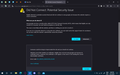Google blocked by HSTS...
Everybody knows that google.com don't have any problems in latest Firefox builds, right?
Then why I have this HSTS on google from last week. It's blocking YouTube, Gmail, Calendar and other apps.
Pls help.
P.s. I don't have any issue with my 2nd laptop and my PC. Only on this device I'm using now.
منتخب شدہ حل
This is usually caused by some malware or otherwise a connection issue where Firefox doesn't see the Google certificate, but another certificate. You can check that by inspecting the certificate via "View Certificate".
You can check the connection settings.
- Options/Preferences -> General -> Network: Connection -> Settings
If you do not need to use a proxy to connect to internet then try to select "No Proxy" if "Use the system proxy settings" or one of the others do not work properly.
See "Firefox connection settings":
اس جواب کو سیاق و سباق میں پڑھیں 👍 2تمام جوابات (1)
منتخب شدہ حل
This is usually caused by some malware or otherwise a connection issue where Firefox doesn't see the Google certificate, but another certificate. You can check that by inspecting the certificate via "View Certificate".
You can check the connection settings.
- Options/Preferences -> General -> Network: Connection -> Settings
If you do not need to use a proxy to connect to internet then try to select "No Proxy" if "Use the system proxy settings" or one of the others do not work properly.
See "Firefox connection settings":