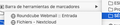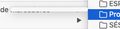Bookmark folders don't always open on mouseover
Hi there,
I've got plenty of bookmarks organized in folders and sub-folders (never could wrap my head around using tags). Normally, hovering on top of a folder or sub-folder just opens it. However for some unknown reason, some folders just don't open on hovering. By contrast, opening the "Manage bookmarks" pane shows all bookmarks are there and functional. The issue only appears in the menus, and I'm not sure when it appeared exactly.
Already tried: Renaming faulty folders: no effect Moving bookmarks into a newly created folder: no effect Moving faulty folders into an already-working folder: works, except if the folder is the one containing the root menu.
Screenshots: A working sub-menu: https://user-media-prod-cdn.itsre-sumo.mozilla.net/uploads/images/2022-08-01-10-56-24-be01e3.png
Two different, non-opening submenus: https://user-media-prod-cdn.itsre-sumo.mozilla.net/uploads/images/2022-08-01-10-56-43-4a4bb1.png https://user-media-prod-cdn.itsre-sumo.mozilla.net/uploads/images/2022-08-01-10-56-50-615eee.png
How to solve this strange issue?
تمام جوابات (6)
Interestingly enough, the problem is still present on another Mac OS X computer running the same version of Firefox, but doesn't appear on Windows.
An update: I set up a completely clean profile, synced to the previous one, and the bug reappeared!
Still unsolved…
You can possibly use the sidebar (Command+B) in case there is a problem with folders not opening on hover if you want to create a new bookmark.
This could be a problem with the places.sqlite and favicons.sqlite files in the Firefox profile folder.
- use the "Places Database" -> "Verify Integrity" button on the "Help -> More Troubleshooting Information" (about:support) page
If errors are reported with "Verify Integrity", close and restart Firefox or reboot and retry.
The Sidebar command does display the sub-folders without problems. And I just checked the database integrity; it's reported as sane.
Yet some shortcut folders still don't open on mouseover :(
Click View in the Firefox menu bar at the top of the screen. Go down to the Toolbars menu and select Bookmarks Toolbar. Choose one of these settings: Always Show will show the Bookmarks toolbar on all pages. Never Show will hide it on all pages.
Regards, Will