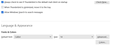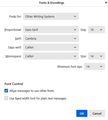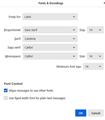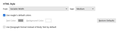Font size of composed messages
I am running Thunderbird 102.2.0 64-bit. I am unable to increase the default font size. I can increase it by selecting text and clicking the "Large Font Size" button, but it is annoying to have to do that every time I compose a message. The instructions I have for changing the default font size are:
Tools > Account Settings > Composition & Addressing > Check Compose messages in HTML format > Global Composing Preferences > General > Language & Appearance > Set default font
It doesn't work for me. Is there an alternate method?
منتخب شدہ حل
OK, here goes: - leave settings>composition alone. It defaults to 'variable width' and medium font. Do not touch. Changing that forces the font and font size to appear in outgoing message, which you don't want. - go to tools>settings>general and select your desired font (my examples are calibri, 11 pt). - click advanced and notice the dropdown menu at top for language selection. you want to set preferences for 'latin' and for 'other writing systems', one of those is likely showing already. set the fonts as you want them. Be sure to set monospaced font also, as that is really just 'plain text' font choice. - repeat EXACTLY for the other language. That is, if you set for 'other writing systems', then do the same for 'latin' these two must match. If fonts seem small, start with a setting of 20 pts and adjust. You have to set BOTH to see how it looks.
اس جواب کو سیاق و سباق میں پڑھیں 👍 2تمام جوابات (5)
First, tell me whether you want to send in HTML or plain text. Also, do you want recipient to see your chosen font and size, or are you willing to let the recipient make that decision?
I don't think I care if HTML or plain text. Never dealt with that decision in the past. Recipient can make the decision. The problem I am trying to solve is that the font is so small, it is difficult to place a cursor for an edit. Pushing the large font button solves the problem, but I'd prefer my wanted font be the default.
Thanks for solving my address book export issue. When I tried to click on the "Mark it as solved" button it came up with "This page isn't working". Maybe you could notify the powers that be that this needs to be fixed.
Mike
منتخب شدہ حل
OK, here goes: - leave settings>composition alone. It defaults to 'variable width' and medium font. Do not touch. Changing that forces the font and font size to appear in outgoing message, which you don't want. - go to tools>settings>general and select your desired font (my examples are calibri, 11 pt). - click advanced and notice the dropdown menu at top for language selection. you want to set preferences for 'latin' and for 'other writing systems', one of those is likely showing already. set the fonts as you want them. Be sure to set monospaced font also, as that is really just 'plain text' font choice. - repeat EXACTLY for the other language. That is, if you set for 'other writing systems', then do the same for 'latin' these two must match. If fonts seem small, start with a setting of 20 pts and adjust. You have to set BOTH to see how it looks.
Thanks David. Your fix worked. I'm ichanging from WLM (which I have been using for 15 years) to TBird. It's a terrific client app, but the number of settings and controls is baffling - like drinking out of a fire hydrant. Could use much better user documentation.
Mike
I'm glad it's working. That crazy setup for fonts is the major feature that is not documented. Took me years to figure it out. The 'good news' is that Thunderbird tries to be flexible - and it is. I encourage a full review of all the settings to get a feel for all of it. An issue to be aware of is that there is a lot of old documentation on the web done by people with good intentions, but as Thunderbird continues to evolve/improve, some of that old documentation doesn't apply anymore. If something isn't working, this forum is the best place to ask. Welcome.