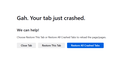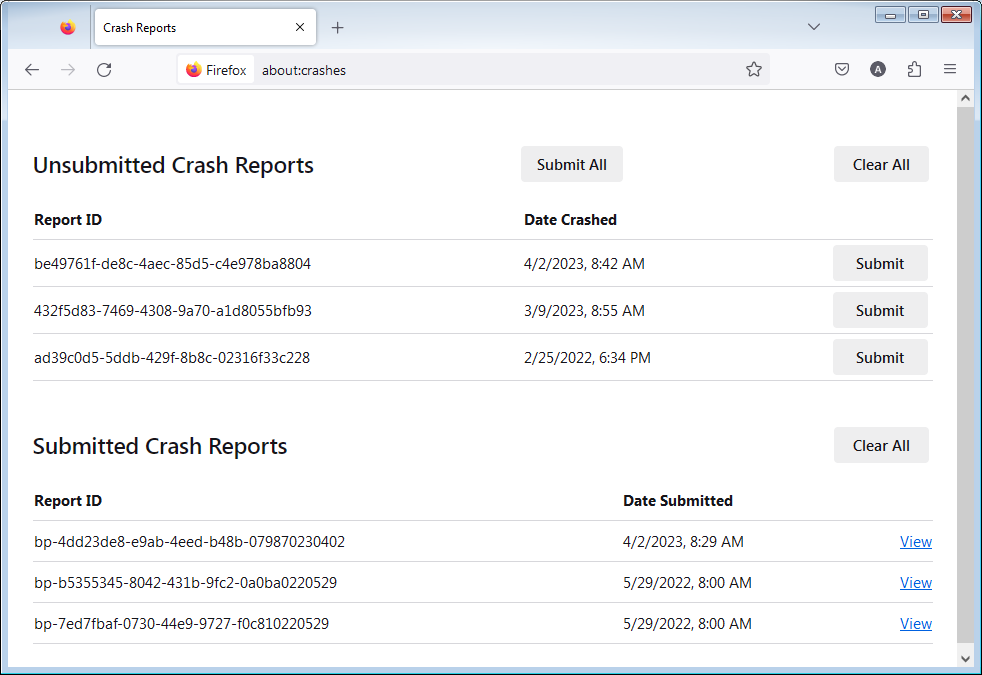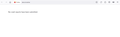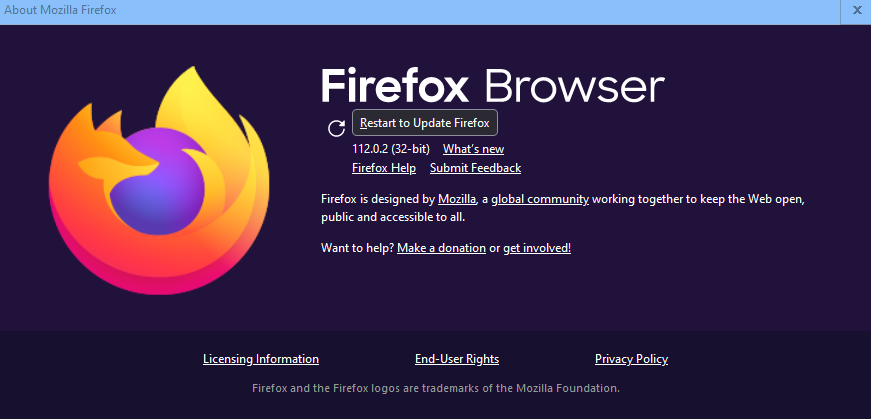GAH! all tabs crashed.
Got up this morning and FF said all my tabs were crashed - GAH! Could not open ANY new tabs, not even a blank tab, without getting this message. Clicking on restore tabs did nothing. Closing & opening FF did nothing. Cleared startup cache & uninstalled ublock origin (the only extension I had) but that did nothing. Refresh firefox did nothing (except lose some of my preferences). Went to about:crashes and all it says is "No crash reports have been submitted." Every other suggestion I found online was beyond my comprehension. FF DOES work in troubleshooting mode only, but I lose some important functions in that mode. I've been using FF almost since it was born and have NEVER encountered a problem like this before. I hope someone can help!
cfcentaurea کی جانب سے
تمام جوابات (20)
Troubleshoot mode changes a variety of things, including disabling all your active extensions, disabling use of your graphics card/GPU, and disabling JavaScript compilers. You could try making some manual changes to see whether one of those is more at fault. The easiest are:
(1) Disable hardware acceleration of graphics
Can you access the Settings page? See: Firefox's performance settings and if that helps, then Upgrade your graphics drivers to use hardware acceleration and WebGL
(2) Disable individual extensions
Can you access the Add-ons page (Ctrl+Shift+A)? To disable an extension, click its slider switch. Then switch to a problem tab and try to reload it.
Hi jscher2000, I did disable hardware acceleration, and also first disabled then removed uBlock Origin, which was the only extension I had (and which I can't get back in safe mode). Neither did anything. I'm hoping maybe this is all somehow cause by the eclipse and once it's over everything will work again. ;-)
We're sorry to hear that Firefox is crashing. In order to assist you better, please follow the steps below to provide us crash IDs to help us learn more about your crash.
The crash report is several pages of data. We need the report numbers to see the whole report.
- Enter about:crashes in the Firefox address bar and press Enter. A list of Submitted (and Unsubmitted, if any) Crash Reports will appear, similar to the one shown below.
- Copy the 5 most recent Submitted Report IDs that start with bp- and then go back to your forum question and paste those IDs into the "Post a Reply" box.
Note: If a recent Report ID does not start with bp- click on it to submit the report.
(Please don't take a screenshot of your crashes, just copy and paste the IDs. The below image is just an example of what your Firefox screen should look like.)
Thank you for your help!
More information and further troubleshooting steps can be found in the Troubleshoot Firefox crashes (closing or quitting unexpectedly) article.
You mentioned:
cfcentaurea said
FF DOES work in troubleshooting mode only, but I lose some important functions in that mode.
Aside from uBlock Origin, what difference do you notice?
cfcentaurea said
... Went to about:crashes and all it says is "No crash reports have been submitted." ...
jscher2000 - Support Volunteer said
You mentioned:cfcentaurea said
FF DOES work in troubleshooting mode only, but I lose some important functions in that mode.Aside from uBlock Origin, what difference do you notice?
--Have to restore menu bar every time I reopen Firefox. --Firefox identification bar at the top of the window is gone. --Can't install or use any extensions. --There may be other issues I haven't discovered yet. --Also, it just looks different - which may have to do with settings I lost when I refreshed FF. (Which I vow I will never do again!) I thought I formerly had a userchrome.css file with some adjustments, but when I look in the saved "old FF data" file, the user chrome file just says "/*REMOVE SYNC TABS FROM HISTORY MENU*/ #sync-tabs-menuitem { display:none!important; }" which I don't remember creating myself. (I don't even know what it means.)
It's odd that your Menu Bar and Title Bar (if that's the Firefox identification bar) settings do not stick after you change them in Troubleshoot Mode. Both are stored in the same file that holds window sizes, xulstate.json. Oh wait, that actually makes sense:
What does Troubleshoot Mode disable?
- Add-ons (extensions and themes)
- Hardware acceleration and WebGL
- Window and sidebar size and position settings
- userChrome and userContent customizations
- JavaScript Just-in-time (JIT) compiler
userChrome.css
Does the old "chrome" folder have any other files in it? That userChrome.css file is quite minimal.
During a Refresh, Firefox doesn't copy over your userChrome.css/userContent.css files to the new profile, and doesn't set the preference to look for them at startup. So missing those customizations is to be expected and they shouldn't be a factor in the ongoing tab crashes.
What I would do next is:
(1) If you haven't already, a normal shutdown and restart of Windows to free file locks and complete any pending updates.
(2) Replace the Firefox program files in case something got munged there. Here's my standard suggested procedure for that:
Clean Reinstall
This assumes you run Firefox downloaded from Mozilla rather than from the Windows store. This might cause data loss with the Windows store version.
This takes about 5 minutes. It is not necessary to uninstall Firefox, but you can if you like, saying No to any request about removing personal data.
(A) [Optional] Back up your Firefox data. See: Back up and restore information in Firefox profiles.
(B) Download a fresh installer for Firefox 124.0.2 to a convenient location:
https://www.mozilla.org/firefox/all/#product-desktop-release
(C) Exit out of Firefox (if applicable).
If you use an older version of Microsoft Office, your may want to change your system default browser to Edge temporarily before the next step.
(D) Using Windows File Explorer/My Computer (hold down the Windows key and press E to launch it), right-click > rename the program folder as follows (you might have one or both):
Open C:\Program Files and look for Mozilla Firefox
If you see it, right-click Mozilla Firefox, click Rename, and rename it to OldFirefox
Open C:\Program Files (x86) and look for Mozilla Firefox
If you see it, right-click Mozilla Firefox, click Rename, and rename it to OldFirefox
(E) Run the installer you downloaded in step (B). It should automatically connect to your existing settings.
Any improvement at your next startup?
Hi jscher2000, I won't describe all the difficulties and craziness I went through trying to fix this (including my own mistakes), it would take too long. Bottom line is, I ended up uninstalling the latest FF and reinstalling version 112.0.2. It works fine. But now I am using an older (and possibly less secure) version and will be afraid to update for a while, lest the same mess should occur again. Unfortunately, it looks as though FF may have been updating itself even though I unchecked the auto update setting and told it to cancel the update. I won't know until I restart (see attached image). I fear I may have to start the whole insanity from scratch AGAIN. Also, though I had a saved html bookmarks file from 3/30 which I was able to import, I have lost all my history and saved logins. (I do have the latter in a word file, so they're not completely lost. It's just an inconvenience.) My faith in and commitment to Firefox is somewhat shaken, but I thank you sincerely for all your attempts to help.
cfcentaurea کی جانب سے
Does the ESR version (115) work?
Less secure, yes, Mozilla discloses security vulnerabilities in older versions in the release notes for their replacements.
If you end up back on Firefox 124.0.2, you can switch profiles to resume using your Firefox 124.0.1 data. Assuming you didn't delete that folder. The first section of the following article has the steps to check different profiles: Recover lost or missing Bookmarks.
zeroknight said
Does the ESR version (115) work?
I was not familiar with this, but it sounds like it might be just what I need. Right now I'm going to stick with version 112 because I've had enough of dealing with the whole problem for a while. But when I get over it I will definitely try it - thanks!
jscher2000 - Support Volunteer said
Less secure, yes, Mozilla discloses security vulnerabilities in older versions in the release notes for their replacements. If you end up back on Firefox 124.0.2, you can switch profiles to resume using your Firefox 124.0.1 data. Assuming you didn't delete that folder. The first section of the following article has the steps to check different profiles: Recover lost or missing Bookmarks.
Fortunately, when I closed & re-opened FF it was still version 112. Next update I do, I'll try the ESR version suggested by zeroknight. Thanks again for all your help!
zeroknight said
Does the ESR version (115) work?
Just tried it. GAH came back. Had to start from scratch and go back to version 112 again.
Try changing gfx.e10s.font-list.shared and gfx.font-list-omt.enabled to false in about:config then restart the browser.
zeroknight said
Try changing gfx.e10s.font-list.shared and gfx.font-list-omt.enabled to false in about:config then restart the browser.
zeroknight - I do appreciate the suggestion, but every time I try something I lose all my settings, history, active logins, saved logins, etc. I save them before installing/updating but FF insists I create a new profile each time. I just don't have the energy to do it all again right now. I will wait for a completely new version and hope that will do the trick. If it doesn't I'll try your suggestion at that point. Thanks!
These two settings are very straightforward and should not affect the stability or reliability of the profile (they are used in Troubleshoot Mode which you have already tested).
Alternatively, try resetting your system fonts to default:
Windows 10 Control Panel > Appearance and Personalization > Fonts > Font Settings > Restore default font settings.
Losing your profile when updating should not happen and could indicate third-party software is interfering. Does the crash still happen when rebooting in Windows Safe Mode (networking enabled)?
zeroknight said
These two settings are very straightforward and should not affect the stability or reliability of the profile (they are used in Troubleshoot Mode which you have already tested)...
I don't think I explained myself very clearly. Before your post, I had already re-installed version 112, which is working OK. To test your suggestions, I would have to install v115esr or v124 again, and if your suggestion didn't work, I'd have to go back to v112 and re-do everything for the 4th or 5th time at least. I just can't deal with that now. As I said, when a completely new version comes out and I'm ready to try it, I will definitely use your suggestions if I still have a problem. Thanks again.
cfcentaurea کی جانب سے
You can do a custom install and also use a separate profile for each version you want to checkout.
- https://support.mozilla.org/en-US/kb/custom-installation-firefox-on-windows
- https://support.mozilla.org/en-US/kb/profile-manager-create-remove-switch-firefox-profiles
There is nothing useful reported in the Browser Console?
cor-el said
You can do a custom install and also use a separate profile for each version you want to checkout. There is nothing useful reported in the Browser Console?
Again, I appreciate all the suggestions and will save them for later, but am unable to do anything further with this at this time. Thanks.
cfcentaurea said
To test your suggestions, I would have to install v115esr or v124 again
Developer Edition installs completely separately from other versions of Firefox, so there is no need to uninstall/reinstall anything or mess with profiles.