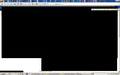When 40+ tabs are open, black boxes start randomly covering screen
This is a weird one, and I couldn't find anything describing problems like it elsewhere.
If I have about 40 or more tabs open, black stripes and blocks start covering the screen. If I move my pointer, they start forming more where the pointer goes. After maybe 30 seconds, if I move my pointer, the black areas go away where the pointer goes. Sometimes if I do nothing, all of the black areas go away on their own. It's almost as if Firefox can't render the page and it takes it that 30 seconds to regain the ability to do so. Bizarre!
Anyone have any ideas?
All Replies (2)
Hello rch427, try disabling graphics hardware acceleration. Since this feature was added to Firefox, it has gradually improved, but there still are a few glitches.
You might need to restart Firefox in order for this to take effect, so save all work first (e.g., mail you are composing, online documents you're editing, etc.).
Then perform these steps:
- Open Firefox Options window as follows: click the menu button
 and select Options
and select Options
- In the Firefox Options window, click the Advanced tab, then select General.
- In the settings list, you should find the Use hardware acceleration when available checkbox. Uncheck this checkbox.
- Now, restart Firefox and see if the problems persist.
Additionally, please check for updates for your graphics driver by following the steps mentioned in the following Knowledge base articles:
Did this fix your problems? Please report back to us!
Thank you.
Also, check this:
- see if there are updates for your graphics drive drivers
https://support.mozilla.org/kb/upgrade-graphics-drivers-use-hardware-acceleration
- disable protected mode in the Flash plugin (Flash 11.3+ on Windows Vista and later)
https://forums.adobe.com/message/4468493#TemporaryWorkaround
- disable hardware acceleration in the Flash plugin
https://forums.adobe.com/thread/891337 See also: