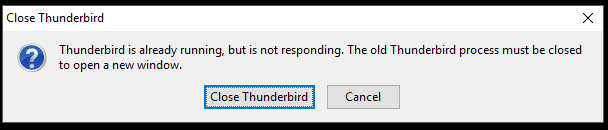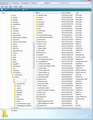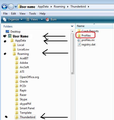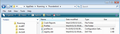Thunderbird not displaying folders correctly after update 38
Ever since Thunderbird updated to version 38, I no longer am taken to the Inbox folder on my default mailbox, like it used to do.
If I am viewing my Inbox folder and switch to my Sent Items folder nothing changes until I mouse over the entries then they disappear as I move my mouse over them, as they get highlighted. The Empty star icons remain, this might just be a default displayed in the message list pane.
Also, something is very messed up with the Thunderbird menu as the Options, Help, and several other items listed on it either do not work or no longer are present for some reason.
For instance, Thunderbird used to have an "About" option under the Tools menu, this no longer exists.
I don't even know if I can update Thunderbird anymore, what did you guys break? How would I manually redownload a newer version (hopefully fixed) of Thunderbird?
Please reply via email, this will be seen as I regularly check my gmail inbox.
Cheers ...
Geoffrey Hyde
Saafara biñ tànn
I finally figured out how to get Thunderbird working again.
Apparently, there was an issue with getting Thunderbird to start in Safe Mode, this has been resolved.
The fact that there was much difficulty in getting Thunderbird to start in Safe Mode in the first place meant that I'd had to uninstall and reinstall Thunderbird before this option started working.
This enabled me to disable the Lightning add-on from within Thunderbird. This has resolved the rest of the issues I was having.
This issue is now solved.
Jàng tontu lii ci fi mu bokk 👍 0All Replies (20)
Try to start Thunderbird in safe mode and then uninstall Lightning. http://kb.mozillazine.org/Safe_mode Restart Thunderbird. Re-install Lightning if needed.
Please reply via email
This is a web forum, not a mailing list.
I try to do the "safe mode" thing, but I cannot exit the old Thunderbird process, as that dialog box always pops up. I'm on Windows 10, and have tried restarting the PC, to no avail.
What i think has to happen is that Thunderbird's dev team needs to push an update to force Thunderbird into the proper mode. Either that or provide me with a link that properly kills the Thunderbird process.
Cheers ...
Geoffrey Hyde
I cannot exit the old Thunderbird process, as that dialog box always pops up.
I have no idea what you're talking about.
have tried restarting the PC, to no avail.
What does this mean?
What i think has to happen is that Thunderbird's dev team needs to push an update to force Thunderbird into the proper mode.
You must be kidding.
I don't know how this board's quotation system works so your replies to me are in Italic:
I have no idea what you're talking about.
First, you ask me to restart Thunderbird in Safe Mode, and then I respond that I cannot do that. This is because something is causing Thunderbird to think that there is still a thunderbird.exe process still in memory.
I have no idea why this would be the case on a reboot of the PC. Also you don't seem to understand what I am saying, so why am I even bothering to continue to try to respond to your questions?
Well its you having problems. Remember we are all volunteers not employees. Besides your q doesn't make sense. What popup dialog box? Proper mode? And restarting didn't kill T-bird's process? Is T-bird among your startup items?
You could start T-bird from run (where to find it in win 10 I dont know) Use thunderbird.exe -safe-mode -offline
"What popup dialog box?"
Please see the attached image file.
Thunderbird always seems to have this problem where it cannot properly close itself when it really needs to. Isn't it time some Thunderbird programmer fixed this bug once and for all?
There's a second dialog box that appears after that one. If you want me to post a screenshot of it, I can do so but in my opinion it doesn't have any additional useful information.
Your apparently more interested in blaming the developers than fixing your problem as you didn't answer my other questions. So be it, For your sake I hope someone with more patience answer.
christ1 said
http://kb.mozillazine.org/Profile_in_use
Well, this is a useful post, and interesting, too! I can't find a "profiles.ini" file in the Thunderbird installation directory.
It's taken me a while to get the root cause of this problem, despite people posting irrelevant answers.
Now all I need to know is why Thunderbird didn't create or keep the profile.ini file and whether there has been any change since Thunderbird 38 is now on this PC.
I also need to know how to properly recreate it, as I'm not sure if the format should follow the same defaults as for version prior to Thunderbird 38 or if I need to put in new defaults.
Once you solved the 'Profile in use' problem continue where you left off with the original problem. https://support.mozilla.org/en-US/questions/1112105#answer-849834
I can't find a "profiles.ini" file in the Thunderbird installation directory.
- profiles.ini is not located in the Thunderbird installation directory.
- I do not understand how profiles.ini is related to your original problem. You should not start messing with it.
christ1 said
Once you solved the 'Profile in use' problem continue where you left off with the original problem. https://support.mozilla.org/en-US/questions/1112105#answer-849834I can't find a "profiles.ini" file in the Thunderbird installation directory.
- profiles.ini is not located in the Thunderbird installation directory.
- I do not understand how profiles.ini is related to your original problem. You should not start messing with it.
Okay, maybe it's where it's supposed to be. But the original problems still remain:
1. Thunderbird doesn't open my inbox folder by default, I would like to know for what reason this was changed when the v38 update was downloaded to my Thunderbird installation on my PC.
2. If I switch from the Inbox Folder to any other folder, after opening the Inbox folder in a new tab, this does not appear to do anything - at first. However, when I mouse over the entries in the message list pane, they disappear and are replaced with blank entries containing only the outline of the star icon, as stated in my original question.
3. Several tabs have non-functional entries in Thunderbird 38:
For instance, a lot of the items shown under the Tools tab do not work. To name some: Address book, Saved Files, Options. Other tabs also contain non-functional entries.
4. I also cannot find an option to run Thunderbird's updater from within Thunderbird. This makes it really difficult to update Thunderbird, unless and until it automatically detects an update to be downloaded, if it can do so in it's current state.
5. The Reply button in the Message window does not work to start an email reply.
6. Other problems may exist, do I have to file individual support requests for each of these above? Please note, I have no idea how to file a bug report directly with the Mozilla Thunderbird devs working on it, nor would I think it would do me any good, since I seem to come across as very non-technical, and therefore confused at times.
Edit to fix minor syntactical errors.
geoffhyde moo ko soppali ci
Simply follow the instructions. https://support.mozilla.org/en-US/questions/1112105#answer-849834
I'm still having issues with Thunderbird not behaving as expected, and with broken menu problems. Is there someplace I can diagnose these issues more directly? Is there a way to manually update Thunderbird?
NOTE: If you respond and put this question's URL in the response, you will be reported to a forum moderator as having submitted an inappropriate or spam post!
In case it isn't obvious, you're supposed to click the link and follow the instructions. https://support.mozilla.org/en-US/questions/1112105#answer-849834
christ1 said
In case it isn't obvious, you're supposed to click the link and follow the instructions. https://support.mozilla.org/en-US/questions/1112105#answer-849834
Please quote the instructions you wish me to follow as this is just a link back to this question and if you do not provide said instructions, as there are many replies, I cannot solve this problem.
Unfortunately this system does not allow individual replies to be pointed out in a discussion, so what you're doing is spamming me with this entire thread, if you want to get usable instructions across to me, you'll have to quote them in your reply.
If you are trying to get me to start Thunderbird in safe mode and disable Lightning, you'll have to point out how I can do that manually without having to open Thunderbird. I don't know how to start Thunderbird in safe mode, as there currently is no option for me to do so.
Let me state this quite clearly:
THERE IS NO OPTION WITHIN THUNDERBIRD TO START IT IN SAFE MODE.
I apologize for the capitals but if you don't read that, don't even bother replying unless you know how to start Thunderbird in safe mode without having to be in Thunderbird itself.
Damn, why is it responses stating how to start Thunderbird in safe mode get lost so easily? I found instructions on how to start Thunderbird in Safe Mode, but all that gives me is a message stating that "Your Thunderbird profile cannot be loaded. It may be missing or inaccessible." It wanted me to close some already running Thunderbird process, but after I click to do that action, the requester is all I get.
I have found Thunderbird profile directories in the places they should be found in. I just don't know why Thunderbird can't access either of the two I know of.
Also, Thunderbird still won't start in safe mode from a command prompt whilst I'm in the Thunderbird directory on my PC. It appears to run, but just won't start in Safe Mode for reasons I've already outlined.
geoffhyde moo ko soppali ci
Hold down shift whilst starting Thunderbird. The only option within Thunderbird is to "restart with add-ons disabled" but this is unlikely to be available to you while it's broken.
If Thunderbird works better in Safe Mode then is likely that an add-on is causing your issues. Lightning is known to cause such problems. Uninstalling and re-installing it usually solves this.
Either Thunderbird finds its profile and runs, or it doesn't find its profile and tells you so. I can't think of any reason why safe mode should affect this as you appear to be telling us.
Zenos moo ko soppali ci
Zenos said
Hold down shift whilst starting Thunderbird. The only option within Thunderbird is to "restart with add-ons disabled" but this is unlikely to be available to you while it's broken. If Thunderbird works better in Safe Mode then is likely that an add-on is causing your issues. Lightning is known to cause such problems. Uninstalling and re-installing it usually solves this. Either Thunderbird finds its profile and runs, or it doesn't find its profile and tells you so. I can't think of any reason why safe mode should affect this as you appear to be telling us.
If I hold down shift whilst starting Thunderbird, it won't start at all, and gives me the missing profile error.
I don't know if I have an add-on installed or not, as I only have one cryptically named extension that consists of a bunch of randomly generated characters, numbers, and hyphens.
There is also a folder named extensions in the distribution folder, both files appear to be similar possibly identical.
I don't even know why we had the Lightning extension pushed on us, before it was Thunderbird and only Thunderbird, but then someone decided Thunderbird users had to have an extension they didn't get by default previously.
In any case, until I can figure out how to update Thunderbird, I can't get full use out of this email client. I may as well either download a client that actually works or something. I have already tried redownloading Thunderbird and that installation ran properly from what I can tell, but I'm not sure if it automatically uninstalled the existing Thunderbird version or not.
In any case, it didn't solve my problem. I might try manually removing it through the Windows 10 control panel and reinstalling it, but before I do that does this affect email folders left on the PC? In other words, does uninstalling take out email folders or just Thunderbird?
Thunderbird used to be a really good email client with updates that didn't break anything, what happened to make it so bad and unreliable?
If just one user has a problem with Thunderbird, someone has to fix it, but I still have to find the problem itself so as to properly describe it so someone can fix it.
I think your description here means that the problem lies in your profile, which is designed to persist and carry over from one install of Thunderbird to the next. So you could remove, reinstall, update, whatever and it won't get better.
I would suggest that you need to restart with a clean profile. That will be a tedious process of setting up all your accounts again. When it is up and running again, we can proceed to help you with importing into your new profile the stored messages and address books from the old one.
This is a significant amount of work to ask of you, but still likely less than you would go through in switching to an entirely different mail client.
I had a similar situation myself back with Thunderbird 10. Lightning broke it and there was no way I could run it with Lightning, other than by starting from scratch. My profile was borked and I was unable to fix or repair it. If you have Thunderbird on a second computer then it may be possible to "borrow" its profile to replace the broken one.
Zenos said
I think your description here means that the problem lies in your profile, which is designed to persist and carry over from one install of Thunderbird to the next. So you could remove, reinstall, update, whatever and it won't get better. I would suggest that you need to restart with a clean profile. That will be a tedious process of setting up all your accounts again. When it is up and running again, we can proceed to help you with importing into your new profile the stored messages and address books from the old one. This is a significant amount of work to ask of you, but still likely less than you would go through in switching to an entirely different mail client. I had a similar situation myself back with Thunderbird 10. Lightning broke it and there was no way I could run it with Lightning, other than by starting from scratch. My profile was borked and I was unable to fix or repair it. If you have Thunderbird on a second computer then it may be possible to "borrow" its profile to replace the broken one.
This sounds likely, but does anyone here know if any of the programmers working on the Thunderbird source code have had a look at this thread? I would like a response from a Thunderbird programmer before I try such a thing. Perhaps there's something they know that I don't, or maybe there's a tool that could help in situations such as this.
Maybe I'm grasping at straws but hopefully someone has an insight into this problem, is what I'm trying to say.
Please provide info for each query.
Make hidden files and folders visible:
In Thunderbird
- Help > Troubleshooting Information
- click on 'Show Folder' button
a new window opens showing contents of your current profile folder name. It should look similar to first image below. Q1: Confirm have you been able to do this?
If no...please state exactly what happened - was Help > Troubleshooting Information available ? Then manually access via this location: The profile location will be: C:\Users\<Windows user name>\AppData\Roaming\Thunderbird\Profiles\<Profile name>\
If yes, you can see contents of profile folder name.... Now close thunderbird...
- Q2: Can you exit / close Thunderbird by either using the top right X in window or via File > Exit ?
- If yes, exit Thunderbird now - this is important.
- Right click on task bar and select 'Task Manager':
- Q3:How many versions of thunderbird.exe are running?
- If any are running then select thunderbird.exe and 'End Process', so no thunderbird.exe is shown.
In the window showing profile folder name contents....
- scroll down, look for: parent.lock file.
- If this file is not there, that is ok.
- If it is there, then delete it.
- Q4 Confirm...Did you need to delete the parent.lock file?
then delete the following files - they will be recreated.:
- panacea.dat
- session.json
- xulstore.json
A profile folder name is typically 'xxxxxxxx.default' where the x's are letters and numbers. C:\Users\<Windows user name>\AppData\Roaming\Thunderbird\Profiles\<Profile name>\
- Go up directory - Click on 'Profiles' folder
see second image as additional help, but you should see it at the top.
- Q5Please post image showing contents - it will list any profile folder names.
C:\Users\<Windows user name>\AppData\Roaming\Thunderbird\Profiles\<Profile name>\
- Go up directory - Click on 'Thunderbird'
- Q6 Do you see 'profiles.ini' file?
See third image below.
- If yes, please open 'profiles.ini' using 'Notepad'
- Q7Post image showing contents of this file.
Finally, when you have done all of the above... Restart Thunderbird in SAfe Mode
- Hold down shift whilst starting Thunderbird.
Report back providing information as requested. Check to see if toolbars seem ok etc. Is the email list refreshing correctly?