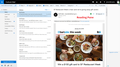After latest Firefox update can't consistently use text links in Outlook mail
Didn't have any issues connecting to hyperlinks in Outlook mail before last Firefox update, now I can't use most links as they cause the screen to "jump" to another email without opening the link. This only happens in Outlook Mail..sometimes a few of the links will work , but then others in the same email won't. Very frustrating as I've tried turning off plugins and extensions, refreshing Firefox without any joy...
Saafara biñ tànn
Hi mamiranda, if you don't like the Reading Pane or Beta, here's another workaround, a settings change:
(1) In a new tab, type or paste about:config in the address bar and press Enter/Return. Click the button accepting the risk.
(2) In the search box above the list, type or paste stylo and pause while the list is filtered
(3) Double-click the layout.css.stylo-blocklist.enabled preference to switch the value from false to true
(4) Double-click the layout.css.stylo-blocklist.blocked_domains preference and set the value to live.com and click OK.
(In the unlikely event that you already had a site listed add ,live.com to the list.)
Then exit/quit Firefox and start it up again to make the change effective.
Jàng tontu lii ci fi mu bokk 👍 3All Replies (7)
Is the the web Outlook or Office Outlook that your opening from?
opening from Web Outlook...
Having a very similar problem, right after the last Firefox update. When I try to click on a link in a Web Outlook email, it takes me to my inbox, not where the link is supposed to go. It is very obvious when it is going to misbehave, in that the cursor stays as an arrow when hovering over the link, where if the link is going to work, the cursor turns into a hand. I have to close Firefox and re-start it in order to make the links work again, and then sometimes they work for a little bit and sometimes I have to close it again and restart it. If this is not fixed ASAP, I will be looking to another browser; this broken link error is like Firefox is crashing all the time, I don't have time for that.
Yep, that is exactly where I am...does anyone know of an effective fix?
I filed a bug for it this afternoon. I don't know of a real fix because it's really unclear what is causing it.
Summary of the Problem
When you do not use the Reading Pane, Outlook displays messages in front of the Inbox. There is some strange behavior with links and text that appear in front of text in the Inbox message list. It seems to start after the second or third message is opened (if you close between messages).
Areas of the message that are in front of sender name or subject line text in the Inbox do not react to the mouse; instead, it seems like the mouse is operating on the lower layer. So if you click in that area, Firefox will select the message under the mouse pointer in the Inbox instead of clicking text or a link in the message. It's really weird.
Workarounds
These are the ones I know of at the moment:
(1) To navigate the Inbox, open the first message you want to view, then use the up and down arrows above the message instead of closing and opening. Not always practical.
To use the scroll wheel, move the mouse pointer to the right edge of the message so it's not over any part of the message subject line.
(2) If you have a wide display, you could try using the Reading pane on the right side of the Inbox. However, if your display is not wide enough, there will be an inconvenient amount of horizontal scrolling, and the Inbox format changes so you see fewer lines of messages. (Example screenshot attached.)
(3) Switch to the Outlook beta layout by sliding the "Try the beta" switch that appears above the Inbox. You may like this better or prefer the older layout.
When the problem appears you can use Zoom to correct the mouse behavior (Ctrl+ or Ctrl+ or hold Ctrl and scroll the mouse wheel; on Mac, try Command instead of Ctrl). This is only good until you close the message and open the next one, so works best in conjunction with workaround #1.
jscher2000 - Support Volunteer moo ko soppali ci
Saafara yiñ Tànn
Hi mamiranda, if you don't like the Reading Pane or Beta, here's another workaround, a settings change:
(1) In a new tab, type or paste about:config in the address bar and press Enter/Return. Click the button accepting the risk.
(2) In the search box above the list, type or paste stylo and pause while the list is filtered
(3) Double-click the layout.css.stylo-blocklist.enabled preference to switch the value from false to true
(4) Double-click the layout.css.stylo-blocklist.blocked_domains preference and set the value to live.com and click OK.
(In the unlikely event that you already had a site listed add ,live.com to the list.)
Then exit/quit Firefox and start it up again to make the change effective.
Thanks, it worked for my issue of Outlook Mail not opening at all in my FF browser (latest updated version) - 'Corrupted Content' message was displayed.