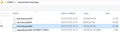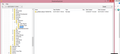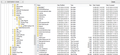i am geeting a blank page when opening firefox instead of my previous session
i am geeting a blank page when opening firefox instead of my previous session where i got 20 tabs opened i still can find my links in the history but I need to restore previous session please I need urgent help
All Replies (9)
You need to make sure that you have told Firefox to restore the previous session when it opens. To do this, follow these steps:
- Open the Firefox settings or type
about:preferencesin your Firefox address bar - Select the General tab
- Under the Startup section, ensure that the Restore previous session option is selected
Hope this helps.
Hi tasnim2018, do you recall any major changes occurring before this problem happened? For example, Firefox updated, Windows updated, security/cleaning software ran, etc.?
Could you check whether either of these are available (not hidden or grayed out):
- "3-bar" menu button > Restore Previous Session
- (menu bar) History > Restore Previous Session
If they are missing or grayed, check either:
- "Library" toolbar button > History > Recently Closed Windows (and within each restored window, Recently Closed Tabs)
- (menu bar) History > Recently Closed Windows (and within each restored window, Recently Closed Tabs)
If that doesn't help...
Firefox creates numerous session history files, but because session history is only for the immediately previous session, it is unfortunately too easy to lose it. Could you start by making a backup of your existing session history files? Here's how:
Do not exit Firefox, or if you closed it, don't re-open it.
(1) To open your profile folder...
If Firefox is still running:
You can open your current Firefox settings (AKA Firefox profile) folder using either
- "3-bar" menu button > "?" Help > Troubleshooting Information
- (menu bar) Help > Troubleshooting Information
- type or paste about:support in the address bar and press Enter
In the first table on the page, click the "Open Folder" (or "Show in Finder") button.
If Firefox is closed:
Type or paste the following into the Windows Run dialog or the system search box and press Enter to launch Windows Explorer:
%APPDATA%\Mozilla\Firefox\Profiles
In that folder, do you see a semi-randomly-named folder? If so, click into it. If you find multiple such folders, find the one that was most recently updated.
(2) Copy out session history files
In your profile folder, double-click into the sessionstore-backups folder. Save all files here to a safe location such as your Documents folder.
(3) What files did you find?
The kinds of files you may find among your sessionstore files are:
- recovery.jsonlz4: the windows and tabs in your currently live Firefox session (or, if Firefox crashed at the last shutdown and is still closed, your last session)
- recovery.baklz4: a backup copy of recovery.jsonlz4
- previous.jsonlz4: the windows and tabs in your last Firefox session
- upgrade.jsonlz4-build_id: the windows and tabs in the Firefox session that was live at the time of your last update
- various .js files from Firefox 55 or earlier
Could you take a look at what you have and the date/time of the various files to see whether you think any of them would have the missing tabs?
To preview the contents of a file, you can drag and drop it onto this page, then click Scrounge URLs: https://www.jeffersonscher.com/res/scrounger.html
That tool is on my site, so please let me know if it doesn't work for you.
Dear Jscher,
the only thing i have made is that i have cleared cookies , and then shutdown the laptop .
I have followed all the instructions given but unfortunately i am not able to restore the previous sessions yet please not i have adjust the setting to open previous session in Firefox and it was working well all the time only when i have cleared the cookies and shutdown the laptop this happened
is there any hope that i will be able to restore my sessions???
Many thnks in advance
Hi tasnim2018, did you find any files that contain the missing tabs?
Hi Jscher ,
Unfortunately in all the attached files i did not find any previous tab ;(
Hi tasnim2018, are there any other profile folders on your system? For example, if Firefox's Refresh feature runs, your profile folder will be moved to your Windows desktop inside a folder named "Old Firefox Data".
If there are no other sessionstore-backups folders, then you could consider checking in a Windows restore point for the files at the time of your last Windows update. Do not use Windows System Restore!! But you can use a utility program to search inside shadow copies of your user data to try to locate an old file. Here are the steps:
(1) Set Windows to show hidden files and folders:
https://support.microsoft.com/en-us/help/14201/windows-show-hidden-files
(2) Download and run one of these programs:
- ShadowExplorer: http://www.shadowexplorer.com/
- System Restore Explorer: http://nicbedford.co.uk/software/systemrestoreexplorer/
Within the most recent restore points shown in the program, you can explore along this path to see whether you can find a recent shadow copy of your profile:
\Users\your-user-name\AppData\Roaming\Mozilla\Firefox\Profiles\
(3) Export any useful-looking files from the sessionstore-backups folder to a convenient location such as your currently live desktop. Then you can try to check whether they have your missing tabs.
Anything?
Yes i can see old Firefox Data , what should i do next?
these are the screen shot after following the instruction , how do i allocate the tabs and how to open them ?
In both cases -- Old Firefox Data, or old restore points -- drill down to the sessionstore-backups folder and see what you have there and investigate which files could be useful, then check their contents in the Scrounger tool.