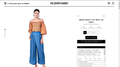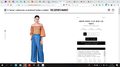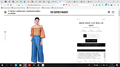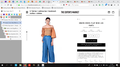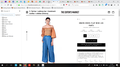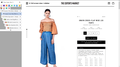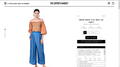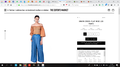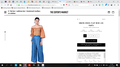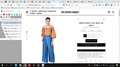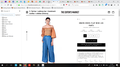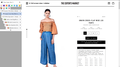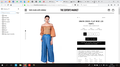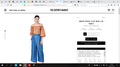Websites with expandable frames don't scale correctly with the sidebar
The specific page I'm looking at is https://www.theeditorsmarket.com/product/ready-to-wear/trousers/gwayn-cross-flap-wide-leg-pants-db (but this problem applies to all product pages on this website).
On the right side of the website, there are clickable, expandable frames that show more details about the product: "Details", "Other colours", "Other items in this look", and "Delivery and returns". However, having the tab bar, toolbars and especially the sidebar activated interferes with the scaling of the website, to the point that these four frames are pushed off the screen (and can't be accessed by scrolling down either, as that simply scrolls down through the product photos on the left).
I've already tried deactivating all my add-ons and reactivating them one by one.
I've included screenshots to show the following, which I discovered through experimentation:
1. The only way to have all four frames fully visible and accessible is to enter full-screen view and not have the sidebar activated (i.e. to have nothing on top of or beside the website).
2. Once I exit full-screen view, so that the tab bar and address bar/toolbar are displayed, the bottom two frames are pushed off the screen ("Other items in this look" and "Delivery and returns").
3. Once I enable the bookmark toolbar, "Other colours" is pushed off the screen as well.
4. Once I enable the sidebar, the problem becomes even worse, because the top "Details" frame is no longer scrollable. This means that part of the text in the "Details" frame is unreadable.
5. The sidebar problem is not limited to Tree Style Tab, but also occurs when the sidebar is used for other things (e.g. bookmarks, history)
6. Entering full-screen view while the sidebar is enabled does not solve the problem. The bottom three frames are still off-screen, and the top frame is still not scrollable.
It would be really great if anyone could help fix this problem. Thanks in advance! :)
kamisu66 moo ko soppali ci
All Replies (4)
The screenshots don't seem to be showing for some reason, so I've uploaded them again here:
Hi, I have no problems with the side bar in Private Mode.
Could you please check things by doing this even though have said you have checked Extensions : SAFE MODE
- https://support.mozilla.org/kb/Safe+Mode
- https://support.mozilla.org/kb/Troubleshooting+extensions+and+themes
In Firefox Safe mode these changes are effective:
- all extensions are disabled (about:addons)
- default theme is used (no persona)
- userChrome.css and userContent.css are ignored (chrome folder)
- default toolbar layout is used (file: localstore-safe.rdf)
- Javascript JIT compilers are disabled (prefs: javascript.options.*jit)
- hardware acceleration is disabled (Options > Advanced > General)
- plugins are not affected
- preferences are not affected
TEST''''is issue still there ?
Hi, thanks for your reply! I just tried Safe Mode and the issue is still there. Here are some screenshots. Thanks again!
I think the site's style rules were not written with your screen height in mind. The designers probably have huge, high resolution displays. ;-)
Assuming your weekend plans do not include a new monitor:
One possible workaround is to zoom out (for example, hold down Ctrl and tap the - key a few times), although this will make the text smaller. Another possible workaround is to push the screen toward its mobile layout by zooming in (hold down Ctrl and tap the - key a few times) or narrowing the window (or both). In the mobile layout, the right-side content moves below the photos and uses the full width to fit better.