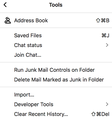Displaying text attachments inline
A recent reply to a question (which is now archived) said this:
A change to TB 68 means that text attachments are no longer displayed inline, even if View/Display Attachments Inline is enabled. To allow inline display, open Tools/Options/Advanced/General/Config. editor and double-click the preference mail.inline_attachments.text to true. My Tools menu does not have an Options submenu.
Can you help?
Thank you.
Saafara biñ tànn
Thank you. To elaborate:
Choose Preferences from the Thunderbird menu.
Click on Advanced in the left toolbar.
Select the General tab.
Click on "Config Editor..." in the bottom right-hand corner.
If a window containing an "I Accept the Risk!" button appears, click on the button.
Find mail.inline_attachments.text in the table in the about:config window and double-click on it to change "false" to "true".
Dismiss the about:config window.
Dismiss the Preferences tab.
Jàng tontu lii ci fi mu bokk 👍 0All Replies (7)
(The sentence beginning "My Tools menu" was supposed to start a new paragraph.)
Click the 3-bar menu icon in the upper right corner, Options, Options...
There is no top-level Options menu. There is a top-level Tools menu. It does not contain an Options submenu. Attached is a screenshot of the Tools menu.
Thank you.
What we have here is another MAC user trying to apply windows instructions.
MAC has it's own way of doing things. Option in Apple are called preferences and will be found on the Thunderbird menu.
So... how do you cause text attachments to be displayed inline on Mac Thunderbird?
You goto to Thunderbird > preferences and follow the instructions you already posted.
Saafara yiñ Tànn
Thank you. To elaborate:
Choose Preferences from the Thunderbird menu.
Click on Advanced in the left toolbar.
Select the General tab.
Click on "Config Editor..." in the bottom right-hand corner.
If a window containing an "I Accept the Risk!" button appears, click on the button.
Find mail.inline_attachments.text in the table in the about:config window and double-click on it to change "false" to "true".
Dismiss the about:config window.
Dismiss the Preferences tab.