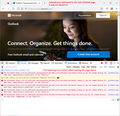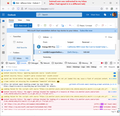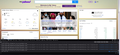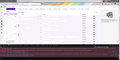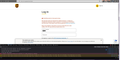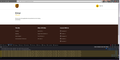Firefox REFUSES To Connect To Hotmail/REFUSES To Refresh Hotmail
ONCE AGAIN, I am having Hotmail issues through Firefox, and ONLY through Firefox!!! I had to go to PALE MOON AGAIN to use Hotmail. This is getting REALLY irritating. I can go to ANY OTHER website through Firefox with no issue, but Hotmaill? Oh no, of course not. Your damn browser refuses to cooperate and Hotmail just sits there for the past TWENTY-FOUR HOURS with a waiting symbol and stalls out, refusing to do ANYTHING to refresh the page, and when I try and open an email, Hotmail says, "We're sorry, we can't display that message right now." But when I use Pale Moon, NO PROBLEMS WHATSOEVER!!!! FIx your damn browser to work with Hotmail CORRECTLY this is YOUR problem!!! Since it works FINE through Pale Moon the problem is OBVIOUSLY with YOU!!! I am so sick and tired of YOUR BROWSER stalling out and causing issues ALL THE TIME! DO SOMETHING!!!
All Replies (17)
Refresh Fallout
For future reference, the way you exit Firefox running in Troubleshoot Mode is the same way you exit Firefox: menu > Exit. At the next startup, everything would be back to normal. When Firefox performs a Refresh, it builds a new profile lacking certain custom settings and without add-ons. Your old data is moved to a folder on your Windows desktop named Old Firefox Data. If there are setting you have not been able to rebuild, we can point to files in that folder to consult.
Outlook Connection
It sounds like once the connection is broken, at some unpredictable point in your session, the only thing that has worked so far is to completely close out of Firefox and start it up again. That should not be necessary, but I don't have any other ideas on what the problem is.
(Just to be clear, I have tested both my name@outlook.com and name@hotmail.com accounts, but I don't use them heavily enough to run into problems.)
jscher2000 - Support Volunteer said
Refresh Fallout For future reference, the way you exit Firefox running in Troubleshoot Mode is the same way you exit Firefox: menu > Exit. At the next startup, everything would be back to normal. When Firefox performs a Refresh, it builds a new profile lacking certain custom settings and without add-ons. Your old data is moved to a folder on your Windows desktop named Old Firefox Data. If there are setting you have not been able to rebuild, we can point to files in that folder to consult. But it doesn't go back to normal. It stayed in troubleshooting mode. It wiped out EVERYTHING and I had to redo EVERYTHING and start over! Firefox is NOT working properly anymore. It is interfering with Hotmail, it is defaulting to factory settings after going into troubleshooting mode. It just doesn't WORK anymore! You all NEED to FIX IT!!!!
And it's BROKEN AGAIN! NOT CONNECTING!!! NOT REFRESHING! FIREFOX YOU NEED TO FIX THIS ISSUE!!!
Hi Delenn, could you check the "Web Console" -- here's how:
(1) Open a new tab
(2) Press Ctrl+Shift+K to open the Console section of the Developer Tools
(3) Using the address bar, try to open Hotmail (Outlook)
What messages appear in the console, if any?
I am attaching two examples of what happened for me, first when I wasn't signed in to my Microsoft Hotmail account, and second when I was already signed in (that list is longer, but I think the beginning of the list will be the most important).
I don't know. It gives me a bunch of stuff I don't understand.
Delenn moo ko soppali ci
I think those messages are related to the Yahoo page. Can you open a new tab that does not show a Yahoo page and do the test there? If your new tab also displays a Yahoo page (you might have a Yahoo add-on that does that), here are two extra steps:
(A) In the address bar, type or paste about:blank and press Enter to load a completely blank page.
(B) In the Web Console, click the little trash can at the upper left above the list of messages before trying to load your email
Is this what you wanted?
Hi Delenn, that's the idea, but it looks like your Inbox loaded successfully. Try to capture the messages when the site stops connecting.
jscher2000 - Support Volunteer said
Hi Delenn, that's the idea, but it looks like your Inbox loaded successfully. Try to capture the messages when the site stops connecting.
Well, that's kind of impossible, as when it doesn't load, I'm stuck on the Yahoo screen.
Delenn said
jscher2000 - Support Volunteer said
Hi Delenn, that's the idea, but it looks like your Inbox loaded successfully. Try to capture the messages when the site stops connecting.Well, that's kind of impossible, as when it doesn't load, I'm stuck on the Yahoo screen.
When you run into that, click the Stop button (X in the toolbar), and try using the steps I mentioned earlier:
(1) Open a new tab (Ctrl+T)
(2) Press Ctrl+Shift+K to open the Console section of the Developer Tools
(3) Using the address bar, try to open Hotmail (Outlook)
Then you should be able to see whether Firefox is recording error/warning information about trying to connect to Outlook.
Great, so not only was I having problems with Hotmail, NOW I'm having problems with UPS Login! I CAN login on Pale Moon, but NOT on FIREFOX! FIREFOX, FIX THESE PROBLEMS! YOU SUCK!
HERE, you wanted those line things. Here they are. I don't know what they mean, IF they mean ANYTHING. I am NOT a technological person!
Hi Delenn, could you scroll that console panel up and down and look for the messages in red or orange. The ones in your screenshot seems to relate to a chat feature and not the UPS login issue.
More generally, if a site is generally known to work in Firefox, these are standard suggestions to try when it stops working normally:
Double-check content blockers: Firefox's Tracking Protection feature, and extensions that counter ads and tracking, may break websites that embed third party content (meaning, from a secondary server).
(A) The shield icon toward the left end of the address bar usually turns a bit purplish when content is blocked. Click the icon to learn more or make an exception. See: Enhanced Tracking Protection in Firefox for desktop.
(B) Extensions such as Adblock Plus, Blur, Disconnect, DuckDuckGo Privacy Essentials, Ghostery, NoScript, Privacy Badger, uBlock Origin or uMatrix usually provide a toolbar button to manage blocked content in a page. There may or may not be a number on the icon indicating the number of blocked items; you sometimes need to click the button to see what's going on and test whether you need to make an exception for this site.
Cache and Cookies: When you have a problem with one particular site, a good "first thing to try" is clearing your Firefox cache and deleting your saved cookies for the site.
(1) Clear Firefox's Cache
See: How to clear the Firefox cache (only select Cached web content, don't clear all cookies and site data)
If you have a large hard drive, this might take a few minutes.
(2) Remove the site's cookies (save any pending work first). While viewing a page on the site, click the lock icon at the left end of the address bar. After a moment, a "Clear Cookies and Site Data" button should appear at the bottom. Go ahead and click that. Firefox will ask you to confirm; go ahead and confirm.
Then try reloading the page. Does that help?
Testing in Firefox's Troubleshoot Mode: In this mode, Firefox temporarily deactivates extensions, hardware acceleration, any userChrome.css/userContent.css files, and some other advanced features to help you assess whether these are causing the problem.
If Firefox is running:
You can restart Firefox in Troubleshoot Mode using either:
- "3-bar" menu button > Help > Troubleshoot Mode... (before Fx88: Restart with Add-ons Disabled)
- (menu bar) Help menu > Troubleshoot Mode... (before Fx88: Restart with Add-ons Disabled)
and OK the restart. A small dialog should appear. Click the Open button (before Fx88: "Start in Safe Mode" button).
If Firefox is not running:
Hold down the Shift key when starting Firefox. (On Mac, hold down the option/alt key instead of the Shift key.) A small dialog should appear. Click the Open button (before Fx88: "Start in Safe Mode" button).
Note: Don't use the Refresh without first reviewing this article to understand what will be deleted: Refresh Firefox - reset add-ons and settings.
Any improvement?
I cleared the cache, and this is STILL what I get when I try and login or try and reset my password with UPS Login:
I am NOT going to go into Troubleshooting mode. The last time I did, it DESTROYED the browser and put everything back to DEFAULT mode and I had to search for EVERYTHING again. I am NOT going through that again!!!
Firefox needs to FIX these problems! It is simply NOT compatible with UPS or Hotmail anymore! The fact that I don't have a problem with Pale Moon and logging in, but have repeated problems with Firefox, proves that Firefox is the problem!!!
Hi Delenn, I understand that your Firefox is not working normally. In your screenshot, you seem to have some blockers running (toolbar buttons with numbers on them). Did you already try turning those off for the UPS site?
Yeah, before contacting here. It didn't change a thing.