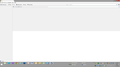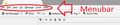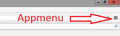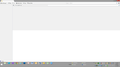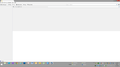how do I add a new email account?
I installed Thunderbird today and have no email accounts set up yet. That is because by following the instructions in the help files, I was lead straight into a brick wall.
I can't find a way to insert a screenshot of the help page. It says to:
First open the Account Settings (In BOLD Tools|Account Settings). Each email or Newsgroup account that has already been configured is listed on the left side of the Account Settings dialogue. These accounts correspond to the top-level folders displayed in the "All Folders" list.
As said, I have no accounts set up yet and my "All-Folders" list is blank.
This is followed by a sample dialogue box showing the captions properly filled in:
Your Name: jen Account
Email Address: jenacct@example.com
Password: ********
Checked Box Remember Password
Cancel Continue
Click the (BOLD) Account Settings (End Bold) button and select (BOLD) Add Mail Account.
What I actually see is a bit different. Tools|Account Settings opens another dialogue box with one button at the bottom that says Account Actions. Clicking on that button shows a drop down menu of Add Mail Account... Add Chat Account... Add Feed Account... Add Other Account... _______________________________ Set as Default Remove Account
Unfortunately, only the Add Chat, Feed, and Other, choices bring up another option while clicking on the Add Mail Account does absolutely nothing and that is the brick wall I mentioned. I even had a friend who has been using Thunderbird for several years could not find a way to add an Email Account. Your help will be appreciated.
所有回复 (8)
Are you not able to follow this guidance?
How to find your profile
• Click on the menu button or menu bar
What I see when I open TBird is seen below and there is no mention of a Menu button nor bar.
Press the alt key on your keyboard to see the traditional menu, or look for a toolbar button with three horizontal stripes.
http://chrisramsden.vfast.co.uk/13_Menus_in_Thunderbird.html
The line of words at the top "File Edit View..." is your menu. You don't need to use alt.
From your own image.


RE Window 8.1 OS Q: Are you running a 64 bit or 32 bit OS?
If 64bit: Q: Is the Mozilla Thunderbird Program installed here ?
- C:\Program Files (x86)\ Mozilla Thunderbird
Q: Are you running Thunderbird from the Desktop ?
Make hidden files and Folders visible to see Profile folder: open a Windows Explorer window and choose:
"Organize → Folder and Search Options → Folder Options → View (tab) → Show hidden files and folders".
When you first run Thunderbird it should have created a default profile in this location: C:\Users\Windows user name\AppData\Roaming\Thunderbird\Profiles\Profile name\
where the Profile name will be a mix of letters and numbers eg: ydr3h123.default
What do you see...do you have a Profile in that location? Do you see more than one Profile name ?
OK, in 20 years I have never seen anyone call that a Menu Bar although it makes sense. It has always just been the first thing you see when opening almost anything.
I am running Windows 8.1 (sucks) in 64 bit and yes, TBird is installed there.
I followed your path and got to \Profiles and there was a single directory therein with a name as you described. In that directory were 2 more directories called Crashes (1 file within with .mozlz4 extension which I could not open) and Mimidumps (Empty) and 25 additional files with names that meant nothing to me.
OOPS, missed Q: Are you running Thunderbird from the Desktop ?
Don't know what you mean by that. I have TBird shortcuts on my Desktop and pinned to my Quickstart and I use either one of those to start TBird.
由jack146于
So, you do have a profile, but it's of no benefit to you. I'd close Thunderbird, delete the Profiles folder you have found, and its accompanying profiles.ini file.
When you restart Thunderbird, the absence of a profile will make it take you through the process of adding an email account. (I hope!)
>>>When you restart Thunderbird, the absence of a profile will make it take you through the process of adding an email account. (I hope!)
It didn't the first time I ever started TBird and I know there was no profile then, but I have just deleted the Profiles Folder and Profiles.ini file. TBird is not running so I will start it now and see what happens.
NOTHING. There are two images below that seem to be identical. One is the image I got on 11/21 when this all started and one is what I saw after deleting the Profile folder and .ini file and restating TBird.
I don't know if the file names will show, but TBird 2.png is the 11/21 screenshot and TBird 5.png is the screenshot I just got.