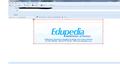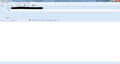The CC and Bcc address fields have disappeared, all blue with no option below the To:
I am unable to add CC or Bcc as the address space beneath the To: has disappeared, it is blue like the surrounding area. So I have FROM; then TO: beneath as usual......... then nothing till SUBJECT: In the To: box when I start an email address and several predictions appear, if I select one nothing appears. I have to type until the address I require appears in the To: box then if I click on it, the address stays. Then I want to send to multiple addresses there is nowhere to add them. If I Return from the To: box the address disappears. Sorry it sounds so woolly but it's so hard to explain/understand. Seems to have been lost around the time of an upgrade to T. Grateful for any help.
所有回复 (14)
When you have filled in the To: box, pressing Enter should move down to the next box. In general, many users complain because it scrolls the first box up out of sight and they think it's been obliterated.
As a temporary measure, you can grab and drag the top edge of the message text box with the mouse/cursor, and so move it down to make space to display more addresses.
To make this change permanent, there are some add-ons that allow you to set the default number of lines shown. I use Stationery but I would concede it's big add-on for such a small change.
It would be helpful if you could provide a screen shot of what you see to help convey the issue.
At the moment, it sounds like you have only one TO field displaying. then when you add the email address it scrolls up - out of view - and then presents a new empty TO field.
When a TO field scrolls up there should be a scroll bar allowing you to see previously entered email addresses. However, if there is only one TO field, it is possible that the scroll bar is not displaying.
Try this:
In a new Write message
Drag the dividing bar downwards.
See image below.
Move the mouse so it hovers over the dividing bar shown as red in the image. The cursor should change to a double headed arrow, then left click and hold down to grab the line.
Drag the line downwards to reveal more TO fields.
If only one TO field is displayed: Try setting default to a different number.
Tools > Options > Advanced > General tab Click on 'config Editor' button it will tell you to be careful :)
In top search type: numrows look for this line
- mail.compose.addresswidget.numRowsShownDefault
Double click on that line to open a small window. Type in eg: 3 click on OK
Close window - top right X click on OK to save and close Options.
The next time you open a new Write message it should display 3 TO fields.
Ok thanks, I see the To: box has scrolled up so I can add others. Pushing Enter jumps me to the Subject box..... nothing in between. Tried grab and drag but nothing to grab!!Zenos said
When you have filled in the To: box, pressing Enter should move down to the next box. In general, many users complain because it scrolls the first box up out of sight and they think it's been obliterated. As a temporary measure, you can grab and drag the top edge of the message text box with the mouse/cursor, and so move it down to make space to display more addresses. To make this change permanent, there are some add-ons that allow you to set the default number of lines shown. I use Stationery but I would concede it's big add-on for such a small change.
Mananged to drag dividing bar down and after completing To; box the return does create another To: which I can change to Cc: etc When I go back in to write another message I'm back at square one thanks.Toad-Hall said
It would be helpful if you could provide a screen shot of what you see to help convey the issue. At the moment, it sounds like you have only one TO field displaying. then when you add the email address it scrolls up - out of view - and then presents a new empty TO field. When a TO field scrolls up there should be a scroll bar allowing you to see previously entered email addresses. However, if there is only one TO field, it is possible that the scroll bar is not displaying. Try this: In a new Write message Drag the dividing bar downwards. See image below. Move the mouse so it hovers over the dividing bar shown as red in the image. The cursor should change to a double headed arrow, then left click and hold down to grab the line. Drag the line downwards to reveal more TO fields.
Went in via config editor and the field is already set to 3. Tried resetting but still the same.Toad-Hall said
If only one TO field is displayed: Try setting default to a different number. Tools > Options > Advanced > General tab Click on 'config Editor' button it will tell you to be careful :) In top search type: numrows look for this lineDouble click on that line to open a small window. Type in eg: 3 click on OK Close window - top right X click on OK to save and close Options. The next time you open a new Write message it should display 3 TO fields.
- mail.compose.addresswidget.numRowsShownDefault
Yes the dragging will only work on the opened Write message.
Hence why I also offered the information regarding altering the preference mail.compose.addresswidget.numRowsShownDefault. This would allow you to set a higher number of rows to display as default.
If you cannot locate: Tools > Options > Advanced > General tab then try: Menu icon > Options > Options > Advanced > General tab
Please post an image of your Write window as it looks when you first open a new Write message before you enter any TO email addresses.
Wow I'm learning new stuff! A first for me! OK the screenshot is here... hopefully. Thanks
Please test the following:
In Thunderbird Help > Restart with addons disabled. It will ask if you are sure - click on 'Restart'
Another window opens - Safe Mode Click on 'Continue in Safe Mode'
When Thunderbird has restarted, test the Write window to see if there are any changes. Report back on results - post image to show what you see in safe mode..
由Toad-Hall于
Not much better.Thanks
I see you appear to have "Stationery". If it's the add-on I'm familiar with, it offers a setting for the "addressing widget" which may well be overriding the config editor settings that Toad Hall has suggested to you. I found that to be the case here.
Tools|Add-ons, select Stationery, select Options, then Stationery Options and scroll down to Composer Customization, and check "Number of rows in addressing widget".
Here, if I hit enter in the first address box, it opens up a new one.
由Zenos于
OK thanks. Set no. of rows to 3 but not much changed. When I RETURN in To: box it jumps straight to Subject.
Tested again. When I add an address in the To: box and return, it creates another To: box and this continues. Getting better!!