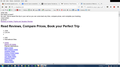One website appears as text only, not html, links do not work. No such problem with Chrome or Internet Explorer.
On two laptops running Firefox 39.0 I cannot access the website tripadvisor.com. I only get the same text screen all the time where no links work, not html. Screen shot enclosed. This problem does not occur with Chrome or Internet Explorer.
被采纳的解决方案
Sorry Kenny. Let's break that down.
Firefox's Safe Mode disables extension, so it's worth reviewing those to see whether any could be modifying how Firefox displays pages. I mentioned how to get to that section of the Add-ons page in this post: https://support.mozilla.org/questions/1075685#answer-763481
If you aren't sure about whether your extensions might be the problem, you can disable the ones that aren't essential and see whether that makes a difference.
Or you could copy/paste a list of your extensions from the support information page. To open that, use either:
- "3-bar" menu button > "?" button > Troubleshooting Information
- (menu bar) Help > Troubleshooting Information
- type or paste about:support in the address bar and press Enter
Scroll down to the Extensions heading, and you can select and copy the table below it. It will look a little messy when pasted, but don't worry, we're used to that.
cor-el mentioned a userContent.css file. That's a hand-crafted optional settings file to modify how sites appear in Firefox. Unless you created it yourself, you probably don't have it, but you can check by opening your profile (settings) folder.
To do that, start on the support information page (see above steps). In the first table on the page, click the "Show Folder" button. This should launch a new window listing various files and folders in Windows Explorer.
Do you see a folder named chrome? If not, you don't have a userContent.css file.
If you do see a folder named chrome, double-click into it and see what you find there.
cor-el also mentioned the Forget About This Site feature. Sometimes Firefox stores cache entries, cookies, or site-specific preferences that are difficult to remove in other ways. Forget About This Site scrubs everything Firefox has stored about the site from history to saved passwords and bookmarks. This sometimes helps with problems that have no other explanation.
定位到答案原位置 👍 0所有回复 (14)
Hello,
Your screenshots are not appearing. Can you please resend them?
Thank you
Are you accessing this site via an open HTTP connection or via a secure HTTPS connection>
You can try these steps in case of issues with web pages:
You can reload web page(s) and bypass the cache to refresh possibly outdated or corrupted files.
- Hold down the Shift key and left-click the Reload button
- Press "Ctrl + F5" or press "Ctrl + Shift + R" (Windows,Linux)
- Press "Command + Shift + R" (Mac)
Clear the cache and remove cookies only from websites that cause problems.
"Clear the Cache":
- Firefox/Tools > Options > Advanced > Network > Cached Web Content: "Clear Now"
"Remove Cookies" from sites causing problems:
- Firefox/Tools > Options > Privacy > "Use custom settings for history" > Cookies: "Show Cookies"
Start Firefox in Safe Mode to check if one of the extensions (Firefox/Tools > Add-ons > Extensions) or if hardware acceleration is causing the problem.
- Switch to the DEFAULT theme: Firefox/Tools > Add-ons > Appearance
- Do NOT click the Reset button on the Safe Mode start window
Tried reloading page, no change. Removed cookies: no change Cleared Cache: no change disabled all extensions: no change Appearance is default. tried uploading screenshot: would not upload. Where do I save it first? Accessing site via http only.
The website WORKED in safe mode on both computers. Now how do I figure out what is wrong?
Quote: The website WORKED in safe mode on both computers
Is this Firefox Safe Mode or booting Windows in Safe Mode?
In Firefox Safe mode these changes are effective:
- all extensions are disabled (about:addons)
- default theme is used (no persona)
- userChrome.css and userContent.css are ignored (chrome folder in profile folder)
- default toolbar layout is used
- JavaScript JIT compilers are disabled
- hardware acceleration is disabled (Options > Advanced > General)
- plugins are not affected
- preferences are not affected
If this is about Windows Safe Mode then your security software might be causing this problem.
A lot of TripAdvisor content is pulled from other servers. For example:
- Style sheet: http://static.tacdn.com/css2/ta-cart-nav-v2278828519a.css (if this loads for you, it's normal to see a wall of text)
Can your Firefox access those addresses?
For some reason, some users seem to have issues with host names containing "cdn". Not sure what causes that, but any extension that filters unwanted content would be a logical candidate.
You can review, disable, often configure and remove extensions on the Add-ons page. Either:
- Ctrl+Shift+a
- "3-bar" menu button (or Tools menu) > Add-ons
In the left column, click Extensions. Then check out the list on the right side. All extensions are optional, none come with Firefox.
The site worked in Firefox Safe Mode. I did not do anything with Windows safe mode. Firefox displayed the two links as: 1. endless text 2. photo of giraffe and bicycle
Still... help!
The two links in the reply from jscher2000 work for me as well.
Do you have a userContent.css file in the chrome folder in the Firefox profile folder?
You can remove all data stored in Firefox from a specific domain via "Forget About This Site" in the right-click context menu of an history entry ("History > Show All History" or "View > Sidebar > History") or via the about:permissions page.
Using "Forget About This Site" will remove all data stored in Firefox from that domain like bookmarks, cookies, passwords, cache, history, and exceptions, so be cautious. If you have a password or other data from that domain that you do not want to lose then make sure to backup this data or make a note.
You can't recover from this 'forget' unless you have a backup of the involved files.
If you revisit a 'forgotten' website then data from that website will be saved once again.
Not sure what you suggest I do: it's incomprehensible to me!
选择的解决方案
Sorry Kenny. Let's break that down.
Firefox's Safe Mode disables extension, so it's worth reviewing those to see whether any could be modifying how Firefox displays pages. I mentioned how to get to that section of the Add-ons page in this post: https://support.mozilla.org/questions/1075685#answer-763481
If you aren't sure about whether your extensions might be the problem, you can disable the ones that aren't essential and see whether that makes a difference.
Or you could copy/paste a list of your extensions from the support information page. To open that, use either:
- "3-bar" menu button > "?" button > Troubleshooting Information
- (menu bar) Help > Troubleshooting Information
- type or paste about:support in the address bar and press Enter
Scroll down to the Extensions heading, and you can select and copy the table below it. It will look a little messy when pasted, but don't worry, we're used to that.
cor-el mentioned a userContent.css file. That's a hand-crafted optional settings file to modify how sites appear in Firefox. Unless you created it yourself, you probably don't have it, but you can check by opening your profile (settings) folder.
To do that, start on the support information page (see above steps). In the first table on the page, click the "Show Folder" button. This should launch a new window listing various files and folders in Windows Explorer.
Do you see a folder named chrome? If not, you don't have a userContent.css file.
If you do see a folder named chrome, double-click into it and see what you find there.
cor-el also mentioned the Forget About This Site feature. Sometimes Firefox stores cache entries, cookies, or site-specific preferences that are difficult to remove in other ways. Forget About This Site scrubs everything Firefox has stored about the site from history to saved passwords and bookmarks. This sometimes helps with problems that have no other explanation.
Here is the screenshot. I will go over your reply bit by bit.
From troubleshooting information, extensions:
iCloud Bookmarks 1.4.14.1-signed true firefoxdav@icloud.com Privacy Badger Firefox 0.2.6 true jid1-MnnxcxisBPnSXQ@jetpack SSL Version Control 0.4.1-signed true jid1-ZM3BerwS6FsQAg@jetpack
No "Chrome" folder.
I disabled "Privacy Badger" and the website worked! Now I changed the settings of this extension so it is always disabled for this website.
Thank you all for all your help, it looks like the problem is solved!
You wrote above: disabled all extensions: no change
Didn't disabling "Privacy Badger" work that time?
Note that you might have to reload web pages and bypass the cache to refresh all files in cases like this.
- Hold down the Shift key and left-click the Reload button
- Press "Ctrl + F5" or press "Ctrl + Shift + R" (Windows,Linux)
- Press "Command + Shift + R" (Mac)
I mis-spoke: I disabled plug-ins, not extensions.
Thank you!