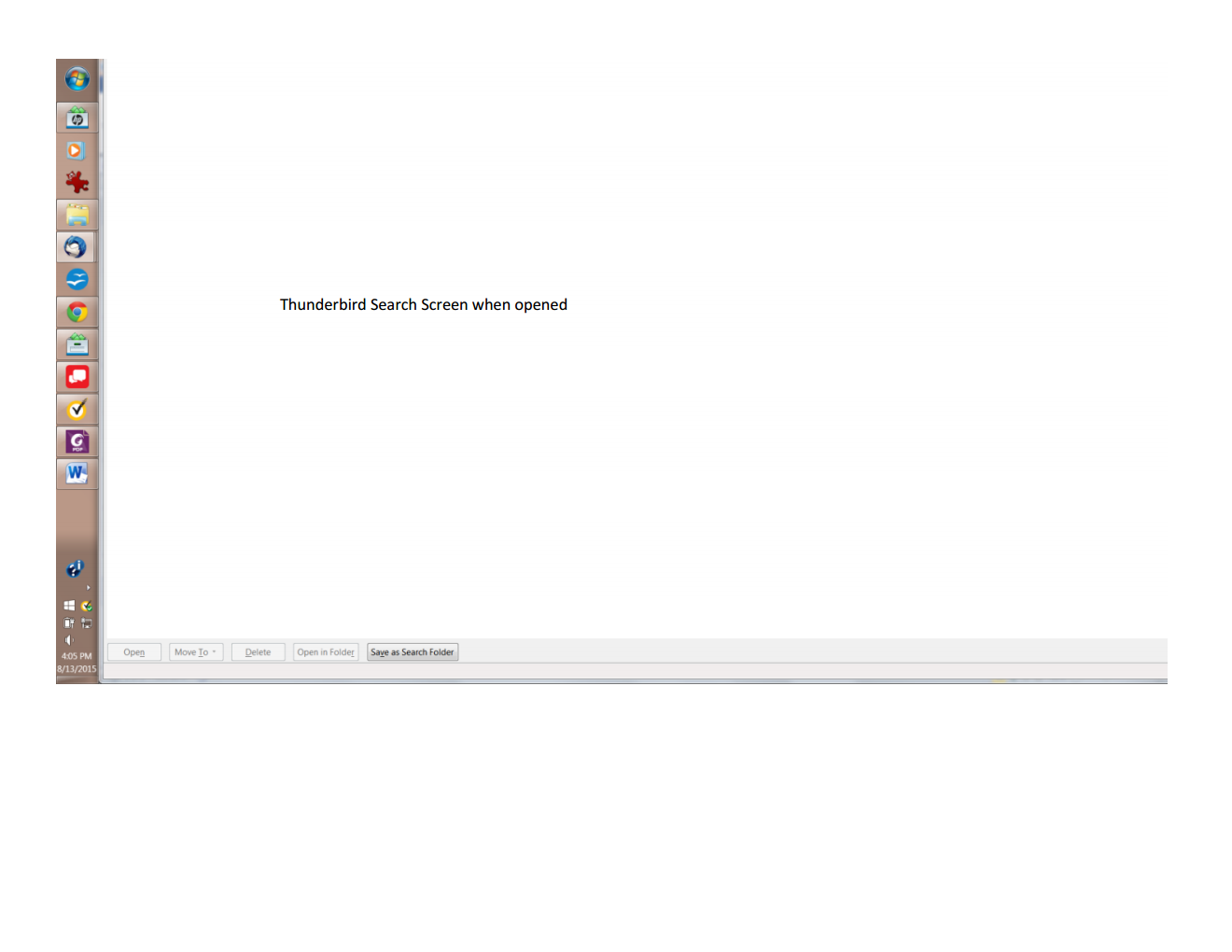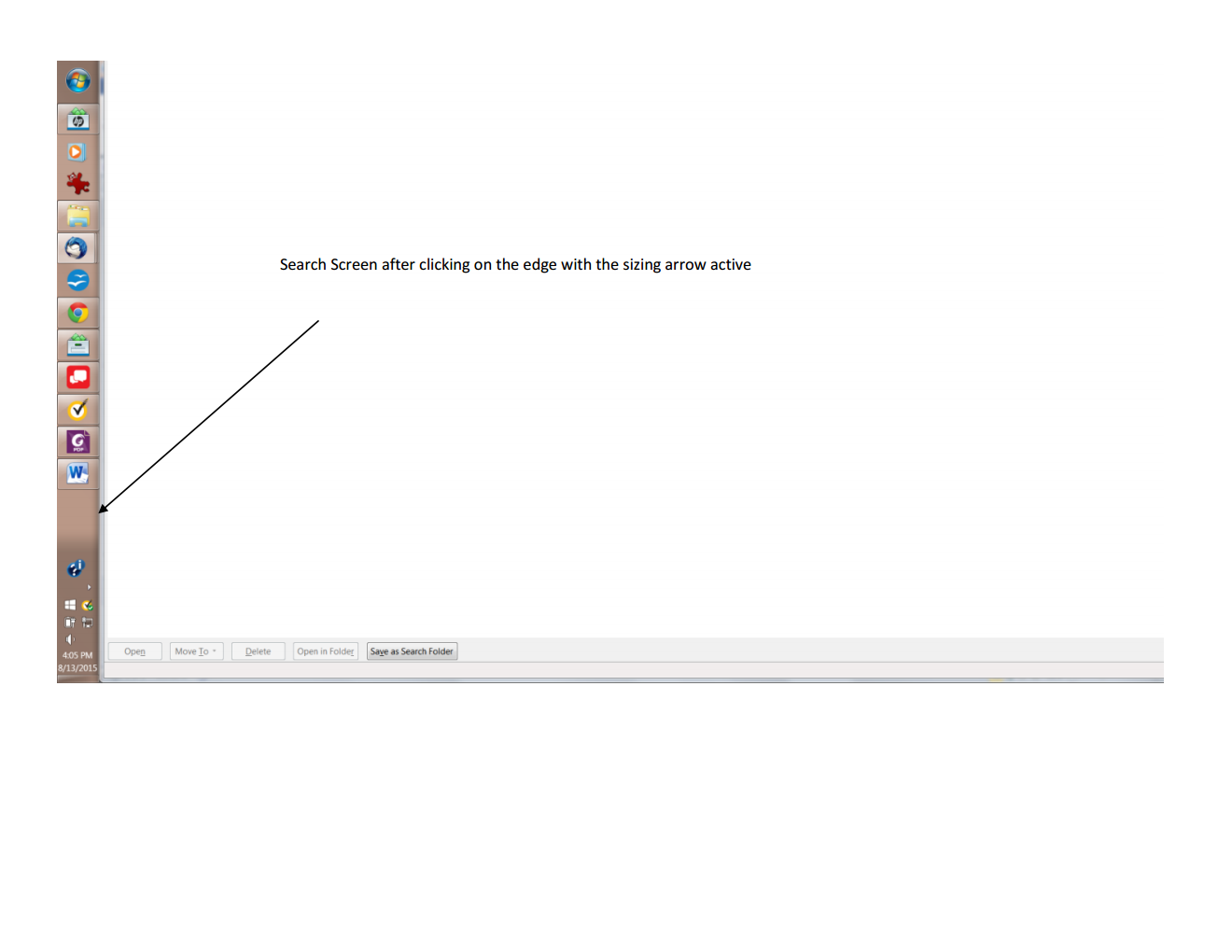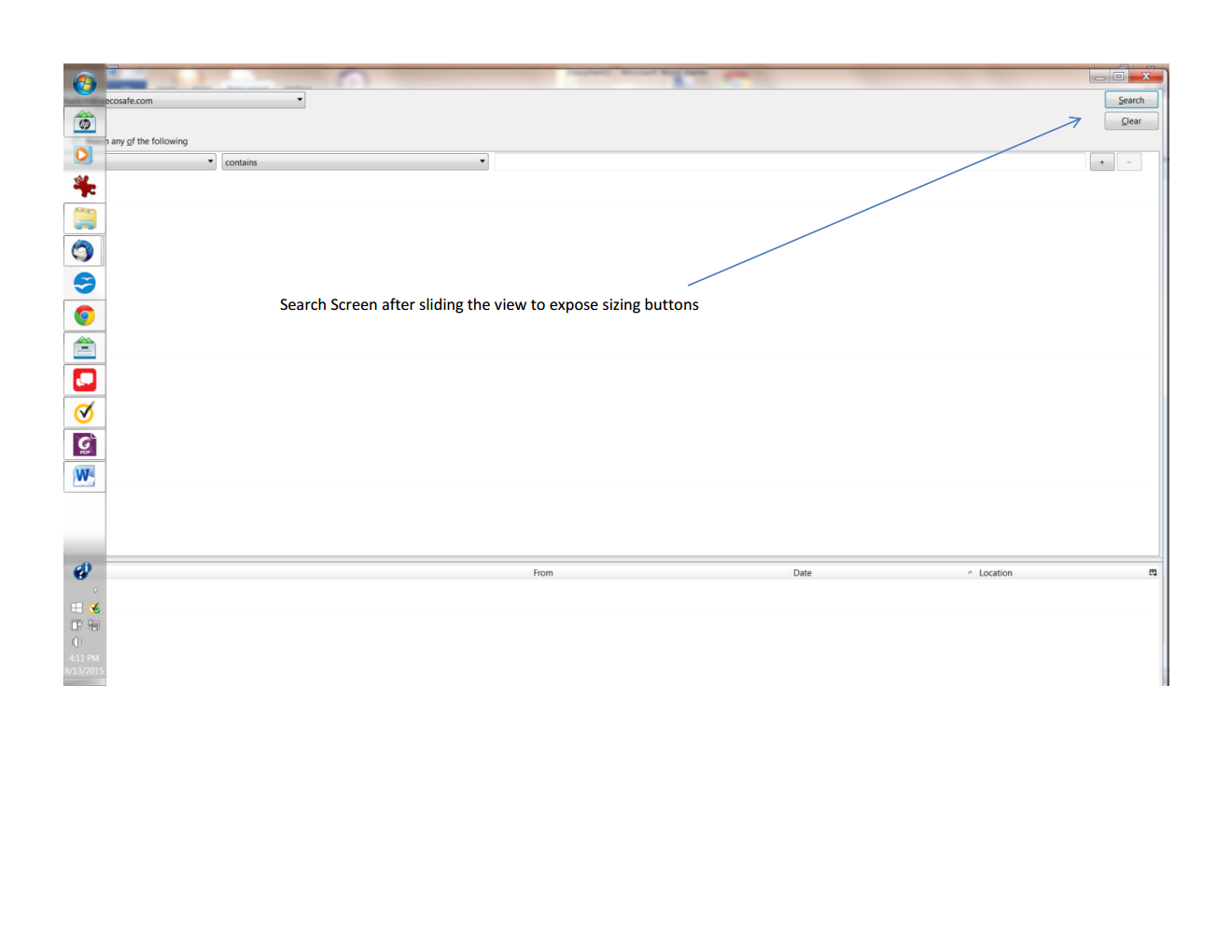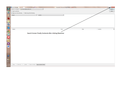The search screen will not size to the screen. Every time I search the view settings change.
1. Highlight the appropriate email folder in the Folder Pane. 2. Click on Advanced Features/Search Messages. 3. Search Screen comes up. There is no telling what it will look like. It may be larger than the screen or smaller. It may be Maximized or Normal Window. To reorient it I click on either side edge when hovering with the sizing arrow. This either Maximizes the Window or exposes enough of the Header Bar to allow me to grab and drag the window to expose the Maximize button. Clicking on Maximize will then center the window. This happens on all my installs with 4 different screen sizes and two different resolutions all of which are capable of optimal display for Thunderbird. This only happens with the Search Window. All other views perform flawlessly. Annotated Screen Shots Attached. showing the above described progression.
所有回复 (1)
I think I see tabs at the bottom of the screen there. so before anything else , try the following:
- Restart Thunderbird with add-ons disabled (Thunderbird Safe Mode). On the Help menu, click on "Restart with Add-ons Disabled". If Thunderbird works like normal, there is an Add-on or Theme interfering with normal operations. You will need to re-enable add-ons one at a time until you locate the offender.
- Restart the operating system in safe mode with Networking. This loads only the very basics needed to start your computer while enabling an Internet connection. Click on your operating system for instructions on how to start in safe mode: Windows 8, Windows 7, Windows Vista, Windows XP, OSX
- If safe mode for the operating system fixes the issue, there's other software in your computer that's causing problems. Possibilities include but not limited to: AV scanning, virus/malware, background downloads such as program updates.