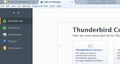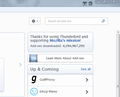I really need AUTOCORRECT for mail on Thunderbird (38.3 on a Mac)
My goal is to get an autocorrect to work in my emails (which are in both French and GB English) so that my 'deja' becomes 'dejà' and my 'cna' becomes 'can'.
I have searched and searched and can find nothing which offers me this possibility and without it, I'll have to give up on Thunderbird and go elsewhere - it is REALLY that important for me... so any/all help would be grateful received :-)
For info, yes I have installed British English 'Language pack' and '.. Dictionary, Forked by Pinto' (which is, seemingly, the only one that works with v38.3) as well as the French versions; so yes, I get my red underlines and my spelling suggestions, however I need them to autocorrect as happens in Word or Outlook.
Please and thanks in advance to anyone who can help ! :)
由JWAFrance于
所有回复 (3)
Everything is hard work with Mac users. ;-)
First, I'd like to say that if you were able to right-click on the Toolbar you'd be able to enable a Menu. Then Tools|Add-ons would make sense. But right-click seems to be problematic in the Mac world.
For some months we have had reports from Mac users about various windows in Thunderbird that appear truncated. This is the first time I've heard of it affecting the main window too. It certainly isn't by design that it fails to re-size automatically. I'm starting to see PC users report similar-sounding issues, and it may be that high-res displays are becoming more common and PC users are now catching up with Apple's retina displays.
Preferences (hover, don't click) in the <strike>hamburger</strike> Application Menu will allow you to enable other toolbars and menus. I would urge you to enable menus; the hamburger button doesn't appear in all the subsidiary windows (e.g. write, address book, message view) in Thunderbird. I have placed my hamburger in the tab bar so as to make it visible at all times, though I only use it in cases like this.
I don't understand what you showed us when you click on Add-ons. It should open a Thunderbird tab in which installed add-ons are listed, along with some tabs to choose between Get Add-ons/Extensions/Appearance/Plug-ins and Dictionaries. It's possible these tabs are also hidden from view for you by windows not being fitted to the screen I don't know what to suggest to fix this. There are presumably no toolbars to scroll around it?
The important item we need is a search box with an accompanying button. The button will let you install the downloaded xpi file. I shall refer you back to http://xenos-email-notes.simplesite.com/416814616 for an example of what I'd hope you see. It's just to the left of the text search where I had entered conversation.This button is shown in that picture having an icon with three sliders, which is a Linux convention, whereas Windows users will see a gear wheel. I have no idea what happens in a Mac. I told you that Macs are hard work. ;-)
PS. I pixelate or blur using Irfanview in Windows and Gimp in Linux. Gimp is cross-platform and I would expect it to be available for Mac users, but it has a steeper learning curve than Irfanview.
Needless to say, I don't know what Mac users have available to them. ;-)
PPS I'm seriously concerned that after all this effort, the auto-correction add-on will be a major disappointment. I found it intrusive (wouldn't go away when not wanted) and stubborn (wouldn't recognize abbreviations such as e.g. and i.e.). I wouldn't be too surprised if it barfs on dècor (or is it décor?) etc.
PPPS I use abcTajpu to çömpósè âccéñted characters in Thunderbird and Firefox.
由Zenos于
SEveral points.
On OSX, right click if you have one of those apple mice with a single button is Command click. If you have a two button mouse it is right button click
The add-on page. (For simplicity I have only the right and left, I left out the middle. This is the same as in firefox as they share a common code base between the two applications for this component.
 This is where the gett add-ons tab is located
This is where the gett add-ons tab is located

The right side of the screen with the search box for typing in add-ons. Click the cog to get an install menu.
If you add-on manager does not look like this. I am guessing it is because you scrolled to the button and click the link on the far right that says "Browser all add-ons"

As the add-on manager code is shared, you have to be careful which application your in as they look identical.
If your add-on manager does not look like that and my assum[tion is incorrect re clicking links. Try restarting from the help menu with add-ons disabled to see if that brings your view of things more in line with what everyone else sees.
Note that the only major difference between Thunderbird on the various operating systems are in the menu's. Those changes are documented here Other changes are minor cosmetic ones with an occasional difference in Icons to match the operating systems expectations of what something should look like. If you can not get something very similar to that which others are seeing, there is either a serious bug, or your doing something wrong.
I hope this clears up some of the confusion about what is where.