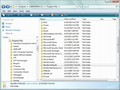I CANNOT OPEN FIREFOX
It happened suddenly. I can open my I.E. 9 Browser. I get a message that states "couldn't load XPCOM" with a red X in corner of message box when I try to open Firefox. The only change I believe I made was to do a system restore this morning & only restored back about 4- hours. Do you think I'll have to remove Firefox from my programs & features and then reinstall Firefox? Do you have any other suggestions?
I am running Windows Vista 32- bit system on a personal computer.
Thank you
被采纳的解决方案
System restore often causes strange problems... Here's what I suggest at this point:
(A) Download a fresh installer for Firefox 43.0.2 from https://www.mozilla.org/firefox/all/ to a convenient location. (Scroll down to your preferred language.)
(B) Rename both of those program folders by changing "Mozilla" to "Old":
C:\Program Files\Mozilla Firefox
to
C:\Program Files\Old Firefox
and
C:\Program Files\Mozilla Firefox(0)
to
C:\Program Files\Old Firefox(0)
(C) Run the installer you downloaded in step (A). It should automatically connect to your existing settings.
Will Firefox start?
定位到答案原位置 👍 4所有回复 (2)
I just found this in my Program Files. I shows Firefox Programs in 2- places. Please see attached image.
选择的解决方案
System restore often causes strange problems... Here's what I suggest at this point:
(A) Download a fresh installer for Firefox 43.0.2 from https://www.mozilla.org/firefox/all/ to a convenient location. (Scroll down to your preferred language.)
(B) Rename both of those program folders by changing "Mozilla" to "Old":
C:\Program Files\Mozilla Firefox
to
C:\Program Files\Old Firefox
and
C:\Program Files\Mozilla Firefox(0)
to
C:\Program Files\Old Firefox(0)
(C) Run the installer you downloaded in step (A). It should automatically connect to your existing settings.
Will Firefox start?