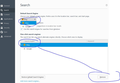How do I permanently remove Bing as a default search tool?
How do I permanently remove Bing as a default search tool? Everytime I change the search settings remove all other suggested search engines it still goes back to Bing as default search tool when I close and reopen firefox. Checked internet options to if there is anyway to change it there was none. I am running Windows 10 Pro.
所有回复 (9)
If it gets changed to the Bing tool even though you edited the search engines it is eiter an add-on that causes the trouble or it is malware on your computer.
- Try booting Firefox in safe mode to check if an add-on is causing the problem
- Run a malware programm or check you application list in the Windows settings to see if malware is installed
Also, for best results, do not remove unwanted search engines, particularly the ones that are built in, just uncheck them so they do not appear on the search bar drop-down, and focus on the default search engine setting (Change your default search settings in Firefox). Sometimes deleting everything else causes problems at the next update.
By the way, Internet Options is for IE and maybe Edge. Firefox's Options page is accessible from Firefox's menu button (three horizontal bars button at the right end of the main toolbar).
Still here. Also scanned for Virus PC is clean. Looked for option to uninstall Bing cant find it on programs.
Hi Keeno, could you run a test search through that Bing plugin and post the URL? For example, if I search for firefox using the built-in Bing search plugin I get this (on Windows 7):
https://www.bing.com/search?q=firefox&pc=MOZI&form=MOZSBR
What parameters does your search show?
To me, the critical thing is not that Bing is there, but that your default is getting changed after you use that top drop-down to choose Google. That should not happen.
As far as I know, Bing is not a Mozilla default anywhere in the world, so this is different than North American users finding their default reset to the default of Yahoo. Microsoft and Mozilla have had disagreements on search freedom, but I'm reluctant to blame it on Microsoft without ruling out other possibilities.
Here's what I got.
http://www.bing.com/search?q=firefox&form=UWDFDF&pc=UWDF
I just wanted to used Google as the default. because it has a lot of links to show that bing sometimes does not have.
I tried to download firefox on my Surface pro4 and it was not a problem I'll try to uninstall and reinstall firefox later will update post later.
Thank you for all the suggestions.
Right, I understand wanting to use Google, it has been my default for years. It should be a "set it once" selection, it should not change between Firefox sessions.
I can't find any information about those UWDF and UWDFDF codes. Do they mean anything to you?? One odd thing is that your "extra" or nonstandard Bing search plugin uses http instead of https. That definitely points to something external pushing settings into Firefox.
By any chance, do you use Advanced SystemCare? It has a bad habit of rolling back settings changes when you close Firefox, so if you do have that program, please disable the Surfing Protection related features for the time being.
Usually uninstall/reinstall doesn't change how Firefox behaves, because Firefox preserves all your settings. If you intend to delete that data, you may want to make a backup of your bookmarks in a safe place, and I suggest using both of these formats:
- Full backup format: Restore bookmarks from backup or move them to another computer
- HTML export format: Export Firefox bookmarks to an HTML file to back up or transfer bookmarks
Would you mind sharing a list of your currently installed extensions? Maybe we'll recognize one as malicious. You can copy paste from the support information page, or use a script to insert the list.
Here's a link to the steps for the script if you want to try it: https://jeffersonscher.com/res/remote.html
Alternately, to copy/paste, open the support information page using either
- "3-bar" menu button > "?" button > Troubleshooting Information
- (menu bar) Help > Troubleshooting Information
- type or paste about:support in the address bar and press Enter/Return
Scroll down to the Extensions heading and a table should follow listing enabled and disabled extensions.
Using the mouse, select the text from extensions through the end of the table listing the extensions and copy (Ctrl+c). Then click in a reply and paste (Ctrl+v). It will look a little messy but don't worry, we're used to it.
Sometimes a program you installed has installed another small program (because you didn't opt-out of it in the installer or so) and is not treated as malware/adware or it is the result of a software you installed on purpose. Finding the programm causing this can be a real pain and take a lot of time. Since this is not normal behaviour of Firefox, you should check for add-ons and adware again and consider that the one you are looking for might be disguised as utility program.
- Go through the list of programs you installed and look for any program that you recently installed or that doesn't sound familliar to you. (Start > Settings > System > Apps & features)
- Google the programs that you don't know to check if they are part of Windows maybe or some kind of adware.
Good luck finding it...
由dario.be于
Try to delete the search.json file and possible search-metadata.json and search.sqlite files in the Firefox profile folder to reset the search engines to the default.
You can use this button to go to the current Firefox profile folder:
- Help > Troubleshooting Information > Profile Directory:
Windows: Show Folder; Linux: Open Directory; Mac: Show in Finder - http://kb.mozillazine.org/Profile_folder_-_Firefox
Firefox will rebuild the search.json file from the default built-in search engines that come with Firefox and the searchplugins folder in the Firefox profile folder.
Which will work if the proplem lies with Firefox. If this solution doesn't work, you probably have adware installed, because the adware will alter/change these files again. But you should try to delete these files first, since it is easier.