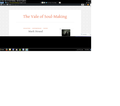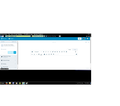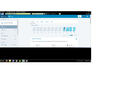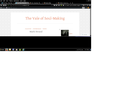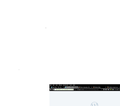Wordpress displays improperly in Mozilla.
Running Mozilla 45.01 on a 64-bit Windows 7 machine.
Everything was working fine until yesterday, Mar 25. I remember taking a recent update but I do not think it was yesterday. At any rate, if you look at the screenshots you will see how the site would, or should look, normally, in IE. I seem to have no issues with the view in IE.
I should give you a link to the actual blog in question: https://thevaleofsoulmaking.wordpress.com/
Never the less I have three blogs on Wordpress and am having the same issue with all three.
Note the toolbar at the top of the blog i.e.- My Sites. Reader (where i can also manage blogs I foll, Stats page, and a "quick-post" link on the far left, showing a pen wi6h a + sign.
If you look at the Mozilla screenshots, this is the view i have in Firefox. A blank page with a Wordpress icon.
At first i suspected WP, but obviously the pages look fine in IE. And I will assume Chrome.
The fault appears to lie with the Mozilla browser.
I hope someone can help me. Even to make posts, i have to log in at the My Site drop-down menu and log in as a WP Admin and make posts using the older text editor, the upgraded functions links, and they have been upgraded for over a year, lead only to a page displaying the Wordpress logog.
I swear I didn't have this problem before Mar 24.
And yes, I have tried restarting Mozilla in Safe mode with no better results.
Thank you.
由cor-el于
所有回复 (3)
Is that toolbar added by the Wordpress website or by an extension that is no longer working?
Did you check for disabled extensions?
Did you check the Web Console ("3-bar" menu button or Tools > Web Developer) for error messages about this issue?
You can try these steps in case of issues with web pages:
You can reload web page(s) and bypass the cache to refresh possibly outdated or corrupted files.
- Hold down the Shift key and left-click the Reload button
- Press "Ctrl + F5" or press "Ctrl + Shift + R" (Windows,Linux)
- Press "Command + Shift + R" (Mac)
Clear the Cache and remove the Cookies from websites that cause problems via the "3-bar" Firefox menu button (Options/Preferences).
"Clear the Cache":
- Firefox/Tools > Options > Advanced > Network > Cached Web Content: "Clear Now"
"Remove the Cookies" from websites that cause problems.
- Firefox/Tools > Options > Privacy > "Use custom settings for history" > Cookies: "Show Cookies"
Start Firefox in Safe Mode to check if one of the extensions ("3-bar" menu button/Tools > Add-ons > Extensions) or if hardware acceleration is causing the problem.
- Switch to the DEFAULT theme: "3-bar" menu button/Tools > Add-ons > Appearance
- Do NOT click the "Refresh Firefox" button on the Safe Mode start window
Thanks for the notes, Corel, you are always on your game. For that matter: I learn a lot from everyone who responds to my Support questions.
No, that is a WP toolbar and is present on most all WP blogsm Although I do not know about custom themes, mine is a free template. Changing the theme would have been my next logical step but I don’t think it would have worked for all the trouble it is to resetup the widgets.
Please explain the “Refresh Firefox” feature, even though I realize this is purly an overwrite, but would I lose my add-ons, settings, or any custom configurations?
That being said, the pages are loading properly today.
I had added a post on Wordpress’ Support page as well. I figured if it was a glitch, it was not just me and they would eventually sort it out. All the same, as you know, I have had conflicts with Mozilla and Wordpress before.
Once again, I appreciate your response, even though I haven’t tried any of your suggestions, except basic protocols, that the pages are loading fine today. I do value the information & tips.
On the other hand: the day is still young.
I will say this: The Mozilla Support Forum is more responsive than the Wordpress Support Forum. I have yet to get an explanation or solution on their board.
When you use the Firefox Refresh feature then a new profile is created and some personal data (bookmarks and history, form data, tabs) is automatically imported. The current profile folder will be moved to an "Old Firefox Data" folder on the desktop. Installed extensions and other customizations (toolbars, prefs) that you have made are lost and need to be redone.
It is possible to recover data from the "Old Firefox Data" folder on the desktop, but be cautious not to copy corrupted files to avoid carrying over problems.
If you use the Profile Manager to create a new profile then you can return at anytime to the current profile.