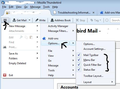email account management
Hello, Why do you have to change things all the time? I was proficient at setting up and modifying email accounts in the previous version of Thunderbird, but in the version I have (45.3.0) the Tools menu has moved to a pop-up on the right. This menu does NOT contain ACCOUNTS or Account Management as an option, although your Help instruction say that it still does. So how do I modify account settings or add other email accounts? And how do I configure the appearance of emails and add footers etc.?
被采纳的解决方案
I've tried to upload a screenshot in png and jpg format but they won't upload completely. Not a problem with WeTransfer.com etc.
???
Anyway, I've found the problem - sorry to bother you and thanks for the info.
定位到答案原位置 👍 0所有回复 (3)
re :'Tools' menu has moved to a pop-up on the right
This did occur some time back, so perhaps you were using a very old version previously.
Why was the 'Menu icon' added? The 'Menu icon' (three lines) was added to the 'Mail Toolbar' to help users with real estate issues. The 'Menu icon' can be dragged to the left if you prefer - I did that as it just seemed more logical to me. But nothing has changed from what you recall, it just sounds like you have not enabled the 'Menu Bar' which holds the original 'Tools' menu. Enable the 'Menu Bar' to get things looking more like what you are used to. I also prefer this view, so I can see where you going. 'Menu icon' > 'Options' > select 'Menu Bar' see image below as guide.
BTW: there are several methods to get to 'Account Settings'...any of these methods work, choose the method you prefer.
1: Via 'Menu Bar':
- 'Tools' > 'Account Settings'
2: Via 'Mail Toolbar':
- 'Menu icon' > 'Options' > 'Account Settings'
3: Via 'Folder Pane' - there two methods available Either 3A
- select mail account
- click on 'View settings for this mail account'
OR 3B
- right click on mail account and select 'Settings'
Thanks for this, which would be fine, except that my Thunderbird screen has not got the options on yours - see the image enclosed. There lies the rub !
I have used THunderbird for about 6 years now and am well used to setting up accounts, or was.....
All help appreciated.
选择的解决方案
I've tried to upload a screenshot in png and jpg format but they won't upload completely. Not a problem with WeTransfer.com etc.
???
Anyway, I've found the problem - sorry to bother you and thanks for the info.
由Dougski于