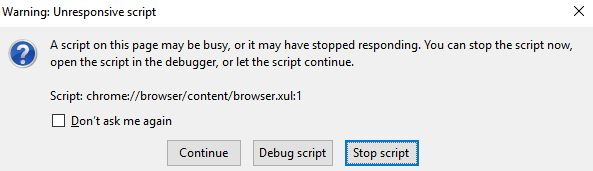Firefox is sluggish and slow, it stutters and freezes.
Firefox runs horribly on sites that seem to have flash like Facebook especially but others as well. Right from the get-go it seems to stutter while scrolling up and down a page for instance, and then over time (usually about 30 minutes give or take) Firefox starts to struggle loading certain parts of a site like videos or expanding comment boxes, advert banners etc forcing me to keep trying to refresh the page and at that point it starts to hang every 10 seconds until I kill FF and restart it.
I have tried the obvious solutions of disabling ALL addons, have also tried safe mode and clearing cache and cookies and re-installing Firefox but it has been doing it since a fresh install anyway so its not something that has deteriorated over time. I have also tried disabling system security. It doesn't happen with Chrome or IE/Edge and it does it in both x86 and x64 versions of Firefox.
I have checked the process list and the activity log during these times when Firefox is running badly and nothing seems to be conflicting from what I can tell.
If nobody has any other suggestions I will try booting into safe mode and trying there.
Cheers!
所有回复 (8)
This is not a cure, but should let the web page load without crashing.
Flash block {web link} Never be annoyed by a Flash animation again! Blocks Flash so it won't get in your way, but if you want to see it, just click on it
Is the problem still there?
Hi and thanks for your suggestion. After testing Flash Block for a few days I have noticed maybe a very slight improvement if any but the problem is still there.. also the addon itself doesn't seem to work properly as when I click on a flash icon to start it nothing happens!! I still think it is flash to blame though because it keeps popping up every now and then that shockwave flash has frozen and gives me an option to close it or wait. This usually coincides with the browser freezing as well. Going to try disabling flash in firefox if its possible..
Cheers!
Try this; Flash: Grab the uninstaller from here:
http://helpx.adobe.com/flash-player/kb/uninstall-flash-player-windows.html Uninstall Flash Player | Windows
http://helpx.adobe.com/flash-player/kb/uninstall-flash-player-mac-os.html Uninstall Flash Player | Mac
After removing flash, are you still having problems?
Then reinstall the latest version.
Note: Windows users should download the active_x for Internet Explorer. and the plugin for Plugin-based browsers (like Firefox).
Note: Windows 8 and Windows 10 have built-in flash players and Adobe will cause a conflict. Install the plugin only. Not the active_x.
Flash Player Version: 25.0.0.148
https://get.adobe.com/flashplayer/ Direct link scans current system and browser Note: Other software is offered in the download. <Windows Only>
https://get.adobe.com/flashplayer/otherversions/ Step 1: Select Operating System Step 2: Select A Version (Firefox, Win IE . . . .) Note: Other software is offered in the download. <Windows Only>
See if there are updates for your graphics drivers https://support.mozilla.org/en-US/kb/upgrade-graphics-drivers-use-hardware-acceleration
Shockwave Director:
Shockwave Standalone Installer / Uninstaller{web link}
Shockwave Director Version 12.2.5.195
http://get.adobe.com/shockwave/
Adobe PDF Plug-In For Firefox and Netscape:
Adobe Reader Version Version 2015.020.20039
Note: Other Software is offered in the download.
Thanks again - I have tested the browser without flash installed at all and nope it is still doing it. So I am going to reinstall it now. Not sure what else to try..
Are you using Multiprocess (e10s) ?
You can check whether you have this feature turned on as follows : • '3-bar' menu button => ' ? ' button => Troubleshooting Information • type 'about:support ' (without the commas) in the address bar and press Enter/Return In the first table on the page, check the row for 'Multiprocess Windows' and see whether the number on the left side of the fraction is greater than zero. If so, you are using e10s - otherwise it should read : 0/1 (Disabled).
If you are using e10s: You could turn it off as follows : Type in the address bar about:config (promise to be careful, if asked) Type and search for the preferences : browser.tabs.remote.autostart and set it's value to false browser.tabs.remote.autostart.2 and set it's value to false
Note: the exact name of the preference may vary, but it will start with browser.tabs.remote.autostart
Hi again, sorry for my late reply.
I tried that and it was already switched off.. but I have since tried to go back to using chrome and it has started doing it with that now too. Also with Edge. I am not sure what is doing it.. I uninstalled flash and java and ran the browsers in safe mode. It is really frustrating but have noticed that the problem in firefox usually tends to accompany a popup script error (screenshot below)
The rest of my system runs as smooth as silk so I don't want to resort to formatting my PC to fix it. All my hard drives are running fine and have plenty of space for cache. It has to be a conflict with something, somewhere!!
Cheers! Happy112 said
Are you using Multiprocess (e10s) ? You can check whether you have this feature turned on as follows : • '3-bar' menu button => ' ? ' button => Troubleshooting Information • type 'about:support ' (without the commas) in the address bar and press Enter/Return In the first table on the page, check the row for 'Multiprocess Windows' and see whether the number on the left side of the fraction is greater than zero. If so, you are using e10s - otherwise it should read : 0/1 (Disabled). If you are using e10s: You could turn it off as follows : Type in the address bar about:config (promise to be careful, if asked) Type and search for the preferences : browser.tabs.remote.autostart and set it's value to false browser.tabs.remote.autostart.2 and set it's value to false Note: the exact name of the preference may vary, but it will start with browser.tabs.remote.autostart
And it strikes me as odd that I am getting a script error about chrome while using firefox.. what does that mean??
Nothing to worry about.
Firefox uses the "chrome://" protocol to access its own internal files and also access files from extensions (no relation with Google Chrome).
browser.xul is the code that runs the main Firefox window:
- view-source:chrome://browser/content/browser.xul
Did you try to disable multi-process like posted above?
When multi-process windows in Firefox is enabled then Firefox will use more memory and may be less responsive.
You can try this to see if it has effect:
- set dom.ipc.processCount to 1 if it is currently set to a higher value (4)
- disable multi-process windows in Firefox
You can disable multi-process windows in Firefox by setting these prefs to false on the about:config page.
- browser.tabs.remote.autostart = false
- browser.tabs.remote.autostart.2 = false
You can open the about:config page: via the location/address bar. You can accept the warning and click "I'll be careful" to continue.
Start Firefox in Safe Mode to check if one of the extensions ("3-bar" menu button or Tools -> Add-ons -> Extensions) or if hardware acceleration is causing the problem.
- switch to the DEFAULT theme: "3-bar" menu button or Tools -> Add-ons -> Appearance
- do NOT click the "Refresh Firefox" button on the Safe Mode start window