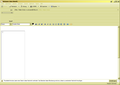No .png when composing an email
Hi
For some time now Thunderbird shows a message each time I copy/paste a .png into a new mail. On the bottom of the composed mail a message will be displayed: "Thunderbird disallows loading of a file into this message, ..." (approx. text, my Thunderbird shows German messages and I can not find a way to retrieve the original English message - WHY????)
I assume this has to do somehow with a feature change in Thunderbird 52: "...The way images are included in a compose window has changed. Images are now included as data URIs and not as references to parts of other messages or operating system files. ..."
Well: I'm a user. I want to copy/paste images into my messages. I do not care about URLs and references - I simply want the image *IN the mail - *NOT an URL and *NOT a reference. If I would like to have a reference or URL I would type in a reference or URL. I do not care about the size of my mailbox - if it takes GB it just takes GB.... Who cares in 2017 about this?
So please let Thunderbird do its job and do not prevent me from simply pasting images (that are exclusively stored on my local disk anyway) into my messages. And if I want to paste in image from the browser I want it *IN the mail as well - again no URL or reference!
Kind regards Walter
P.S.
- yes, I'm aware of the fact that I can allow inclusion of the image by pressing <Settings>. There is just no need for this as I'll *ALWAYS allow to paste my images! It's enough cumbersome to adjust the image size for each image
- yes, I did set 'mail.compose.attach_http_images' to TRUE. I even restarted Thunderbird after this and there was no change in behavior
所有回复 (2)
I've just tried to use the method of right click on image and select 'Copy'. Right click in a 'write' message and 'Paste' is greyed out, so not selectable. So unable to 'paste' either jpg or png image; which is similair to your situation.
However, if I do either of these it works ok. Drag and drop image from a folder on computer to 'Write ' message. OR right click on image and select 'Copy'. Click in the 'Write' message area and use keyboard 'Ctrl' + 'V' to paste it.
Of course there is always the traditional method. 'Insert' > 'image' click on 'choose File' button select image and click on 'Open' select; 'attach this image to the message' Use any of the tabs to set visible dimensions of image or positioning or whether to add a clickable link. click on OK.
Hi Toad
Thank you for you quick answer. As I realize just now this is a lot more complicated than I thought in the beginning!
> I've just tried to use the method of right click on image and select 'Copy'. > Right click in a 'write' message and 'Paste' is greyed out, so not selectable. > So unable to 'paste' either jpg or png image; which is similair to your situation. My 'Paste' is not greyed out! I get an placeholder for the image and the message will look like in the attached image.
> However, if I do either of these it works ok.
> Drag and drop image from a folder on computer to 'Write ' message.
I agree with this: Works
> OR
> right click on image and select 'Copy'.
> Click in the 'Write' message area and use keyboard 'Ctrl' + 'V' to paste it.
Will only work for certain progams: e.g works fine for ACDSee, but does not work with CaptureWizPro! CaptureWizPro produces the problem as I described it. Strangely it never before showed problems and all other programs e.g. Word works fine with it! This is really a nuisance as I use CaptureWizPro the whole day for this type of operations. And unluckily CaptureWizPro does not support D&D...
> Of course there is always the traditional method.
> 'Insert' > 'image'
> click on 'choose File' button
> select image and click on 'Open'
Traditional method works fine. But is clumsy, as I it is not possible to paste a full path (path & filename) directly. Means you have to open the folder and select the file. As my folders often contain several hundred images, this is not very practical.
So there seem to be ways to copy/paste files without acknowledge, but something is definitively broken. I still assume this has to do somehow with this feature change in Thunderbird 52: "...The way images are included in a compose window has changed. Images are now included as data URIs and not as references to parts of other messages or operating system files. ..." Could it be that Thunderbird thinks my files are not on the local disk?????