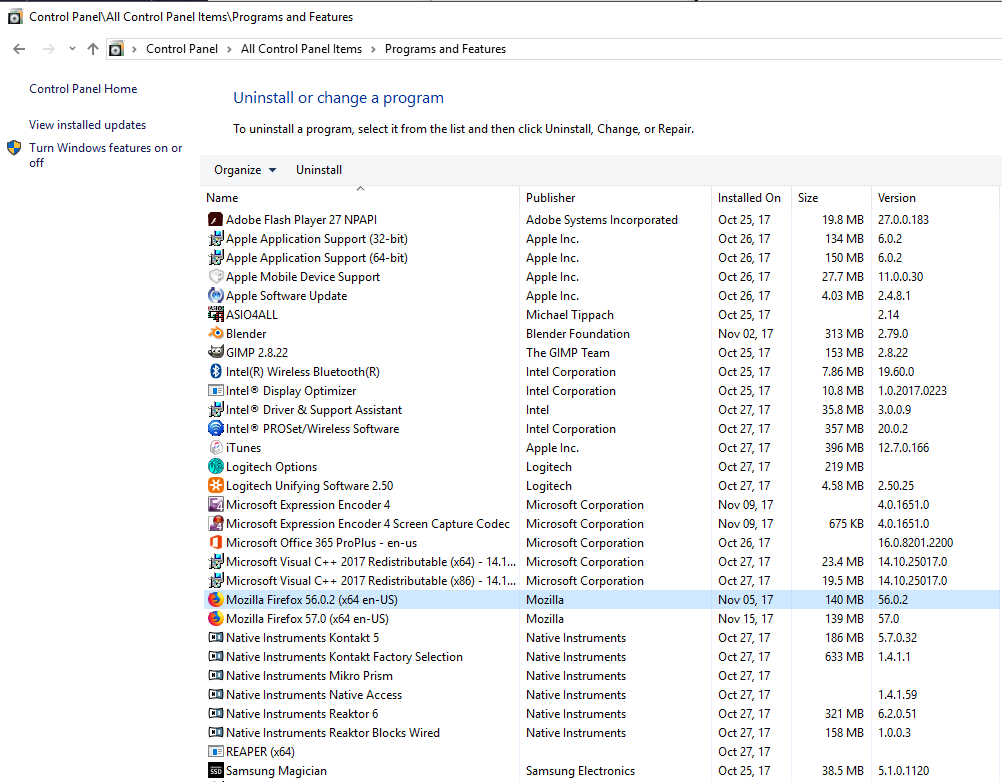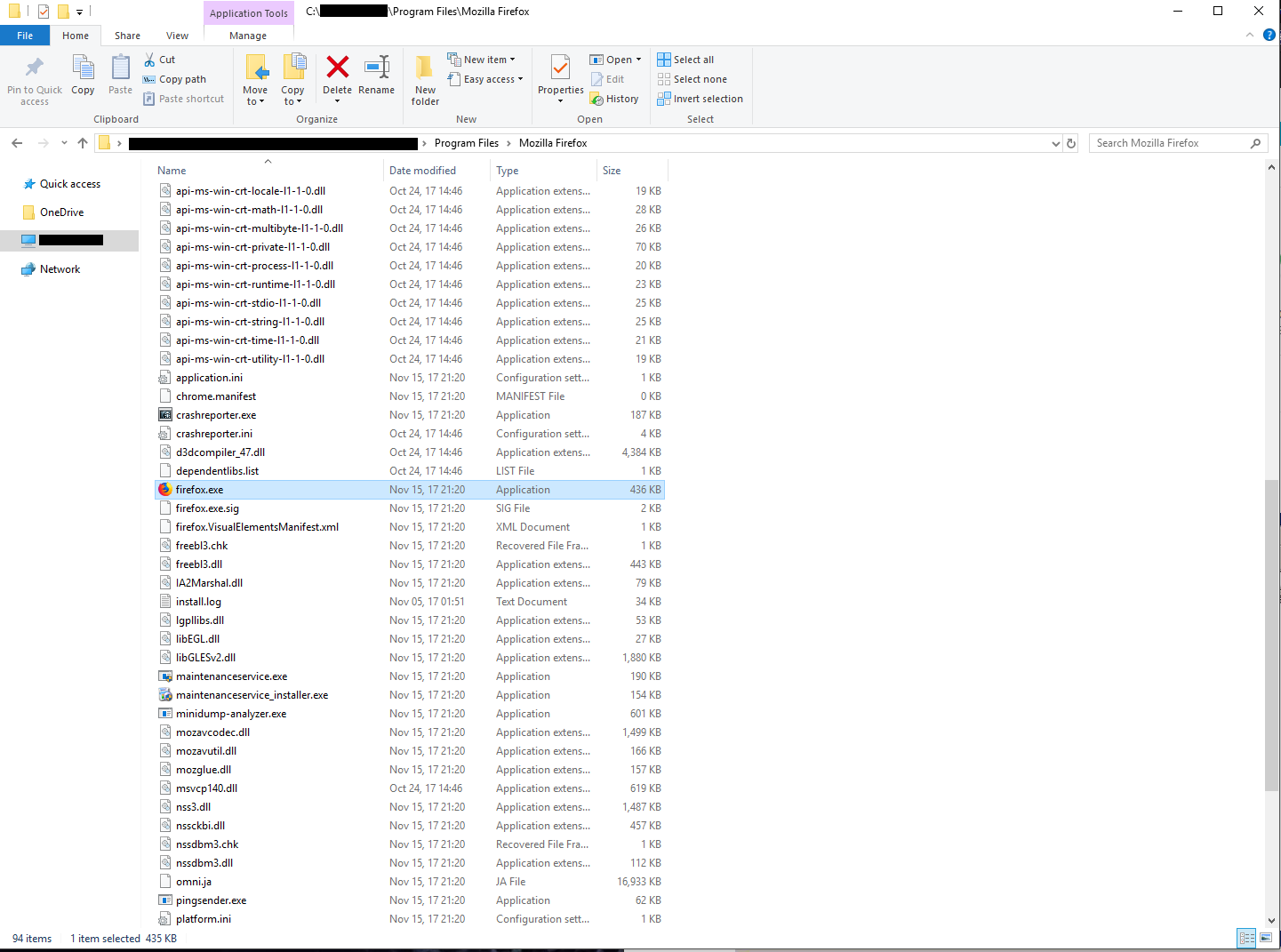How To Prevent Multiple FireFox Apps After Update?
Windows 10 (x64) Ver. - 1709 OS Build - 16299.19
Just to set the premise; My PC has dual internal drives, so I often custom install programs to the 2nd drive which is not running the OS. FireFox is one of those programs. No problems there. Everything works fine until it comes time to update. When I update, FF seems to overlay the previous version in the 'Program Files' folder, but does not remove the old version (please see photos). I'm left with a string of FF apps eating up storage space in the 'Uninstall Program' section of the Control Panel. When I try to uninstall the prior version, it also removes the newest version as though they were one. Ultimately, I just started manually removing FF, then reinstalling the newer version when it was time to update so as to avoid multiples.
My questions are: Is there a way to manually force FireFox to completely overwrite the previous versions during an update? Or is there a way to force the selection of only one specific version during an uninstall?
Thanks in advance to anyone who tackles this issue.
所有回复 (2)
Let’s do a full clean re-install;
Download Firefox For All languages And Systems {web link}
Save the file. Then Close Firefox.
Using your file browser, open the Programs Folder on your computer.
Windows: C:\Program Files C:\Program Files (x86)
Mac: Open the "Applications" folder. https://support.mozilla.org/en-US/kb/how-download-and-install-firefox-mac
Linux: Check your user manual. If you installed Firefox with the distro-based package manager, you should use the same way to uninstall it. See Install Firefox on Linux; https://support.mozilla.org/en-US/kb/install-firefox-linux
If you downloaded and installed the binary package from the Firefox download page, simply remove the folder Firefox in your home directory. http://www.mozilla.org/firefox#desktop ++++++++++++++++++++++++++++ Do Not remove the profiles folder.
Look for, and rename any Mozilla or Firefox program folders by adding .old to them. Do not rename the Mozilla Thunderbird folder if there is one.
After rebooting the computer, run a registry scanner if you have one. Then run the installer. If all goes well, remove the OLD folders when you are done. +++++++++++++++++++++++++++ If there is a problem, start your Computer in safe mode and try again.
http://encyclopedia2.thefreedictionary.com/Linux+Safe+Mode This shows how to Start all Computers in Safe Mode; Free Online Encyclopedia
FredMcD said
Let’s do a full clean re-install; Download Firefox For All languages And Systems {web link} Save the file. Then Close Firefox. Using your file browser, open the Programs Folder on your computer. Windows: C:\Program Files C:\Program Files (x86) Mac: Open the "Applications" folder. https://support.mozilla.org/en-US/kb/how-download-and-install-firefox-mac Linux: Check your user manual. If you installed Firefox with the distro-based package manager, you should use the same way to uninstall it. See Install Firefox on Linux; https://support.mozilla.org/en-US/kb/install-firefox-linux If you downloaded and installed the binary package from the Firefox download page, simply remove the folder Firefox in your home directory. http://www.mozilla.org/firefox#desktop ++++++++++++++++++++++++++++ Do Not remove the profiles folder. Look for, and rename any Mozilla or Firefox program folders by adding .old to them. Do not rename the Mozilla Thunderbird folder if there is one. After rebooting the computer, run a registry scanner if you have one. Then run the installer. If all goes well, remove the OLD folders when you are done. +++++++++++++++++++++++++++ If there is a problem, start your Computer in safe mode and try again. http://encyclopedia2.thefreedictionary.com/Linux+Safe+Mode This shows how to Start all Computers in Safe Mode; Free Online Encyclopedia
Thanks for this suggestion. I'll apply this during the next update and see if it resolves the issue.