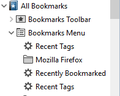imported bookmarks from an html file, but only some of the bookmarks are showing up in firefox
I downloaded an HTML file containing bookmarks, but when I imported this file to the latest version of Firefox, only a few bookmarks showed up in the list. However, when I used the search function to look for one of the bookmarks that should have been in the list, it showed up in the search. So, it seems that Firefox successfully imported the file, but is not showing all of my bookmarks in the list. Consequently, I am unable to browse my bookmarks.
How can I put this right?
被采纳的解决方案
I can't work out what's going on here! It gets confusing because the Bookmarks Library is nothing to do with the 'Library' - which is in the 3-bar menu - Bookmarks in there are 'Recently bookmarked,' and quite honestly, I can't see any point in the 'Library' - which was introduced in Quantum, and never use it.
Keep in mind that imports from an HTML file will be added to any existing bookmarks Import Bookmarks from an HTML file
I recommend using the 'Bookmarks menu button' Bookmarks in Firefox which in Customise mode, you can drag to any toolbar location Customize Firefox controls, buttons and toolbars
Also see Use the Firefox sidebar to access bookmarks, history and social features
Hope that helps you make sense of it!
定位到答案原位置 👍 1所有回复 (8)
Hi, first restart Firefox if you haven't already.
If that fails, hold down the Shift (Option on Mac) key when you start Firefox to start in Safe Mode. More - Diagnose Firefox issues using Troubleshoot Mode.
If it works in Safe Mode, disable any theme or extensions you have - 3-bar menu > Add-ons > Themes/Extensions and restart Firefox; then if it's OK, re-enable them one by one until you find the culprit. You may need to restart Firefox after enabling some extensions.
If your question is resolved by this or another answer, please take a minute to let us know. Thank you!
Maybe check which bookmark is causing the issue and check the HTML file around the place where it stops showing bookmarks. It is likely that something went wrong during the import and you wight be able to fix if by editing or removing the offending lines in the file.
Scribe said
Hi, first restart Firefox if you haven't already. If that fails, hold down the Shift (Option on Mac) key when you start Firefox to start in Safe Mode. More - Diagnose Firefox issues using Troubleshoot Mode. If it works in Safe Mode, disable any theme or extensions you have - 3-bar menu > Add-ons > Themes/Extensions and restart Firefox; then if it's OK, re-enable them one by one until you find the culprit. You may need to restart Firefox after enabling some extensions. If your question is resolved by this or another answer, please take a minute to let us know. Thank you!
Thanks for your suggestion, but the browser is newly installed with no add-ons. I tried your suggestion anyway, but safe mode still had the same problem. I also had restarted Firefox to no avail. The bookmarks showing up are limited to 37. If I delete any of these, the deleted item is replaced by the next bookmark (from the ones that are hidden).
When I pres ctrl/shift/B, all of the bookmarks show up down the left hand side of the 'Library' window. However, there is a difference to the bookmarks menu opened via the icon, top right of Firefox. Here is the difference, in the latter, there is an item named 'Bookmarks' with a star next to it. In the 'Libary' window, this item is shown under 'All Bookmarks' and beneath 'Bookmarks Toolbar', but is named 'Bookmarks Menu' (see attached). All of my bookmarks show up under this 'Bookmarks Menu' item.
cor-el said
Maybe check which bookmark is causing the issue and check the HTML file around the place where it stops showing bookmarks. It is likely that something went wrong during the import and you wight be able to fix if by editing or removing the offending lines in the file.
Thanks for your suggestion, cor-el, please see my reply to Scribe.
选择的解决方案
I can't work out what's going on here! It gets confusing because the Bookmarks Library is nothing to do with the 'Library' - which is in the 3-bar menu - Bookmarks in there are 'Recently bookmarked,' and quite honestly, I can't see any point in the 'Library' - which was introduced in Quantum, and never use it.
Keep in mind that imports from an HTML file will be added to any existing bookmarks Import Bookmarks from an HTML file
I recommend using the 'Bookmarks menu button' Bookmarks in Firefox which in Customise mode, you can drag to any toolbar location Customize Firefox controls, buttons and toolbars
Also see Use the Firefox sidebar to access bookmarks, history and social features
Hope that helps you make sense of it!
Do you have two Bookmarks Menu folders (one regular root folder and a second one with that name somewhere under the actual Bookmarks Menu folder)?
Scribe said
I can't work out what's going on here! It gets confusing because the Bookmarks Library is nothing to do with the 'Library' - which is in the 3-bar menu - Bookmarks in there are 'Recently bookmarked,' and quite honestly, I can't see any point in the 'Library' - which was introduced in Quantum, and never use it. Keep in mind that imports from an HTML file will be added to any existing bookmarks Import Bookmarks from an HTML file I recommend using the 'Bookmarks menu button' Bookmarks in Firefox which in Customise mode, you can drag to any toolbar location Customize Firefox controls, buttons and toolbars Also see Use the Firefox sidebar to access bookmarks, history and social features Hope that helps you make sense of it!
Hi Scribe,
Thanks for your suggestion, that has solved my problem.
I dragged the favourites item, accessed via 'Customise', as you suggested, and put it at the top right of my browser. I can now access all of my imported items from this icon.
由spaceghost于
cor-el said
Do you have two Bookmarks Menu folders (one regular root folder and a second one with that name somewhere under the actual Bookmarks Menu folder)?
Hi Cor-el,
Thanks for your reply, please see my latest reply to Scribe.