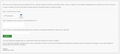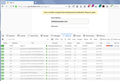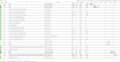Cannot submit some forms
Hi, I cannot submit some forms: for example on Goodreads (www.goodreads.com), when I try to sign in, the browser sends a request to the site but nothing happens afterwards. Moreover, when I fill and submit the form to reset my password the site loads a new page implying I should get an email that allows me to change my password, however I did not receive it. I tried to log in on the same site with a different browser and I did not have any problems.
所有回复 (11)
Hi what Security Software are you running ? Are you running in Private Mode >
No information was given at time of question about your Extensions : Try Firefox Safe Mode to TEST & see if the problem goes away. Firefox Safe Mode is a troubleshooting mode that temporarily turns off hardware acceleration, resets some settings, and disables add-ons (extensions and themes).
If Firefox is open, you can restart in Firefox Safe Mode from the Help menu:
- Click the menu button
 , click Help
, click Help  and select Restart with Add-ons Disabled.
and select Restart with Add-ons Disabled.
If Firefox is not running, you can start Firefox in Safe Mode as follows:
- On Windows: Hold the Shift key when you open the Firefox desktop or Start menu shortcut.
- On Mac: Hold the option key while starting Firefox.
- On Linux: Quit Firefox, go to your Terminal and run firefox -safe-mode
(you may need to specify the Firefox installation path e.g. /usr/lib/firefox)
When the Firefox Safe Mode window appears, select "Start in Safe Mode".
If the issue is not present in Firefox Safe Mode, your problem is probably caused by an extension, theme, or hardware acceleration. Please follow the steps in the Troubleshoot extensions, themes and hardware acceleration issues to solve common Firefox problems article to find the cause.
To exit Firefox Safe Mode, just close Firefox and wait a few seconds before opening Firefox for normal use again.
When you figure out what's causing your issues, please let us know. It might help others with the same problem.
I tried Firefox Safe Mode but the problem still persists, I then followed the article you linked by:
- restarting my computer,
- clearing cookies and cache,
- reinstalling Firefox,
- refreshing Firefox,
- creating a new profile,
- checking conflicts with the Windows firewall,
- checking for malwares (via Malwarebytes)
but none of those operations fixed the problem.
By the way, I even tried disabling add-ons and turning off hardware acceleration even if the problem still occurs in Safe Mode.
If it can be of any help, I have a somewhat similar problem on another site: Rate Your Music.
When I try to open a few pages the sites blocks my IP (a problem that occurred to me only when I tried to open a lot more pages in a short period of time), and then asks me to fill a form to prove that I am not a robot; but, once again, when I submit the form the same page gets reloaded.
The site seems to think that I use some type of automated script or that I am infected by a malware, but a scan from Malwarebytes did not detect any threat.
Opened the link with no problems.
I'm sorry if I wasn't clear on the description of the issue; I can open the link too, the problem arises when I have to submit a form that the site asks me to fill out when I make multiple requests in a short period of time.
As you can see from the image attached I can fill the form but when I click on the submit button the same page gets reloaded; moreover, when I fill and submit the form on my phone (since the lock is based on the IP) the site still asks me to submit the form on my desktop computer while I can use the site on my phone.
In addition to that I want to point out that the problem is only confined on the Windows version of Firefox (since I tried on a Linux machine and on an Android phone which both work on the same forms) and for at least two versions: the latest one (61.0.1 64-bit) and 60.0.2 64-bit (that I already tested yesterday.)
If I sign in using a fake username/password, Good Reads send me to this page:
https://www.goodreads.com/user/sign_in?source=home
Does that form work in your Firefox?
You mentioned --
enso_ said
on Goodreads (www.goodreads.com), when I try to sign in, the browser sends a request to the site but nothing happens afterwards.
-- how are you monitoring the request/response from the site? Firefox does have a Network Monitor tool you can open in the lower part of the tab to inspect background traffic. Either:
- "3-bar" menu button > Web Developer > Network
- (menu bar) Tools > Web Developer > Network
- (Windows) Ctrl+Shift+e
When you reload the page, or resubmit your login, Firefox should start listing all the files it is requesting, along with information about whether the request was successful. (Example screenshot attached.)
Does yours show any failure codes in the left column?
Or if you switch to the Console tab of the developer tools, are there any script error or security error messages?
jscher2000 said
If I sign in using a fake username/password, Good Reads send me to this page: https://www.goodreads.com/user/sign_in?source=home Does that form work in your Firefox?
Yes, it works with or without the correct credentials and it sends me to the same page (https://www.goodreads.com/user/sign_in) without the GET method (?source=home); but from that page, if I try to sign in again, it just reloads the page. I additionally noticed that I don't see the notification "Sorry, we didn't recognize that email/password combination. Please try again" that you have in your screenshot.
jscher2000 said
Firefox does have a Network Monitor tool you can open in the lower part of the tab to inspect background traffic. Either:When you reload the page, or resubmit your login, Firefox should start listing all the files it is requesting, along with information about whether the request was successful. (Example screenshot attached.) Does yours show any failure codes in the left column?
- "3-bar" menu button > Web Developer > Network
- (menu bar) Tools > Web Developer > Network
- (Windows) Ctrl+Shift+e
When I reload the page or submit my login Firefox lists the files but, unless I am missing something, I don't see any errors here. I have attached a screenshot of the files after an attempt at signing in.
jscher2000 said
Or if you switch to the Console tab of the developer tools, are there any script error or security error messages?
Only a few warnings:
- Cross-Origin Request Blocked: The Same Origin Policy disallows reading the remote resource at https://fls-na.amazon.com/1/batch/1/OP/mkt=aiwnacsm:070-7312866-1327993:O3Q7ETIHC5I03DG1O5DX:www.goodreads.com$uedata=s:%2Fuedata%2F070-7312866-1327993%2F%3Ful%26v%3Da02%26id%3DO3Q7ETIHC5I03DG1O5DX%26ctb%3D1%26m%3D1%26sc%3DO3Q7ETIHC5I03DG1O5DX%26pc%3D80253%26tc%3D-275%26ul%3D80253%26t%3D1531796069384%26csmtags%3D%7C%7C:80253. (Reason: CORS request did not succeed).
- Loading failed for the <script> with source “https://c.amazon-adsystem.com/aax2/apstag.js”. sign_in:1
- Loading failed for the <script> with source “https://stats.g.doubleclick.net/dc.js”. sign_in:1
- Loading failed for the <script> with source “https://secure.quantserve.com/aquant.js?a=p-0dUe_kJAjvkoY”. sign_in:1
- Cross-Origin Request Blocked: The Same Origin Policy disallows reading the remote resource at https://fls-na.amazon.com/1/batch/1/OP/mkt=aiwnacsm:070-7312866-1327993:B9CKGT0ZAQTXCVJX7TBP:www.goodreads.com$uedata=s:%2Fuedata%2F070-7312866-1327993%2F%3Fld%26v%3Da02%26id%3DB9CKGT0ZAQTXCVJX7TBP%26m%3D1%26sc%3DB9CKGT0ZAQTXCVJX7TBP%26ue%3D1%26pc%3D878%26tc%3D-264%26na_%3D-264%26ul_%3D-28%26_ul%3D-26%26fe_%3D-261%26lk_%3D-261%26_lk%3D-261%26co_%3D-261%26_co%3D-261%26sc_%3D-264%26rq_%3D-221%26rs_%3D-50%26_rs%3D-47%26dl_%3D-29%26di_%3D476%26de_%3D487%26_de%3D503%26_dc%3D875%26ld_%3D875%26ty%3D1%26rc%3D0%26ld%3D878%26t%3D1531796070525%26ctb%3D1%26csmtags%3D%7C%7Cuser%3Asign_in%3Asigned_out%7Cuser%3Asign_in%3Asigned_out%3Adesktop%7Cnonredirect:878. (Reason: CORS request did not succeed).
The first four disappear when I disable the uBlock Origin extension.
Yes, I was also blocking a few things.
I don't understand why you have a 302 redirect on the first two lines but you end up back on the login page. Usually there would be a redirect after POST if the login was successful, back to the page you started on.
All of the internal Firefox settings that could cause a failure, from blocking the referring page address to refusing third party or other cookies, should be absent in a new profile or after a Refresh -- unless you restored your current settings through Sync without testing first.
jscher2000 said
All of the internal Firefox settings that could cause a failure, from blocking the referring page address to refusing third party or other cookies, should be absent in a new profile or after a Refresh -- unless you restored your current settings through Sync without testing first.
I created a new profile just now and Firefox has the same behavior.
What is your regular security software? For example, Windows Defender, Norton, Avast, etc.
Could you experiment with your connection settings:
- Windows: "3-bar" menu button (or Tools menu) > Options
- Mac: "3-bar" menu button (or Firefox menu) > Preferences
- Linux: "3-bar" menu button (or Edit menu) > Preferences
- Any system: type or paste about:preferences into the address bar and press Enter/Return to load it
In the search box at the top of the page, type proxy and Firefox should filter to the "Settings" button, which you can click.
The default of "Use system proxy settings" piggybacks on your Windows/IE "LAN" setting. "Auto-detect" can lead to a flaky connection. You may want to try "No proxy".
Any difference?
jscher2000 said
What is your regular security software? For example, Windows Defender, Norton, Avast, etc.
I have Windows Defender and Malwarebytes.
jscher2000 said
The default of "Use system proxy settings" piggybacks on your Windows/IE "LAN" setting. "Auto-detect" can lead to a flaky connection. You may want to try "No proxy". Any difference?
Unfortunately no, I tried both "No proxy" and "Auto-detect" while checking the web console and the network tools and there were no differences from before.