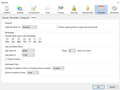The time zone chooser has disappeared from Lightning events.
After a reinstallation, there's no longer an option to choose a preferred time zone when creating an event. I frequently need this, for example, to schedule a meeting in Mexico for a month from now. I know that the meeting will be at 9:00 in Mexico, and want to enter it at that time, rather than figuring out now what time that is in my current time zone.
This used to work beautifully, but has suddenly vanished. I've seen the suggestion that it's only available if inviting others, but that's illogical. Even when it's just an event for me (as above), I need to be able to set the time zone.
被采纳的解决方案
AH!
Now I've got it. It's not the Options under Tools |Options, which is where I was looking. There's a separate Options listing on the Event dialog menu bar. Under that is an item for Show Timezones. Checking that option makes the time zone information appear the way it used to. It must be turned off by default in new installations, and the reinstall made it go away
定位到答案原位置 👍 0所有回复 (18)
Hello there
Hi there I have received your message. It's about your calendar I assume? I have a few options that I can help you with. I will also look further for you
-. Create a new calendar Right-click in the calendar list on the left side of the screen. Choose New calendar ... from the drop-down menu. You can then choose whether you want to create the calendar 'on your computer' or 'on the network'.
-On your computer - local calendars
If you choose "On my computer," you can use the calendar on the computer you are working on. All data is stored within an internal database (the local.sqlite sqlite file in your Thunderbird profile). Choose On My Computer and click Next. Then choose which name and color your calendar should have and click Next. You will see a confirmation that your calendar has been created.
Click Finish.
-On the network
If you choose "On the network," your files can be on general web servers (read-only), on WebDAV servers, on specialized CalDAV or WCAP servers, on the local file system or a network share, on FTP servers, or you can use your Google calendars.
Choose On the network and click Next.
Then you have to choose a format for your new agenda.
-iCalendar (ICS)
You can subscribe to calendars that are made available by third parties, usually in ics format. These are almost always read-only; you can not change anything for the calendars. An example of such calendars is the holiday calendar that is made available by Mozilla. Choose iCalendar (ICS). Enter the URL in the Location field and click Next. Choose the name and color for the calendar you just added. If you also check the Offline Support option, you can use the calendar when you are offline. Click Next. You will see a confirmation that your calendar has been created. Click Finish.
If one of the calendars that I have sent to you is used on your computer, try to reinstall it. Do you have a different type of calendar? Then email us the type.
Greatings Firefox volunteer.
Thanks. I should have been more clear. I'm using (in this case) Thunderbird 60 on Windows 10 (up to date), with a Gmail account connected via IMAP and Provider for Google Calendar. Calendars are drawn from 2-3 different Gmail accounts.
The issue is that in Lightning, there used to be a way to specify what time zone I was setting the meeting time in. Now (since reinstalling), there is not - I can set the time for the meeting, but not specify what time zone that time is in.
Hi there.
can you check if a beta version of thunderbird 60 is used. or possibly a test version. It is possible that you use it and this function is not in it. We are also looking further for you.
greeting Firefox Volunteer.
Options window
There are 2 ways to access the Options window. Click on the Tools menu at the top of the Thunderbird window and click on the Add-ons menu item. Select the Lightning extension and click the Options button.
Or
Click the Tools menu at the top of the Thunderbird window and select Options. Select the Lightning panel.
back in the option menu.
are there multiple option tabs from left to right: general-alarms-category-views ...... and the last one is missing? time zones?
https://prod-cdn.sumo.mozilla.net/uploads/gallery/images/2011-03-14-10-08-02-32ddfb.jpg
is this correct?
Firefox volunteer.
由День сумо于
The first reinstallation was the beta, but I've switched back to the regular version 60. (this is for my work computer)
For my home computer, I'm on 52.9.1, and here I have the tabs: general, reminders, categories, views (no time zone tab). I think that's similar to what I have at work. I'll check tomorrow.
My understand of how this "should" work is all dates are stored in UTC format with appropriate offsets using the setting in options.
For this reason there should be no reason to set a timezone for an event. just enter all the "bits" into the event in the local times, then if you physically change timezones for your event, make the change in options and all your calendar entries will now show times for the amended timezone.
For example. If you are in London and are setting up a meeting you might set it for 2pm Tuesday 18 September. If you invite someone from New York they will get an invite for 9am, not 2pm and someone in Sydney would receive an invite for 11pm Tuesday.
I do find myself googling "9am Sydney time in Los Angeles" type things a bit, but when organizing things I find it good to have some idea what time of day I am inviting folk to communicate based on their local times. I rarely get to the 4am meetings in my calendar.
Hi there Mr.. evil overlord.
it's right to slip to the options menu and use it to change and adjust all your appointments in that way.
Simply after completing your appointments go to the option menu and fill it in further to your wishes.
It is easy, and the option time zones is still present.
We Like d to have helped you.
If there is something you do not understand mail us back. We are ready to help you.
Firefox Volunteer.
由День сумо于
I checked my work computer (Thunderbird 60) and there is no time zones tab, so I'm not clear on what's being suggested.
If I'm in DC and setting up a meeting in Tashkent for next week at 9 AM Tashkent time, I don't want to have to calculate what that is in DC time. I want to enter it as 9 AM, and associate the Tashkent time zone. That's the way this used to work, and it worked fine.
由Evil Underlord于
选择的解决方案
AH!
Now I've got it. It's not the Options under Tools |Options, which is where I was looking. There's a separate Options listing on the Event dialog menu bar. Under that is an item for Show Timezones. Checking that option makes the time zone information appear the way it used to. It must be turned off by default in new installations, and the reinstall made it go away
Evil_Overlord said
AH! Now I've got it. It's not the Options under Tools |Options, which is where I was looking. There's a separate Options listing on the Event dialog menu bar. Under that is an item for Show Timezones. Checking that option makes the time zone information appear the way it used to. It must be turned off by default in new installations, and the reinstall made it go away
Well I learned something new :)
I don't see the "separate options" listing in the event dialog. How do I reach that?
I'm using thunderbird 60.4.0 on windows 10.
Matt said
Evil_Overlord saidAH! Now I've got it. It's not the Options under Tools |Options, which is where I was looking. There's a separate Options listing on the Event dialog menu bar. Under that is an item for Show Timezones. Checking that option makes the time zone information appear the way it used to. It must be turned off by default in new installations, and the reinstall made it go awayWell I learned something new :)
@elholandes When you click on or create an event (not one you were invited to or one created by Google), an event dialogue opens up. That dialogue has a small menu bar for: Event, Edit, View, Options. The Options tab has a checkable entry for 'show timezones'
由Evil Underlord于
Thanks for the answer. I still did not see it, but then discovered that I had selected the option "edit events and tasks in tab instead of window" in the main options window (Tools>Options>Calendar).
After unselecting that, the new event dialog shows up in a window rather than a tab, I do indeed see the four options you mention, and I was able to switch time zones on. Thanks!