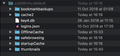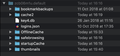I can't import passwords into FF62.0.3 on MacOS 10.14
Hi
I have had to reformat my laptop but have my profile data saved on a backup drive. All the responses I can find say to c&p the key4.db and logins.json files into the new profile folder when FF is shut, but this doesn't work. I have tried rebooting to see if that helped. That method also didn't work with the bookmarks, but there is a way to import these into the application when it's open rather than into the profile folder, so I do have all my bookmarks in place but not the password info. If I have been unclear I can add more detail to the above.
The file structure in the profile folder seems different in 62.0.3 than previous versions - having the password files in the profile folder isn't working, should they be in one of the folders that appeared by default? Image attached.
Thanks in advance for any feedback, I may be making an obvious mistake and apologise if so.
被采纳的解决方案
The screenshot shows that you are in the cache area (I see the cache2 folder) and not in the main profile folder.
Firefox uses two locations for the Firefox profile folder, so make sure to look in the correct location. Location used for the main profile that keeps your personal data(Root Directory on about:profiles). You need to place the logins.json and key4.db files in this location
- ~/Library/Application Support/Firefox/Profiles/<profile>/
Location used for the disk cache and other temporary files (Local Directory on about:profiles). This is the location that you seem to have used.
- ~/Library/Caches/Firefox/Profiles/
In Mac OS X v10.7 and later, the ~/Library folder in the Home directory is a hidden folder.
You can use the button on the "Help -> Troubleshooting Information" (about:support) page to go to the current Firefox profile folder or use the about:profiles page.
- Help -> Troubleshooting Information -> Profile Directory: Show in Finder
- http://kb.mozillazine.org/Profile_folder_-_Firefox
所有回复 (6)
key3.db [v58+] key4.db and logins.json should have the same date. look thru your backups and see if you can find the files with the same date.
The key3.db file might be able to help if you have one.
Thank you for the response but I don't have a logins.json with the same date as key3 & key4, of which I do have a matching pair.
Even a May 2016 Time Machine backup hasn't saved logins.json with the same date stamp as key3.db, is this really a critical factor or is there a possible work-around?
It wasn't mentioned as necessary on any advice page I saw, but if so then maybe I'm out of luck.
I called for more help.
选择的解决方案
The screenshot shows that you are in the cache area (I see the cache2 folder) and not in the main profile folder.
Firefox uses two locations for the Firefox profile folder, so make sure to look in the correct location. Location used for the main profile that keeps your personal data(Root Directory on about:profiles). You need to place the logins.json and key4.db files in this location
- ~/Library/Application Support/Firefox/Profiles/<profile>/
Location used for the disk cache and other temporary files (Local Directory on about:profiles). This is the location that you seem to have used.
- ~/Library/Caches/Firefox/Profiles/
In Mac OS X v10.7 and later, the ~/Library folder in the Home directory is a hidden folder.
You can use the button on the "Help -> Troubleshooting Information" (about:support) page to go to the current Firefox profile folder or use the about:profiles page.
- Help -> Troubleshooting Information -> Profile Directory: Show in Finder
- http://kb.mozillazine.org/Profile_folder_-_Firefox
Thank you cor-el that has fixed it.
I read somewhere to put the files into Local not Root, hence the screenshot, but this is now working fine.
In the event that the passwords information is lost, you should record all information in a separate text file somewhere else on your hard drive, or written down. You can easily copy and paste if you need to do so. If you are concerned about someone else looking at that file, you can compress it using a password.
- Password:Recovery:Restore
http://www.nirsoft.net/utils/passwordfox.html (Win) PasswordFox v1.58 - Extract the usernames/passwords stored in Firefox Copyright (c) 2008 - 2017 Nir Sofer
Note: Some anti-virus show false positive. ++++++++++++++++++++++++++++++++++ Easily export your passwords from Firefox. https://github.com/kspearrin/ff-password-exporter
Export your passwords from Firefox in a portable CSV or JSON format. It works on Windows, macOS, and Linux. +++++++++++++++++++++++++++++++++++ 3 Tools to Decrypt and Recover Passwords Saved in Firefox • Raymond CC https://www.raymond.cc/blog/how-to-find-hidden-passwords-in-firefox/ +++++++++++++++++++++++++++++++++++ https://www.ghacks.net/2018/07/18/how-to-export-firefox-passwords-in-firefox-57/ ++++++++++++++++++++++++++++++++++++ https://github.com/kspearrin/ff-password-exporter