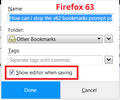how to organize bookmarks from several folders to one
After several updates to Firefox, and after importing old bookmarks after replacing a drive, I now have a problem organizing my bookmarks. When I open the "show your bookmarks" tab, I see my long time collection of bookmarks in a folder named "imported", there are now TWO other folders marked "Other bookmarks" and now when I bookmark a site it is being stored in a "Library" folder.
I need to know how I can organize all these bookmarks into a single bookmarks folder so that I can organize them properly, eliminate unnecessary folders, and once again CHOOSE which folder I want to store them in! Any assistance would be greatly appreciated! Using Windows 7 ultimate, 64-bit
所有回复 (2)
It sounds that places.sqlite is corrupted.
If you use Sync then best is to disconnect Sync temporarily during troubleshooting.
You can check for problems with the places.sqlite database (bookmarks and history) in the Firefox profile folder.
- use "Verify Integrity" button on the "Help -> Troubleshooting Information" (about:support) page
in case errors are reported close and restart Firefox and retry
See also:
- http://kb.mozillazine.org/Locked_or_damaged_places.sqlite
- https://support.mozilla.org/en-US/kb/Bookmarks+not+saved#w_fix-the-bookmarks-file
If "Verify Integrity" button on the "Help -> Troubleshooting Information" (about:support) page cannot repair places.sqlite then remove all places.sqlite files in the Firefox profile folder. Firefox will rebuild places.sqlite and restore the bookmarks from a recent JSON backup in the bookmarkbackups folder.
- keep a backup copy of places.sqlite in case a new places.sqlite database has to be created
- http://kb.mozillazine.org/Unable_to_process_the_backup_file_-_Firefox
You can use the button on the "Help -> Troubleshooting Information" (about:support) page to go to the current Firefox profile folder or use the about:profiles page.
- Help -> Troubleshooting Information -> Profile Directory:
Windows: Show Folder; Linux: Open Directory; Mac: Show in Finder - http://kb.mozillazine.org/Profile_folder_-_Firefox
Hi MontanaAndy, once you are confident that your data is in good shape, four other notes:
(1) When you add a bookmark, normally you get a large panel with a screenshot and a folder chooser that drops down from the star icon at the right end of the address bar.
If you don't get that panel:
After bookmarking a page, the star should be blue. Click the blue star and look for the checkbox to show the editor when saving:
<center> </center>
</center>
Then the panel should drop automatically as normal.
(2) By default, Firefox will save all new bookmarks in the Other Bookmarks category instead of either the menu or toolbar. To change the default folder, you can use this add-on:
https://addons.mozilla.org/firefox/addon/default-bookmark-folder/
After installation, you'll need to use its options to select the desired folder, otherwise it keeps the same behavior. Note that the extension also has its own one-click bookmark button you can use if you like.
(3) To move bookmarks from Other Bookmarks somewhere else, after opening up the Library dialog using either
- Show All Bookmarks
- Ctrl+Shift+b
That should list the bookmarks in the Other Bookmarks category. Then you can either:
- drag and drop bookmarks from the list on the right side to a destination folder in the left pane, or
- cut and paste -- select and cut on the right side, then show the destination folder on the right, then right-click > Paste
(4) You can add the optional new bookmarks menu button ( ) using either:
) using either:
(A) The Customize panel (Customize Firefox controls, buttons and toolbars) to drag the icon to the desired spot on the toolbar
(B) The method from Bookmarks in Firefox - section entitled: How do I add the Bookmarks Menu button to the toolbar?
- Click the "Library" button:

- Click "Bookmarks"
- Click "Bookmarking Tools"
- Click "Add Bookmarks Menu to Toolbar"