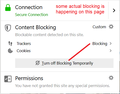Blocked from cell phone website, ONLY on Firefox. Manage Exceptions won't let me add site. Firefox detects blockable content on my cellphone site,can't clear
https://credomobile.com is blocked. Sorry you have been blocked. All I did was hit the log in button where the user and password were saved. I can access this site on Chrome, no problem. i in the circle drop down shows blockable content on this site. I don't want anything blocked on my cell site! When I go to settings I am not able to enter any site in Manage Exceptions. What now?
所有回复 (4)
Hi kl2, "blockable" means Firefox's Content Blocking feature could block more, but doesn't indicate whether it is blocking anything now. That information would be a bit further down on the drop-down, as in this example:
<center> </center>
</center>
If a site is generally known to work in Firefox, these are standard suggestions to try when it stops working normally:
Double-check content blockers: Firefox's Content Blocking feature and extensions that counter ads and tracking may break websites that embed third party content (meaning, from a secondary server).
(A) Do you see a shield icon toward the left end of the address bar, near the lock icon? More info on managing the Tracking Protection feature in this article: Content Blocking.
(B) Extensions such as Adblock Plus, Blur, Disconnect, Ghostery, NoScript, Privacy Badger, uBlock Origin or uMatrix should provide toolbar buttons to manage blocked content in a page. There may or may not be a number on the icon indicating the number of blocked items; you may need to click the button to see what's going on and test whether you need to make an exception for this site.
Cache and Cookies: When you have a problem with one particular site, a good "first thing to try" is clearing your Firefox cache and deleting your saved cookies for the site.
(1) Clear Firefox's Cache
See: How to clear the Firefox cache
If you have a large hard drive, this might take a few minutes.
(2) Remove the site's cookies (save any pending work first). While viewing a page on the site, try either:
- right-click (on Mac Ctrl+click) a blank area of the page and choose View Page Info > Security > "Clear Cookies and Site Data"
- (menu bar) Tools > Page Info > Security > "Clear Cookies and Site Data"
- click the padlock or "i" icon in the address bar, then the ">" button, then More Information, and finally the "Clear Cookies and Site Data" button
In the dialog that opens, you will see one or more matches to the current address so you can remove the site's cookies individually without affecting other sites.
Then try reloading the page. Does that help?
Testing in Firefox's Safe Mode: In its Safe Mode, Firefox temporarily deactivates extensions, hardware acceleration, and some other advanced features to help you assess whether these are causing the problem.
If Firefox is not running: Hold down the Shift key when starting Firefox. (On Mac, hold down the option/alt key instead of the Shift key.)
If Firefox is running: You can restart Firefox in Safe Mode using either:
- "3-bar" menu button > "?" Help > Restart with Add-ons Disabled
- (menu bar) Help menu > Restart with Add-ons Disabled
and OK the restart.
Both scenarios: A small dialog should appear. Click "Start in Safe Mode" (not Refresh).
Any improvement?
Ok. Let me go through and try some of these options. Thank you for responding! I'll be back.
No Shield in the address bar. Just the i with a circle.
Tracking cookies and site data - allowed on this site.
On that pulldown I saw the option to clear cookies and site data. I assume that is only for that site? I chose to clear and refreshed the page and the site is accessible now! I shut that window, used my bookmark to access it again and it's working! My saved user name and password are still there.
THANK YOU SO MUCH YOU BRILLIANT PERSON! You made my day!
Karen L.
That's great news! Thanks for reporting back.