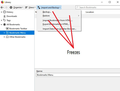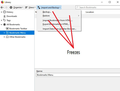Importing Backup bookmarks to firefox ends in Firefox freezing
Hi. I've been using Firefox for many years and i never had any trouble with it. But now i have trouble. I had to format my pc and start from scratch with win 10. Before that i saved my Firefox bookmarks. Installed win 10 and all updates for win 10. Got the newest version of Firefox, and installed it. Went to "Import & Backup bookmarks", and clicked import. Now Firefox freezes and had to be closed down. Whenever i click on anything in "Import & Backup bookmarks" it freezes. and i can see it uses a lot of Cpu usage (High CPU usage) I Tried to follow the guides for (High CPU usage) but that didn't help, i reinstalled Firefox, i deleted the profile, start in Fail safe mode nothing helped. I spent hours looking in guides, but couldn't find anything that helped. Can anyone here help me
所有回复 (16)
Hi Chrsh10, It sounds like you have more than one issue here.
As far as your bookmarks are concerned, open the Bookmarks Library (I use ctrl+shift+B) Now, close Firefox. The library window will stay open because you are working in your profile - separate from your Program Files. Try to Import your backup.
Did you backup the file using the .json format? Many have had issues trying to recover from those files.
http://kb.mozillazine.org/Unable_to_process_the_backup_file_-_Firefox
jscher2000 has a tool on his website to extract out your bookmarks and save them to an HTML-format bookmark export file. If you want to try it, here is the page:
https://www.jeffersonscher.com/res/bookbackreader.html
To open the bookmarkbackups folder in Finder, use the "Open in Finder" button in the first table on the Troubleshooting Information page, and double- click into bookmarkbackups where you should see several dated files. From there you can drag and drop onto the conversion tool.
To import the HTML file, see the steps in this article: Import Bookmarks from an HTML file.
Is this an automatically created backups in the bookmarkbackups folder or a manually created backup?
How big (file size) is the backup and how many bookmarks are in the file?
The name of an automatically created JSON bookmarks backup in the bookmarkbackups folder includes a total item count (folders and separators included) and an hash value to prevent saving the same backup more than once. You also see this count in the Restore menu drop-down list.
- bookmarks-YYYY-MM-DD_<item count>_<hash>.jsonlz4.
Did you try to wait longer to see whether gets responsive again?
My_Cheese_Is_Slippin' said
Hi Chrsh10, It sounds like you have more than one issue here. As far as your bookmarks are concerned, open the Bookmarks Library (I use ctrl+shift+B) Now, close Firefox. The library window will stay open because you are working in your profile - separate from your Program Files. Try to Import your backup.
Hi My_Cheese_Is_Slippin' I just tried this procedure, but when i hit import bookmarks the window just freezes up and nothing happends. i can see that it still uses too much CPU.
FredMcD said
Did you backup the file using the .json format? Many have had issues trying to recover from those files. http://kb.mozillazine.org/Unable_to_process_the_backup_file_-_Firefox jscher2000 has a tool on his website to extract out your bookmarks and save them to an HTML-format bookmark export file. If you want to try it, here is the page: https://www.jeffersonscher.com/res/bookbackreader.html To open the bookmarkbackups folder in Finder, use the "Open in Finder" button in the first table on the Troubleshooting Information page, and double- click into bookmarkbackups where you should see several dated files. From there you can drag and drop onto the conversion tool. To import the HTML file, see the steps in this article: Import Bookmarks from an HTML file.
Hi FredMcD.
I never get that far, it freezes when the one of those three functions in the picture i posted below is entered
cor-el said
Is this an automatically created backups in the bookmarkbackups folder or a manually created backup? How big (file size) is the backup and how many bookmarks are in the file? The name of an automatically created JSON bookmarks backup in the bookmarkbackups folder includes a total item count (folders and separators included) and an hash value to prevent saving the same backup more than once. You also see this count in the Restore menu drop-down list.Did you try to wait longer to see whether gets responsive again?
- bookmarks-YYYY-MM-DD_<item count>_<hash>.jsonlz4.
Hi cor-el. Iv'e importet my bookmarks many times before in Firefox, it is the same file "HTML" i import. But it freezes before i get to any of that as i mentioned in FredMcD's reply.
Hi again Chrsh10, Start Firefox in it's Safe Mode first.
If Firefox is closed, press and hold the shift key while you launch it. A window will open, select Start in Safe Mode. (Not Refresh).
If Firefox is open, type about:support in the address bar, press enter and select Restart With Add-ons disabled.
Then re-try the "procedure" that I mentioned before.
My_Cheese_Is_Slippin' said
Hi again Chrsh10, Start Firefox in it's Safe Mode first. If Firefox is closed, press and hold the shift key while you launch it. A window will open, select Start in Safe Mode. (Not Refresh). If Firefox is open, type about:support in the address bar, press enter and select Restart With Add-ons disabled. Then re-try the "procedure" that I mentioned before.
Hi My_Cheese_Is_Slippin'
I just tried it now, but same result.
See the picture below
Chrsh10 said
My_Cheese_Is_Slippin' saidHi again Chrsh10, Start Firefox in it's Safe Mode first. If Firefox is closed, press and hold the shift key while you launch it. A window will open, select Start in Safe Mode. (Not Refresh). If Firefox is open, type about:support in the address bar, press enter and select Restart With Add-ons disabled. Then re-try the "procedure" that I mentioned before.
Hi My_Cheese_Is_Slippin' I just tried it now, but same result. See the picture below
Picture shows Firefox not answering and very high on ressouces
Can you check that your profile is not locked? See this article Firefox is already running but is not responding and scroll down to Check access rights.
My_Cheese_Is_Slippin' said
Can you check that your profile is not locked? See this article Firefox is already running but is not responding and scroll down to Check access rights.
The file was write protected, i tried to uncheck it but it checked itself somehow again. I created a new profile and used that unchecked, but i freezes again regardless
The places.sqlite file contains your History and Bookmarks. And it looks like it is corrupted.
Type about:support<enter> in the address bar.
Under the page logo on the left side, you will see Application Basics. Under this find Profile Folder. To its right press the button Show Folder. This will open your file browser to the current Firefox profile. Now Close Firefox.
Locate the above file. Then rename or delete it. Restart Firefox.
The browser should then create a new place.sqlite and recover your bookmarks from the backup files. Note: Your history is not backed up and will be lost.
You can check for problems with the places.sqlite and favicons.sqlite files in the Firefox profile folder.
- use "Verify Integrity" button on the "Help -> Troubleshooting Information" (about:support) page
In case errors are reported with "Verify Integrity" close and restart Firefox and retry.
cor-el said
You can check for problems with the places.sqlite and favicons.sqlite files in the Firefox profile folder.In case errors are reported with "Verify Integrity" close and restart Firefox and retry.
- use "Verify Integrity" button on the "Help -> Troubleshooting Information" (about:support) page
Hi cor-el Tried this, but it didn't seem to show any faults. still froze
FredMcD said
The places.sqlite file contains your History and Bookmarks. And it looks like it is corrupted. Type about:support<enter> in the address bar. Under the page logo on the left side, you will see Application Basics. Under this find Profile Folder. To its right press the button Show Folder. This will open your file browser to the current Firefox profile. Now Close Firefox. Locate the above file. Then rename or delete it. Restart Firefox. The browser should then create a new place.sqlite and recover your bookmarks from the backup files. Note: Your history is not backed up and will be lost.
hi FredMcD. I have tried the thing with the place.sqlite. But the all the times when i have formatted my pc i always exportet my bookmarks as HTML and when Firefox has been installed again i just import the HTML file again. but this time none of the buttons work in firefox, as shown in the picture below. Any of the functions in the image below makes the browser freeze. And i don't understand it because it's a clean new Win 10 installment and the newest Firefox. and i tried uninstalling Firefox numerous times. But nothing worked. it is like the the new firefox version just does not work.
When you reinstalled the browser, did you do a 'clean' reinstall? (Remove the program folder from the computers Programs Folder)
Start Firefox in Safe Mode {web link}
A small dialog should appear. Click Start In Safe Mode (not Refresh). Is the problem still there?
Start your Computer in safe mode with network support. Then start Firefox. Try Secure websites. Is the problem still there?
http://encyclopedia2.thefreedictionary.com/Linux+Safe+Mode Starting Any Computer In Safe Mode; Free Online Encyclopedia