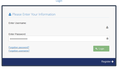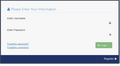Login and Password Surround Boxes Not Showing
When logging into a site that needs a User Name and Password, the actual boxes are not highlighted to insert relevant details. This applies to saved logins as well. To overcome this issue I have to enter any character to bring up the boxes and then delete this character. The empty box then remains to enter the details. I have tried Chrome and the boxes are there.
被采纳的解决方案
Well, if Firefox is autofilling your login, here's one possible issue:
A few versions ago, Firefox started using a yellow highlight on the field to show it was autofilled, but some users reported this made the field contents invisible. Did this problem start several months ago?
As a test, you could turn off autofill. When Firefox detects that there is a saved login for the site and you click in the username field, the login should show in a drop-down. Does this make any difference:
(1) In a new tab, type or paste about:config in the address bar and press Enter/Return. Click the button accepting the risk.
(2) In the search box above the list, type or paste signon and pause while the list is filtered
(3) Double-click the signon.autofillForms preference to switch the value from true to false
You probably need to reload (Ctrl+r) the page with the login form to switch the behavior.
With that change, the highlight color isn't applied until after you select from the saved logins drop-down. Any difference in the "disappearing field" problem?
定位到答案原位置 👍 0所有回复 (5)
Make sure you are not blocking content.
Start Firefox in Safe Mode {web link}
A small dialog should appear. Click Start In Safe Mode (not Refresh). Is the problem still there?
https://support.mozilla.org/en-US/kb/enhanced-tracking-protection-firefox-desktop
ActrosMP2 said
When logging into a site that needs a User Name and Password, the actual boxes are not highlighted to insert relevant details. This applies to saved logins as well. To overcome this issue I have to enter any character to bring up the boxes and then delete this character. The empty box then remains to enter the details.
I'm not sure what you mean by "not highlighted" and "bring up the boxes." Could you share a screenshot of the relevant part of the page?
Some sites use fancier forms that others. If you use my play-only login form with basic form controls, does it appear normally?
Can you attach a screenshot?
- https://support.mozilla.org/en-US/kb/how-do-i-create-screenshot-my-problem
- use a compressed image type like PNG or JPG to save the screenshot
Make sure you haven't enabled a High Contrast theme in the Windows/Mac Accessibility settings.
Make sure you allow pages to choose their own colors.
- Options/Preferences -> General: Fonts & Colors -> Colors: "Override the colors specified by the page with my selections above"
Try "Never" if the default "Only with High Contrast themes" isn't working.
Start Firefox in Safe Mode to check if one of the extensions ("3-bar" menu button or Tools -> Add-ons -> Extensions) or if hardware acceleration is causing the problem.
- switch to the DEFAULT theme: "3-bar" menu button or Tools -> Add-ons -> Themes
- do NOT click the "Refresh Firefox" button on the Safe Mode start window
Hopefully the attached shows the issue. On opening this page there is no box highlighting Username or Password. I have to guess where the box is and enter any character to bring up the box. I then have to delete the contents of the entire box and re-enter correct info. This has only recently been an issue. Thank You
Phillip Brookes
选择的解决方案
Well, if Firefox is autofilling your login, here's one possible issue:
A few versions ago, Firefox started using a yellow highlight on the field to show it was autofilled, but some users reported this made the field contents invisible. Did this problem start several months ago?
As a test, you could turn off autofill. When Firefox detects that there is a saved login for the site and you click in the username field, the login should show in a drop-down. Does this make any difference:
(1) In a new tab, type or paste about:config in the address bar and press Enter/Return. Click the button accepting the risk.
(2) In the search box above the list, type or paste signon and pause while the list is filtered
(3) Double-click the signon.autofillForms preference to switch the value from true to false
You probably need to reload (Ctrl+r) the page with the login form to switch the behavior.
With that change, the highlight color isn't applied until after you select from the saved logins drop-down. Any difference in the "disappearing field" problem?