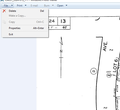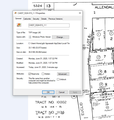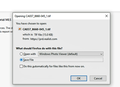Read-Only box always checked after I switched to Windows 10 from Windows 7.
How do I permanently uncheck the Read-Only box when viewing an image file in Windows Media Player so I can Make a Copy of that image without going to the General tab to uncheck the Read-Only box every time I want to copy a Tiff image? This started happening just after I converted my computer from Windows 7 to Windows 10. Thank you.
被采纳的解决方案
Please ignore the spam reply you may have received earlier.
---
This is a security feature that is applied if you open a file in an external application.
In that case the file will be downloaded to the Windows temp folder and files in this folder can be removed at any time.
That is why the file is read-only and if you would want to modify the file in another application then you need to use "Save as..." to save the file under a different name in another folder if you intent to keep the modified file.
所有回复 (2)
选择的解决方案
Please ignore the spam reply you may have received earlier.
---
This is a security feature that is applied if you open a file in an external application.
In that case the file will be downloaded to the Windows temp folder and files in this folder can be removed at any time.
That is why the file is read-only and if you would want to modify the file in another application then you need to use "Save as..." to save the file under a different name in another folder if you intent to keep the modified file.
That's actually very helpful, although when I click on the file it says, "Save File" and not "Save as". But when I do this it saves the Tiff file directly to my computer thus bypassing the other steps. Thank you!