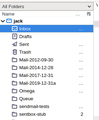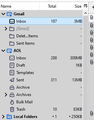how to change the width of columns in Thunderbird's Folder Pane?
I have over 100 messages in Inbox and other folders.
Thunderbird's folder pane displays the folder name followed by ... for the number of messages in the folder. Hovering over the ... displays the actual number of messages. For the few folders that have less than 10 messages, the actual number of messages is displayed instead of ...
On some upgrades of Thunderbird, before 78.0, the folder pane did display the number of messages in each folder, even when over 1000, but this seems to have been lost.
I've tried changing fonts, through Configure Editor and with a userChrome.css, but this hasn't worked.
Ideally I'd like to increase the width of each column in the folder pane so the number of messages in each folder is displayed, even if the number is 4 digits long.
thanks!
被采纳的解决方案
Since you've been tinkering with css to change the looks, this could just as well be the reason why.
Unlikely since the only thing I did with CSS was specify a font size and nothing else.
I use the default Thunderbird theme for 32 bit Linux and XFCE desktop. Switching to the Light theme, instead of Default, made the boundaries between each column appear and now it's easy to find where to drag to resize.
定位到答案原位置 👍 0所有回复 (9)
You have very little space for the folder pane. Instead of messing with css and config editor, why don't you use good old dragging of the column and folder pane borders to suitable sizes? Place the mouse cursor in the border between the message and folder panes then drag. Similarly, place the cursor between two column headers of the folder pane columns. I believe you are familiar with resizing columns via their headers, right?
Try dragging the border of the folder pane yourself: you'll easily see that the width of the column with number of messages stays the same, so still displays only ...
Increasing the width of the folder pane does not scale all the columns proportionally, it only increases the width of the first column (folder name).
The individual column headers in the folder pane cannot be dragged, as they can in other software, to increase their width.
由em2jacks于
I think you have to click the tiny square icon to the right of Name in your picture to enable the Total and Size column buttons (see picture). Then, the column separators can be dragged to show the actual numbers.
em2jacks said
The individual column headers in the folder pane cannot be dragged, as they can in other software, to increase their width.
Not the column headers, but their borders can be dragged to resize them as needed. I did just that before replying. They have borders in between them, just like the folder and message pane have a border between them. See http://somup.com/cYiiihQJ6M
Thanks.
The problem is that the borders between the column headers are not visible, maybe they were not made a different color than the background.
By dragging the mouse slowly across the column headers I saw it change shape at the border and was able to drag that and increase the column width. The border was some distance away from the heading text so wasn't easy to find except by dragging the mouse across.
I don't know why they are not visible in your Tbird installation. Since you've been tinkering with css to change the looks, this could just as well be the reason why. They are very much visible in Tbird's default theme. Unbalanced contrast/brightness settings could also make them difficult to see since they are a subtle shade of gray. You're welcome.
选择的解决方案
Since you've been tinkering with css to change the looks, this could just as well be the reason why.
Unlikely since the only thing I did with CSS was specify a font size and nothing else.
I use the default Thunderbird theme for 32 bit Linux and XFCE desktop. Switching to the Light theme, instead of Default, made the boundaries between each column appear and now it's easy to find where to drag to resize.
由em2jacks于
I had this problem which I have now solved.
Grab the vertical bar between 'Name' and 'Total' on the Folder pane heading and reduce the size of the Name column. The number of messages will then appear.
ron89 said
I had this problem which I have now solved. Grab the vertical bar between 'Name' and 'Total' on the Folder pane heading and reduce the size of the Name column. The number of messages will then appear.
The problem is that the default theme for Thunderbird on my linux + xfce environment uses the same color for background as for the vertical bars, so in effect they're not visible.
The solution that worked for me was to change the Thunderbird theme to use the Light variant, so the vertical bars between the columns stand out and then it's obvious how to adjust the column width.