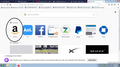Top SItes
Hi,
Somehow, Amazon is now showing as my first Top Site. I have a one-row Top Site bar, and I have tried to unpin/remove/delete/dismiss it for two days, it still remains in the exact same spot. Why can't I get rid of it? I've searched the net & tried every remedy I could find...nothing. It's maddening. Please help me!
Firefox version 79.0
Thanks,
Scott
被采纳的解决方案
See also this pref on the about:config page:
- browser.newtabpage.activity-stream.improvesearch.topSiteSearchShortcuts.havePinned
Note that you can unpin search engines via the about:newtab page if you have enabled the Top Sites section.
- https://support.mozilla.org/en-US/kb/customize-new-tab-page
- https://support.mozilla.org/en-US/kb/hide-or-display-content-new-tab
所有回复 (4)
Hi Scott, do you mean the Amazon search shortcut that pops @amazon into the address bar when you click it? I'm sorry to hear Unpin didn't work the first time, or doesn't stick. Could you try this setting:
(1) In a new tab, type or paste about:config in the address bar and press Enter/Return. Click the button accepting the risk.
(2) In the search box in the page, type or paste topsite and pause while the list is filtered
(3) Double-click the browser.newtabpage.activity-stream.improvesearch.topSiteSearchShortcuts preference to switch the value from true to false
Hi,
No. It's first in the row of Top Sites that show when you open Firefox. I have no idea how it got there. I can't get it to go away. I've tried Unpin/Dismiss/Delete....nothing works. It's like it's permanent.
Pic attached.
??
Thanks,
Scott
Hi Scott, could you try clearing your new tab page pinned tiles this way:
(1) In a new tab, type or paste about:config in the address bar and press Enter/Return. Click the button accepting the risk.
(2) In the search box in the page, type or paste pinned and pause while the list is filtered
(3) For the browser.newtabpage.pinned preference, either click the trash can on the right end of the row, or double-click it to display an editing field, delete the entire contents, then press Enter or click the blue check mark button to save the change.
If you open a new new tab page, are there any pins, or are they gone?
If that change doesn't stick, the following article lists some of the possible reasons: How to fix preferences that won't save.
选择的解决方案
See also this pref on the about:config page:
- browser.newtabpage.activity-stream.improvesearch.topSiteSearchShortcuts.havePinned
Note that you can unpin search engines via the about:newtab page if you have enabled the Top Sites section.