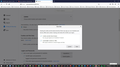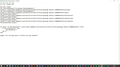clearing the data in settings does not remove stored passwords
hey you guys,
I have a VBS script that dumps all cache data fro the FF dir in windows, however it keeps specific files so I don't have to go through the frustration of re-entering passwords and stuff in HTML forms. I now wanted to get of all saved logins for the first time, however when I dumped all the cache data from the settings menu, all of the info was retained in FF. I had to manually remove everything from here:
about:logins.
Where is the setting to get rid of **everything** stored when dumping the cache in the settings? (see attached images for the places and/or scripts I am currently using to attempt to do this).
thanks!
Adam
所有回复 (4)
logins.json and key3.db [v58+]key4.db : These are the password files. Remove Both !
Fred,
If I type logins.json into the address bar I do not get a menu like settings. I get a search result. Help? shouldn't it automatically bring up a dashboard like about:preferences does? Or have I done something simple-stupid? =/
Furthermore Fred, I can't find logins.json , db3 or db4 in the cache dirs. again, am I missing something?
由Adam于
Sorry, my bad.
Type about:support<enter> in the address bar.
Under the page logo on the left side, you will see Application Basics. Under this find Profile Folder. To its right press the button Show Folder. This will open your file browser to the current Firefox profile. Now Close Firefox.
Windows: Show Folder; Linux: Open Directory; Mac: Show in Finder
Linux: Under the page logo on the left side, you will see Application Basics. Under this find Profile Directory. To its right press the button Open Directory.
Locate the above file. Then rename or delete it. Restart Firefox.
Note that the screenshot shows you are looking at the wrong profile location. All important personal data in stored in the profile in "AppData\Roaming".
Firefox uses two locations for the Firefox profile folder, so make sure to look in the correct location.
Location used for the main profile that keeps your personal data (Root Directory on about:profiles).
- C:\Users\<user>\AppData\Roaming\Mozilla\Firefox\Profiles\<profile>
Location used for the disk cache and other temporary files (Local Directory on about:profiles).
- C:\Users\<user>\AppData\Local\Mozilla\Firefox\Profiles\<profile>