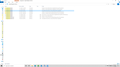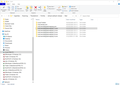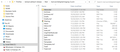Thunderbird update:Missing Folders now
We recently got a forced update to Thunderbird 78.4.0. When it finished our archived email was all missing. We had been keeping it in a series of folders, ie Local Folders:InBox2010 or Local Folders:Sent2011. We have lost years of archived emails and need to recover this data. How can we find and replace these missing email files?
所有回复 (16)
Help/Troubleshooting, Profile Folder, Open Folder, close TB. Open Mail/Local Folders. Do you see the mbox files, such as InBox2010, as well as the index files, e.g. InBox2010.msf? If you do, delete the msf files, restart TB, and see if the folders reappear under Local Folders. The index files are automatically recreated on restart.
I only see a folder called Mail and inside is not what I am looking for.
Did the update possibly create a new profile, and the missing folders are in another profile? When you open the current profile in File Explorer, go up one level to show the Profiles folder. Are there other folders besides the current profile?
No new profile. I only see the one.
How can I undo the update and return my Thunderbird to it's previous state?
If the folders are missing from the profile, either in Mail/Local Folders or Mail/<popserver> or ImapMail/<imapserver>, installing an earlier version isn't going to make them reappear, but if you want to try, uninstall TB 78, install 68, don't run TB at the end of setup, open a Run window (Windowskey+R), type
thunderbird.exe -p --allow-downgrade
and select the profile.
So, how do I get back the 10 years of email I cannot find? What other options do I have? The email was all there yesterday and now it's all gone.
I don't know why your local folders have disappeared, and it's more likely they are still there on your system but hidden from view in Windows or TB. If you've been backing up your profile folder regularly, it's possible to restore mail folders. Is the account POP or IMAP, and if it's IMAP, are you sure Archives weren't stored on the IMAP server?
What could have happened during the v78 update to change my TB Profile folder? That seems to be what happened. There are selected old emails I can still locate, but probably 50GB and 10 years worth of backed up email is suddenly gone.
We didn't initiate the update to V78. We simply restarted the computer and when the TB came back up, it looked different, still contained our current email and server settings, but almost all the archived folders are missing.
Where else can I look for the files? Does TB make any kind of copies during the updating process I can look for?
All your data is in the profile folder(s) in the C:\Users\username\AppData\Roaming\Thunderbird\Profiles folder. AppData is a hidden folder by default. I'm not aware that the update makes any kind of copies, and what you've experienced is not happening with other users. If the missing folders are 50GB, you should be able to use Windows search (include hidden items) to locate them, if they're still there. Right-click the profile folder, Properties; is it still 50+GB?
You haven't answered my questions in the previous reply, so I really can't offer much advice.
I do not have a recent backup. The email is IMAP but I do not keep the archives on the IMAP server because of storage limitations. I keep the archived email locally, that is why I know they are in Local TB folders.
I ran a data recovery software on the C: drive and today I see different results. I attached a screenshot. The first two look like the active and wrong profile folders. Can you tell me how the 3rd, 4th and 5th folders were created? The third one looks like it is the one I want, but it is a much smaller size than expected.
You can ignore the second one, as the AppData/Local folder only contains message caches. The first one looks like the current profile, while the 3rd, 4th and 5th look like backups from 2017.
This same issue happened to me as well. I found that al of my messages and folders were intact, but not in the spot where they should be. I found my messages and folders under C:\Users\[yourname]\AppData\Roaming\Thunderbird\Profiles\[random-number-string].default-release\Mail\ Inside that folder I had several folders with my account name and numbers after them. The last one labeled "5" is the most recent. Inside that folder I opened the folder Inbox.sbd, and BAM, there are all of my old folders. See attacheds screenshots.
You can import these files using the Import/ExportTools NG add-on. I first copied the entire folder to a different location as a back-up. You'll want to right-click on your Inbox folder in Thunderbird, then choose ImportExportToolsNG, then click Import MBOX file option, then click to choose "Select a directory where searching the mbox files to import (also in subdirectories).
Fair WARNING! This worked great when I did it Friday. But after having turned my computer off and restarted, my folders and messages are yet again messed up. So there is definitely some error in reading the folder structure. Hopefully you'll be able to locate your old files to at least back them up. I'll let you know if I find a permanent fix. : (
Can you tell me what this last folder "Thunderbird Email Files" is? I can see the old folder names I am looking for, but the size is far off from what it was before. Did TB change its compression and maybe the new folders are much smaller in size? I am trying to build a new profile using the old folders to match the format of the new profile I have access to. Do you know if this method will work?
That folder is not part of a standard setup, but it may have been created manually as a backup.
As long as it has readable mbox files, you can copy them to Mail/Local Folders in the current profile and see if they appear on restart.
Are there any file structure changes fro V68 to V78? I believe my old data may still be the V68 structure. Will I need to install the V68 to open the old files or will V78 work the same?
I don't think there are any changes to the file structure.
You don't need to install 68 to copy mbox files to the 78 profile.