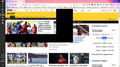why do pages display a thick dark rectangle in top left hand corner, See image
when i open a new page i find the top lefthand area of the page is encased in a thick black rectangle. this makes it difficult to select links within this area as they are all out of alignment. i have searched options and settings in firefox to try to stop this occuring to no avail, any solutions?
被采纳的解决方案
You can try to disable hardware acceleration in Firefox.
- Options/Preferences -> General: Performance
remove checkmark: [ ] "Use recommended performance settings"
remove checkmark: [ ] "Use hardware acceleration when available" - https://support.mozilla.org/en-US/kb/performance-settings
Close and restart Firefox after modifying the setting for changes to take effect.
You can check if there is an update for your graphics display driver and check for hardware acceleration related issues.
定位到答案原位置 👍 0所有回复 (7)
Hi spiper42!
These forums might help: _________________________ https://support.mozilla.org/en-US/questions/1266124 https://support.mozilla.org/en-US/questions/925894 _________________________ Did this answer your question?
Make sure you are not blocking content.
Start Firefox in Safe Mode {web link}
A small dialog should appear. Click Start In Safe Mode (not Refresh). Is the problem still there?
https://support.mozilla.org/en-US/kb/enhanced-tracking-protection-firefox-desktop
Many site issues can be caused by corrupt cookies or cache.
Warning ! ! This will log you out of sites you're logged in to. You may also lose any settings for that website.
- How to clear the Firefox cache {web link}acking-protection-firefox-desktop
Hi all, i have just had to reinstall windows 10, SSD failure warnings. i have reinstalled firefox. typing this the thick black rectangle has just appeared and then disappeared! all within the rectangle is reduced in size, it appears and disappears whilst typing this. this rectangle appeared before i had managed to login to my account to sync data.
选择的解决方案
You can try to disable hardware acceleration in Firefox.
- Options/Preferences -> General: Performance
remove checkmark: [ ] "Use recommended performance settings"
remove checkmark: [ ] "Use hardware acceleration when available" - https://support.mozilla.org/en-US/kb/performance-settings
Close and restart Firefox after modifying the setting for changes to take effect.
You can check if there is an update for your graphics display driver and check for hardware acceleration related issues.
You can also try to disable WebRender and leave hardware acceleration enabled.
You can look at these prefs on the about:config page page to enable or disable WebRender.
- gfx.webrender.enabled = false|true
- gfx.webrender.force-disabled = true|false
You can open the about:config page via the location/address bar. You can click the button to "Accept the Risk and Continue".
thank you cor-el. tried many of the suggestions. altered the graphics acceleration in preferences and that seemed to work. I have altered the about:config as you suggested, changed both to the opposite value and reset the accleration setting back to the original. the above has got rid of the large thick walled black rectangle
seemed to work for a while, then I had to go back into about:config and reverse one of the options. will keep you all updated if it reappears.