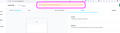app.later.com and A network error occured. Please try again.
I use Later for social media, but when I login I get A network error occurred. Please try again. This error does not show up on Google Chrome OR Safari. It is unique to Firefox.
I have tried setting the Proxy to None network.dns.disableIPv6 is TRUE network.dns.disablePrefetch is TRUE network.dns.disablePrefetchFromHTTPS is TRUE
https://support.mozilla.org/en-US/kb/server-not-found-connection-problem
所有回复 (6)
There is security software like Avast, Kaspersky, BitDefender and ESET that intercept secure connection certificates and send their own.
https://support.mozilla.org/en-US/kb/firefox-cant-load-websites-other-browsers-can
https://support.mozilla.org/en-US/kb/firefox-and-other-browsers-cant-load-websites
https://support.mozilla.org/en-US/kb/secure-connection-failed-firefox-did-not-connect
https://support.mozilla.org/en-US/kb/websites-dont-load-troubleshoot-and-fix-errors
Thank you, but I have gone through these, all before:
- No Proxy is Off
- There is no warning other than server cannot be reached
- I do not have Avast, Kaspersky, BitDefender and ESET
- I do have Sophos and it is turned off for testing this.
- Proxy to None
- network.dns.disableIPv6 is TRUE
- network.dns.disablePrefetch is TRUE
- network.dns.disablePrefetchFromHTTPS is TRUE
Did you check the links I posted?
Start Firefox using Troubleshoot(Safe) Mode {web link}
A small dialog should appear. Click Start In Troubleshoot(Safe) Mode (not Refresh). Is the problem still there?
Start your Computer in safe mode with network support. Then start Firefox. Try Secure websites. Is the problem still there?
Starting Any Computer In Safe Mode (web link) Free Online Encyclopedia
https://www.bleepingcomputer.com/tutorials/how-to-start-windows-in-safe-mode/
https://www.digitalcitizen.life/4-ways-boot-safe-mode-windows-10/ +++++++++++++++++++++++++++++++++++++++++++++++ If the problem goes away with the computer in Safe Mode, the problem is with one of the other programs on the system.
As a test, disable your protection programs.
You can try these steps in case of issues with webpages:
You can reload webpage(s) and bypass the cache to refresh possibly outdated or corrupted files.
- hold down the Shift key and left-click the Reload button
- press "Ctrl + F5" or press "Ctrl + Shift + R" (Windows,Linux)
- press "Command + Shift + R" (Mac)
Clear the Cache and remove the Cookies for websites that cause problems via the "3-bar" Firefox menu button (Settings).
"Remove the Cookies" for websites that cause problems:
- Settings -> Privacy & Security
Cookies and Site Data: "Manage Data"
"Clear the Cache":
- Settings -> Privacy & Security
Cookies and Site Data -> Clear Data -> [X] Cached Web Content -> Clear
Start Firefox in Troubleshoot Mode to check if one of the extensions ("3-bar" menu button or Tools -> Add-ons -> Extensions) or if hardware acceleration or userChrome.css is causing the problem.
- switch to the DEFAULT theme: "3-bar" menu button or Tools -> Add-ons -> Themes
- do NOT click the "Refresh Firefox" button on the Troubleshoot Mode start window
Tried all and it does not work in Firefox. Works in Safari, Chrome etc. I am on a Mac - so no safe mode. Cleared cache - did nothing.
See How to use safe mode on your Mac - Apple Support