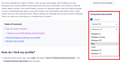How to repair or re-create missing profiles.ini and installs.ini files ?
On another user's account, cannot go back to earlier FF version, profile files missing. Cannot start _any_ revision, old or current (using OSX Sierra on that user & different FF versions - the shared data you see her is NOT the same ) details here: https://support.mozilla.org/en-US/questions/1356226
I don't see the profiles.ini and installs.ini files within the Profiles folder. I see the general format from looking at good ones in my own Profile.
Don't understand why some are "locked."
How do I re-create them using the existing Profile names, and how do I denote which to startup using (the default folder?) Can't find any Help files to explain.
This is driving me mad, we are using the same physical computer because mine broke, so I start it up off an external drive containing my drive, then I have to shut down & restart on the internal drive to work on it, but then I don't have access to my saved files or to post on the forum.
所有回复 (20)
If Firefox cannot find your profile, you can create a new one to get up and running and have easier access to the about:profiles page. See:
How to run Firefox when your profile is missing or inaccessible
FireFoxSucks said
This is driving me mad, we are using the same physical computer because mine broke, so I start it up off an external drive containing my drive, then I have to shut down & restart on the internal drive to work on it, but then I don't have access to my saved files or to post on the forum.
Sorry, I don't understand this. The internal drive refers to the normal MacOS startup, and the external drive... how do you use that? Are you trying to transfer files/folders? Perhaps you will need to use some cloud storage or figure out how to access your external drive as a secondary drive while running of the internal drive.
How do I negate the "installation path & lock" so I can get run OLD version I want to use, and have it associated with the OLD profile? I have trashed all versions except FF64.0, which might be one earlier than I need, this account was using the esr channel & this one does not say esr... everything is screwed up now.
STILL DON'T HAVE ALL THE INFORMATION I NEED: https://support.mozilla.org/en-US/questions/1355983
Firefox 67 and later can use a dedicated profile for each of the Firefox update channels and will lock the profile, so it can only be used by Firefox in a specific installation folder. For Release versions this profile would be a xxxxxxxx.default-release profile, profiles used in older Firefox versions usually used a xxxxxxxx.default profile (a refresh adds a time stamp).
The installs.ini file stores a hash of the installation path and locks a profile for this specific path to prevent other Firefox installations from using it. The profiles.ini file still stores all registered profiles and their paths and can include the data stored in installs.ini.
https://support.mozilla.org/en-US/kb/dedicated-profiles-firefox-installation https://blog.mozilla.org/2019/01/14/moving-to-a-profile-per-install-architecture/
If I can get ANY version to startup, how do I find & copy the BOOKMARKS file to whatever the Default profile is?
I don't SEE any file named BOOKMARKS in any of the folders... what is the name of the file with the bookmarks?
I don't understand the random version number selection. What is the purpose of not running the current regular or ESR release? The latest updates in the ESR series were 91.3.0esr (current), 78.15.0esr (from October), and 68.12.0esr (from August 2020). Official installers can be found on https://ftp.mozilla.org/pub/firefox/releases/ but old versions are not supported (Install an older version of Firefox).
Over time, there are changes in Firefox's data file formats. Once they are upgraded, they may not work properly in an older version of Firefox. This was the main reason for adding "downgrade protection" in Firefox 67+. The other was to make it easier to run multiple different releases side-by-side with their own profiles, but the ESR series is considered a single release and uses the same profile.
Bookmarks are stored in a database file named places.sqlite and the site icons are stored in a companion file named favicons.sqlite. (See: Recover important data from an old profile) If you don't care about the icons (or history stored in places.sqlite), you can use files from the bookmarkbackups folder and the Restore function (Restore bookmarks from backup or move them to another computer).
How about this: 1) delete all copies of FireFox 2) remove the Firefox folder from Library/Application Support/ so there are no profiles or .ini to be found 3) install the version of FF that I want to use 4) figure out how to recover the bookmarks file from an old Profile - copy & paste into the new Profile?
"you can use files from the bookmarkbackups folder and the Restore function"
This seems to be Windows-centric, need Mac: https://support.mozilla.org/en-US/kb/restore-bookmarks-from-backup-or-move-them Where is the bookmarkbackups folder?
FireFoxSucks said
How about this: 1) delete all copies of FireFox 2) remove the Firefox folder from Library/Application Support/ so there are no profiles or .ini to be found
Well, you need to keep a backup or you will not have anything.
3) install the version of FF that I want to use 4) figure out how to recover the bookmarks file from an old Profile - copy & paste into the new Profile? "you can use files from the bookmarkbackups folder and the Restore function" This seems to be Windows-centric, need Mac: https://support.mozilla.org/en-US/kb/restore-bookmarks-from-backup-or-move-them Where is the bookmarkbackups folder?
There is always a bookmarkbackups folder if your profile has been used for more than a day. Look for one from your currently live or most recent profile folder.
Profiles - Where Firefox stores your bookmarks, passwords and other user data
All the articles here can adapt to your OS and attempt to do automatically. If you don't see references to Finder and Library, use the controls in the right column to adapt the article.
"use the controls in the right column to adapt the article." Don't see any "controls." What do you mean?
How do i turn the bookmarkbackups into a working bookmarks file?
Where is the explanation of what EVERY file in Profile Folder does & how to read it? Are these the only ones that you really need to copy over? -- https://www.acquireforensics.com/blog/sqlite-database-structure.html > Different Types of Mozilla Firefox Sqlite Files Various Sqlite Database files are as follows: • content-prefs.sqlite • extensions.sqlite • places.sqlite • webappsstore.sqlite • addons.sqlite • cookies.sqlite • formhistory.sqlite • search.sqlite • signons.sqlite • permissions.sqlite • chromeappstore.sqlite • downloads.sqlite >
I think at least some of the most current files got destroyed by the "automatically upgrade every time I open the app" stupidity. So the backup probably got zeroed out as well. There were at least 7 profiles created, in addition to several existing out-of-date profiles.
The damn filename needs to have the date in the clear. And when it installs & opens the first time, it needs to ASK if you want to update the version. And updating automatically should NOT be the default.
People on nightly builds had this problem YEARS ago:
https://www.bleepingcomputer.com/news/software/firefox-67-switching-to-empty-profiles-causing-data-loss-fears/ In response to one of the reports of this issue, Mozilla developer advocate Dan Callahan, stated that this behavior is most likely being caused by the new separate profile-per-install change in Firefox 67. > We're defaulting to profile-per-install to make it easier to run different versions side-by-side, but you can still manually specify your original profile. Docs on the profile manager are at https://support.mozilla.org/en-US/kb/profile-manager-create-...
...or, as a super weird hack, you can set the envvar SNAP_NAME=firefox to get the old behavior (see https://github.com/mozilla/nixpkgs-mozilla/issues/163 for context) >
I think I found a reasonably recent bookmarks sqlite file, but her logins, addons, cookies are important to recover. I just keep copying the file in each profile into the Default Profile, opening the app to see if it has any data, then copying from the next older profile... spent hours at it tonight to find a non-blank bookmark file.
Need the login file before a Microshaft TEAMS meeting on Monday morning. Or go thru the setup process again, if they remember the data they need.
Is there a "database reader" app for Mac that would let me actually read the files?
These addons don't seem to exist anymore. Anything similar exist now? -- > These can't get your data back, but will help in the future. These add-ons can be a great help by backing up and restoring Firefox https://addons.mozilla.org/en-US/firefox/addon/febe/
FEBE (Firefox Environment Backup Extension) FEBE allows you to quickly and easily backup your Firefox extensions, history, passwords, and more. In fact, it goes beyond just backing up -- It will actually rebuild your saved files individually into installable .xpi files. It will also make backups of files that you choose.
https://addons.mozilla.org/en-US/firefox/addon/opie/ OPIE Import/Export extension preferences
FireFoxSucks said
"use the controls in the right column to adapt the article." Don't see any "controls." What do you mean?
I mean form controls.
Step #1: Open the article I linked you to previously: Profiles - Where Firefox stores your bookmarks, passwords and other user data
Step #2: Check whether the steps use Mac-specific terms such as "Finder" -- if not, find the controls in the right column of the article and change to Mac:

How do i turn the bookmarkbackups into a working bookmarks file?
What do you mean by "a working bookmarks file"?
The files in the bookmarkbackups folder are intended to be used with the Restore feature. See the article I referred you to previously: Restore bookmarks from backup or move them to another computer.
Where is the explanation of what EVERY file in Profile Folder does & how to read it?
I refer you back to the previously referenced article: Recover important data from an old profile
There are some files not covered by that article which you can research by searching their names on the web.
Are these the only ones that you really need to copy over? -- https://www.acquireforensics.com/blog/sqlite-database-structure.html
That list looks a bit out of date, even for your out-of-date version.
I think I found a reasonably recent bookmarks sqlite file, but her logins, addons, cookies are important to recover. I just keep copying the file in each profile into the Default Profile, opening the app to see if it has any data, then copying from the next older profile... spent hours at it tonight to find a non-blank bookmark file.
No, use backup files and the Restore function.
Need the login file before a Microshaft TEAMS meeting on Monday morning. Or go thru the setup process again, if they remember the data they need.
In recent years, Firefox uses this PAIR of files for saved logins. Important: they need to be copy/pasted as a set because unique data from key4.db (and before that, key3.db) is used to encrypt passwords in the logins.json file.
- logins.json
- key4.db
In earlier times, it was:
- logins.json
- key3.db
In even earlier times, there was a .sqlite file, but presumably you aren't working with such old data.
Is there a "database reader" app for Mac that would let me actually read the files?
There are numerous tools to read .sqlite files but I don't see how that will do anything but lead you down a rabbit hole.
You simply have a backup of your older profile stored somewhere where you can access it from within Firefox. You create a new profile or use anther profile that is not corrupted by starting Firefox via the Profile Manager.
Once you have Firefox running you can open the Bookmarks Manager (Library; Command+Shift+O) and restore a recent JSON backup that you find in the bookmarkbackups folder of your profile backup.
- Bookmarks -> Show All Bookmarks -> Import & Backup -> Restore
- https://support.mozilla.org/en-US/kb/restore-bookmarks-from-backup-or-move-them
"Import & Backup" is the third button (Organize, Views, Import and Backup) on the toolbar in the Library (you should see a tooltip if you hover each button).
Any archived FF backup is going to be too old to be useful. Have not done that computer in a long time.
"Once you have Firefox running you can open the Bookmarks Manager (Library; Command+Shift+O) "
The "hamburger" icon on the right leads to a Library choice, but Command+Shift+O does nothing, when I click on Library nothing there seems relevent.
I seem to have found a reasonably recent bookmark set, so next the important thing is the logins & cookies.
Effing involuntary, secretly performed automatic updates caused this.
" You can click the Launch profile in new browser button to open another Firefox window using that profile. If the other profile doesn't contain your missing data, simply close that new window. If it does contain the missing data, you can set it as the profile that Firefox will open by default. "
Not sure how to tell if it has logins & cookies... from that window can I go to Preferences unique to that profile & examine them? Or do I have to set it as Default first?
And I should prefix all the profiles with useful English language names so I can keep track of them.
FireFoxSucks said
" You can click the Launch profile in new browser button to open another Firefox window using that profile. If the other profile doesn't contain your missing data, simply close that new window. If it does contain the missing data, you can set it as the profile that Firefox will open by default. " Not sure how to tell if it has logins & cookies... from that window can I go to Preferences unique to that profile & examine them? Or do I have to set it as Default first?
Did you already click "Launch profile in new browser"? I think from there it will be obvious and familiar how to check the saved logins and stored cookies using the user interface in that new window.
sorry for the shouting... DRAGGING AN OLD PROFILE TO THE NEW PROFILES FOLDER IS NOT RECOGNIZED.
I THINK I NEED TO ADD IT TO THE PROFILES.INI FILE AND MAYBE THE INSTALLS.INI FILE AS WELL ???
WHAT ADDITIONAL LINES OF CODE DO I NEED TO ADD AROUND THE je75919y.default-esr FILENAME?
CAN I DO IT WITH TEXTEDIT OR IS THERE FORMATTING THAT IS HIDDEN IN AN RTF FILE?
THE DEFAULT (and only) PROFILE IS: hyou4inc.default
I WANT TO ADD THE PROFILE NAMED: je75919y.default-esr SO I CAN TRY IT AS THE DEFAULT USING about:profiles I HAVE A SUSPICIAN THAT THE (MISSING) BRACKETED STRING IS A DATE & VERSION CODE THAT I WILL NEED TO FIGURE OUT.
THERE IS AN OLD INSTALLS.INI FILE THAT CONTAINS: [53645BA7D8672203] Default=Profiles/je75919y.default-esr Locked=1
AND AN OLD PROFILES.INI THAT CONTAINS: [Install53645BA7D8672203] Default=Profiles/je75919y.default-esr Locked=1
CONTENTS OF hyou4inc.default PROFILES.INI :
[Profile0] Name=default IsRelative=1 Path=Profiles/hyou4inc.default Default=1
[General] StartWithLastProfile=1 Version=2
[Install2656FF1E876E9973] Default=Profiles/hyou4inc.default Locked=1
......
CONTENTS OF hyou4inc.default INSTALLS.INI:
[2656FF1E876E9973] Default=Profiles/hyou4inc.default Locked=1
FireFoxSucks said
sorry for the shouting...
Then why do it?
DRAGGING AN OLD PROFILE TO THE NEW PROFILES FOLDER IS NOT RECOGNIZED. I THINK I NEED TO ADD IT TO THE PROFILES.INI FILE AND MAYBE THE INSTALLS.INI FILE AS WELL ???
You probably do not need to edit those files by hand, and instead you can use the procedure in the following thread. Everywhere it says Windows File Explorer, just think "Finder" and of course use the Mac methods instead of the Windows methods for things such as copy/paste.
https://support.mozilla.org/en-US/questions/1322197#answer-1384732
The preferred way to add an unregistered profile is by using "Choose Folder" in the Profile Manager.
"Then why do it?" 1) copypast my own notes 2) denotes my questions vs pasted contents of files.
"The preferred way to add an unregistered profile is by using "Choose Folder" in the Profile Manager." Does not work, the old profile DOES NOT APPEAR in profile manager. only the single, new, Default. This is what I said I already did !
> You probably do not need to edit those files by hand, and instead you can use the procedure in the following thread. Everywhere it says Windows File Explorer, just think "Finder" and of course use the Mac methods instead of the Windows methods for things such as copy/paste.
https://support.mozilla.org/en-US/questions/1322197#answer-1384732 >
which answer? "do a full folder recovery, what I call the "transplant" operation. Here are the details:" ???
>(3) Drop a copy of the old profile folder back into the folder Firefox uses for profiles:> I said I already did that. Now, I may have done drag-&-drop, instead of the dropdown menu "copy file" and then "paste file" but AFAIK they are the exact same process.
>Assign the old profile name default >
I ALREADY SAID - THE OLD PROFILE NAME DOES NOT APPEAR IN about:profile !!!!! Both profiles are in the Application Support/Firefox/ Profiles folder.
Cannot parse this grammar: "Assign the old profile name default and Firefox should show a proposed folder name with a new random part."
Make the old profile name the "default" profile? or Rename the old profile "default" ?
I'll see if the "new folder" function will detect profiles which are NOT detected by about:profile.
Have to logout of this account & start up the other one...
I think you are skipping a step:
(4) Configure Firefox to use the old profile
Make a note of the text after the dot on the profile folder. For example, it might be default or default-release. You need the new profile name to match the old one in order for Firefox to regain use of your extensions and their data.
Inside Firefox, type or paste about:profiles in the address bar and press Enter/Return to load it.
********** DO NOT SKIP THIS NEXT STEP **********
- Click the "Create a New Profile" button, then click Next.
********** DID YOU DO THAT? IT IS NECESSARY FOR THE NEXT PART TO WORK. **********
- Assign the old profile name default and Firefox should show a proposed folder name with a new random part.
- Click the "Choose Folder..." button and select the old profile folder you copy/pasted so that Firefox picks up the full old name.
- Back in Firefox, click the Done button.
After creating a new profile, Firefox usually makes it your default profile (for external links and the next startup). To test, scroll down to it and click the Launch profile in new browser button.