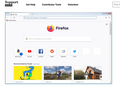Where are the Icons or tiles for New Tab? They disappeared after update.
Hi,
Another bad change for me after last update. When I click on the NEW Tab I don't see the icons or tiles of my most used websites anymore . Only the top search bar and a down menu with the 10 most used websites. Where did the tiles go?
The article Customize your New Tab page to hide or display content doesn't work . I cannot get into settings to change anything. Is there another solution???? I would like my tiles back.
Thank you,
Amy
被采纳的解决方案
所有回复 (4)
You can check your new tab setting to make sure it still indicates "Firefox Home" to get the traditional page with the search box, shortcuts, etc. (pictured below). Or were you using a speed dial add-on for your new tab page?

Hi jscher2000
Your picture did not load. I was using the picture attached below. Like in your article Customize your New Tab page.
选择的解决方案
Yes, that's the same now, at least on Windows 10.
This was the earlier image:

Hi jscher2000
I have windows 7. Never mind. I turned Firefox off and turned it on again and the fixed the bug. My tiles are back.
I was freaking out because I could not even get into the settings anymore that is why I decided to turn Firefox it off and back on
I can breathe now. I least one of my problems is solved.
Thank you for your help!!!!!!
Amy