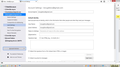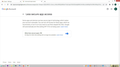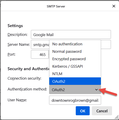Thunderbird logo Google Harassment for using Thunderbird
I POP from a google account. Lately Google has been refusing access saying
On 5/20/20Toad-Hall helpfully advised:
- If you use POP or Imap and use 'Authentication Method' = Normal Password, then in gmail webmail, you have to set up to use 'less secure mail' option even though it isn't less secure. It's just gmail scare tactics. You will still find gmail will block the account from accessing server on random occasions forcing you to access webmail and reset that option and usually they want you reset passwords and sometimes use 'Captcha' to get access. They claim they are only safe guarding your account.
- I strongly recommend that you access the Account Settings and select 'Authentication Method' = 'OAuth2' and also do the same for outgoing smtp settings. Then restart Thunderbird and the first time Thunderbird needs access to emails you will be prompted by gmail to enter email address and normal password to confirm you really are you. Then gmail applies an OAuth2 token which is stored in same place as passwords. From then onwards access to server will use that token. You should get a lot less hassle from gmail. But please remember, that you still use normal password when needing to access webmail.
But the incoming authentication was already OAuth2, and I can't see how to change the authentication on the outgoing server. -Please assist.
所有回复 (9)
In Account Settings, click your account in the left pane. Under the Default Identity heading, click the Edit SMTP server button.
In Account Settings, having clicked the relevant account in the left pane, there is no "Default Identity heading" let alone an "Edit SMTP server button."
Your screenshot disagrees.
Please explain. How so? Where does it say "Default Identity heading" let alone "Edit SMTP server button."
Using your own screenshot (please look at the attached image), Default Identity heading is right there in your face. I've added a red big-headed arrow pointing at the heading.
Please be patient with me, I am new to this. I couldn't find "Default Identity heading." When I click on the Edit SMTP server button not in server settings, authentication method does not offer 'OAuth2'. -Please assist
What choices do you have in the "Authentication Method:" drop-down list arrow?
"OAuth2" is at the bottom of my drop-down list.
Edit P.S. here's my full list of methods as the second smaller screenshot. And also if you click the "Help" menu at the top of the screen and then "About Thunderbird" it will confirm that your version is up to date (third screenshot).
由Roger于
Hi Roger,
as you can see from the last screenshot uploaded by me, the only options I am offered are:
- No authentication;
- Normal password;
- Encrypted password;
- Kerberos /GSSAPI; and
- NTLM.
Please, does any of that help?
Your screenshot shows your Gmail account is using the default SMTP server, and that default server is for your jk.org.nz domain and NOT Gmail. That is the wrong outgoing server. In the left pane of Account Settings, select Outgoing Server (SMTP). It's the last item in the list of accounts. In the main pane, you should see a list of all the SMTP servers that have been setup for your accounts. One of them should be for Gmail (Google Mail). In your case, there should be two servers for your two Gmail accounts, but you may not be able to tell which is which right away because they may all have the same generic description of "Google Mail". Below the list, there is a heading that says Details of selected server. These details should help you select the SMTP server for the problematic Gmail account, then click Edit. Edit the Description so that you can easily tell it apart, for example, by appending the username (Gmail address) to it, e.g. Google Mail (username@gmail). Change the authentication method as well if it hasn't already been set to OAuth2. Click OK to save the changes and close the dialog.
Go back to the Default Identity heading and click the Outgoing Server drop down list. Select the SMTP server that you just edited. This should be easy now that the SMTP server has a recognizable description. This should fix your problem.
You can take this opportunity to also edit the descriptions of the other SMTP servers and to make sure each account is using the right SMTP server, or else they won't be able to send mail.