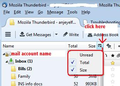Is there a way to bulk delete only unread messages, leaving only messages I've read in place?
Is there a way to bulk delete only unread messages, leaving only messages I've actually read in place? I've been using thunderbird for many years and have many many thousands of messages, most of which are unread because I chose to ignore them. Is there a way to kill them all without losing the messages I have read? I can select ALL or none. Is there a way to select only unread messages for deletion?
被采纳的解决方案
re : I've already manually pared down my catch-all folder from 21K to about 10K
The catch all folder in the Folder Pane is in reality is a single text mbox file in the profile folders - it is not a folder. So your 'catch all' folder is a single text file with emails appended to the file one after the other in the order downloaded.
Any email that is moved (either to another folder or deleted) gets 'marked as deleted, but in reality is still in original file.
Reducing the number of emails does not necessary reduce the size of the file until it has been compacted. When you compact a file, it has to create a duplicate of the original then it is opened and scanned for emails that are not marked as deleted to use them to create a new file which ultimately replaces the original.
The amount of space you have on the computer is not as relevant in this situation. It is the size of the single file that is being opened and edited and the amount of RAM used when opening a large single file.
The following allows you to see the size of each folder in the Folder Pane. You can then see if it is getting large. But remember that 'folder' in the Folder pane' is really a single file in the profile folders. When you compact a folder you will see it reduce in size.
Enable Folder Pane Columns.
- Click on the menu app icon > 'View' > 'Layout' and select 'Folder Pane Columns'
- Although the image below is a bit dated, it is still the same location - click on icon to select 'Size'.
Inbox, Drafts and Junk - also your 'catch all' folder are the main folders that will probably get more 'moved' emails than folders used for long term storage. So those folders will need more frequent compacting than others. If you have large 'size' in Folder Pane then I would advise you compact each folder manually rather than perform a compact all folders.
- Right click on folder and select 'compact'
所有回复 (6)
Nevermind. I must be blind. I can use the "Show only unread messages" button, select and delete them all, and then un-click the button. I have no idea why I've never thought about this before! It's taking forever to delete over 20K messages in one folder, but I assume it will eventually finish! It's using about 500M RAM and 15% CPU with "very high" Power usage.
由Bill_Stuntz于
DARN it! Windows said that Tbird was not responding while it was deleting 21K unread messages out of 26K in my primary folder. So I allowed it to close after waiting 15 minutes or so. Now I have 26K of READ messages and only ONE newly arrived unread message in my biggest folder when I should be seeing about 5K read & 21K unread messages. Now what?
由Bill_Stuntz于
it was deleting 21K unread messages out of 26K in my primary folder.
I presume by K you mean Thousand. So you would expect to end up with 5 thousand unread.
But you interrupted the process because Thunderbird was not responding, so nothing got deleted and instead the 21 K became marked as read. Meaning you now have 26K Unread. You were lucky not to lose emails.
In reality you have a single text file containing 26 thousand emails. I do know know how large that file would be, but it would probably consume a lot of RAM to open a single text file which is very large. This in itself could have caused a computer crash/freeze.
You may also have an Anti-Virus which was trying to scan the file as it was opened which did not help the situation.
Just looked at some of your older questions - can I presume you are using POP accounts and set them all up as deferred accounts to use Global Inbox (Local Folders)? So this massive file is actually 'Local Folders' Inbox. You do not actually see any separate mail accounts in Folder Pane because you use 'Local Folders' mail account.
In order to get out of the situation and move forward, I suggest you start to organise emails into folders, so that instead of having everything in one single text file, you spread the load across several files. This means you can rescue emails to know you want to keep and get them out of that massive file.
There are probably specific emails you can easily consider you would have opened and would want to keep. Those are the emails to target.
Those emails may be more likely to have been sent one of your email address because perhaps it is the one family and friends use.
You could enable the column header called 'Account' and then sort by 'Account' to see if this groups tgether email you wan to keep. Or this option may be a good one to try - the emails maybe from Family members or Friends, so you would know email addresses or recognise names, so Sort by 'FROM' to group those names/email addresses.
Example: Create a folder called 'Family' and another called 'Friends'. Use Sort by 'From' to group names/email addresses and help locate those emails, then highlight small batches and use right click 'Move to' and choose 'Family' or 'Friends' as appropriate. Perhaps you want keep all emails to do with eg: Electricity or Gas or Water or Phone - so you could create a folder called 'Utility Bills' and move small batches of those email addresses to that folder.
This method will start to sort out what you more likely to have read and moving them out of the Inbox. So if anything happens to the Inbox emails you are reducing the risk of losing what you want to keep.
The idea being that all the good emails you want to keep, which are smaller in number than what you want to delete, will be more easy to locate and move. The end result you need to achieve is an Inbox that has emails you do not want. If Inbox has any corruption you do not want to lose good emails.
Then you can start to select batches of remaining emails and delete them.
Whilst it might seem nice and quick to just select 'All', it places a massive load on computer. So, it may take a bit longer than ideal, but in your case, it is more likely to have a better result.
When you have managed to delete all emails from Inbox, you will need to compact that 'Inbox' folder in order to remove all the remaining hidden traces of marked as deleted mail. Otherwise that file is still as big as it was in the begining and you do not wan this situation to continue.
If compacting fails as that file needs to get duplicated to do this - then come back to this question and let me know, then I will offer advise on how to access it directly, remove and create a nice new Inbox.
I've already done a lot of what you suggested. There are actually only 2 "unclassified" messages in my inbox - all the messages are in about 20 folders I've been using for years, using popfile to auto classify/move messages from several different accounts to appropriate folders as they arrive in my inbox. I have a 1TB SSD + a 3TB mirrored RAID array, so I'm definitely not hurting for storage space. And I've been way too lax about garbage disposal. I've already manually pared down my catch-all folder from 21K to about 10K messages by sorting on "From" & dumping all the spam that I've been ignoring forever. And I had deleted all the unread messages in all the other folders first, because I knew that catch-all folder was going to be a problem. Trouble is, I was using "unread" to sort-of auto select most of the garbage when Windows complained that Tbird had stopped responding. The progress bar stopped moving, the message count stopped changing, and Task Manager showed no disk activity for Tbird. So I made the mistake of assuming it was hung even though it was using about 15% CPU. But now I have 10K "read" messages left, with at least 1/2 of them as unmarked garbage that I've never read and never intended to. I ass-u-me'd that I could just restart the process because I had no idea that it would mark ALL the messages as "read." Is marking them all read as it processed them for deletion a bug? I can't imagine why it would do that. I guess I'll just have to bite the bullet & keep working on it manually.
THANKS FOR YOUR HELP!!!!!!!!!!!!!!!!
由Bill_Stuntz于
选择的解决方案
re : I've already manually pared down my catch-all folder from 21K to about 10K
The catch all folder in the Folder Pane is in reality is a single text mbox file in the profile folders - it is not a folder. So your 'catch all' folder is a single text file with emails appended to the file one after the other in the order downloaded.
Any email that is moved (either to another folder or deleted) gets 'marked as deleted, but in reality is still in original file.
Reducing the number of emails does not necessary reduce the size of the file until it has been compacted. When you compact a file, it has to create a duplicate of the original then it is opened and scanned for emails that are not marked as deleted to use them to create a new file which ultimately replaces the original.
The amount of space you have on the computer is not as relevant in this situation. It is the size of the single file that is being opened and edited and the amount of RAM used when opening a large single file.
The following allows you to see the size of each folder in the Folder Pane. You can then see if it is getting large. But remember that 'folder' in the Folder pane' is really a single file in the profile folders. When you compact a folder you will see it reduce in size.
Enable Folder Pane Columns.
- Click on the menu app icon > 'View' > 'Layout' and select 'Folder Pane Columns'
- Although the image below is a bit dated, it is still the same location - click on icon to select 'Size'.
Inbox, Drafts and Junk - also your 'catch all' folder are the main folders that will probably get more 'moved' emails than folders used for long term storage. So those folders will need more frequent compacting than others. If you have large 'size' in Folder Pane then I would advise you compact each folder manually rather than perform a compact all folders.
- Right click on folder and select 'compact'
Thank you again for taking the time to try to help with your wonderfully detailed advice. I've been doing this stuff for 30+ years & don't often need to ask for help.
I had already tried just about everything you've mentioned, even before I posted my follow-up question in this thread. And I felt pretty stupid that in all the years I've used Tbird, I'd never noticed/used that "Unread only" button that actually solved most of my problem before I screwed up. I must be blind - or too much a creature of habit. I pretty much use Tbird in automatic pilot mode without thinking much about exactly what I'm doing. "Familiarity breeds errors" not contempt. I didn't fully understand some of the details until I read your responses, but the ideas were at least in the back of my mind. After I saw that button, I'd already done all the easy/quick folders, dumped the trash, & compacted. And then I screwed up. As you said, I'm lucky I didn't lose the whole thing. The catch-all folder I mentioned is one of the Tbird folders I created myself, not the inbox. The inbox stays pretty empty, and I compact it pretty frequently. Tbird has to remind me occasionally, but I try to stay on top of it. I'm still baffled about WHY all the messages were marked as "read" when I restarted the garbage collection after I screwed up & aborted the process. At least it's not a disaster... just an annoyance. And I'm doing it in small batches rather than trying to do it all in one shot.
Thanks again!
I'm going to mark it as "Solved" even though I still have a lot of work to do to cure the problem that I caused myself.