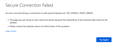Synchrony Bank Login
After upgrading to Firefox version 103.0 on Windows 10 I am no longer able to Login to https://auth.synchronybank.com/account/login . After entering my User ID and Password I stay on the Login screen with the gear spinning for several minutes then receive the error screen shown in the attached image. Clicking on Try Again" on the error screen produces the same error. Please correct ASAP.
Note that the Login from https://auth.synchronybank.com/account/login completes successfully using the Google Chrome or Microsoft Edge browsers.
被采纳的解决方案
I am using VIPRE Advanced Security.
The first thing I tried was to test the Login in Safe Mode. I was able to Login several times from within Safe Mode. I then turned off Troubleshoot Mode and successfully logged in with all add-ons, etc. enabled. I then restarted the PC and once again was able to Login to Synchrony Bank.
I am glad that the problem is solved but am puzzled as to what the fix was. Was there some corruption that got cleared by running in Safe Mode? Please comment.
定位到答案原位置 👍 0所有回复 (3)
Did you try in Safe Mode? https://support.mozilla.org/en-US/kb/diagnose-firefox-issues-using-troubleshoot-mode#w_how-to-start-firefox-in-4troubleshoot-modesf5safe-modesf
Try clearing your browser cache and or forgetting the site. https://support.mozilla.org/en-US/kb/how-clear-firefox-cache https://support.mozilla.org/en-US/kb/remove-websites-address-bar-suggestions
What security software are you running?
选择的解决方案
I am using VIPRE Advanced Security.
The first thing I tried was to test the Login in Safe Mode. I was able to Login several times from within Safe Mode. I then turned off Troubleshoot Mode and successfully logged in with all add-ons, etc. enabled. I then restarted the PC and once again was able to Login to Synchrony Bank.
I am glad that the problem is solved but am puzzled as to what the fix was. Was there some corruption that got cleared by running in Safe Mode? Please comment.
If this happens again:
You can check for issues with Total Cookie Protection.
- https://support.mozilla.org/en-US/kb/total-cookie-protection-and-website-breakage-faq
- https://support.mozilla.org/en-US/kb/introducing-total-cookie-protection-standard-mode
You can try these steps in case of issues with webpages:
You can reload webpage(s) and bypass the cache to refresh possibly outdated or corrupted files.
- hold down the Shift key and left-click the Reload button
- press "Ctrl + F5" or press "Ctrl + Shift + R" (Windows,Linux)
- press "Command + Shift + R" (Mac)
Clear the Cache and remove the Cookies for websites that cause problems via the "3-bar" Firefox menu button (Settings).
"Remove the Cookies" for websites that cause problems:
- Settings -> Privacy & Security
Cookies and Site Data: "Manage Data"
"Clear the Cache":
- Settings -> Privacy & Security
Cookies and Site Data -> Clear Data -> [X] Cached Web Content -> Clear
- https://support.mozilla.org/en-US/kb/clear-cookies-and-site-data-firefox
- https://support.mozilla.org/en-US/kb/how-clear-firefox-cache
Start Firefox in Troubleshoot Mode to check if one of the extensions ("3-bar" menu button or Tools -> Add-ons -> Extensions) or if hardware acceleration or userChrome.css is causing the problem.
- switch to the DEFAULT theme: "3-bar" menu button or Tools -> Add-ons -> Themes
- do NOT click the "Refresh Firefox" button on the Troubleshoot Mode start window