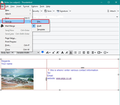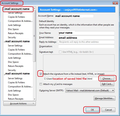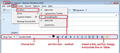Using the Signature Inserter on Thunderbird email replies
I use the Signature Inserter to reply to my customers using many different replies but it is in plain text. I would like to add colour to some of the sentences but do not know if I can do that? If I can please let me know how to do it please
所有回复 (4)
If you want to only change colour on specific emails, then highlight the text and choose the colour, but please note you can only do this if you are composing in html - so you can see the 'Formatting Bar' and it will only be effective if you are sending in html and plain text. So you may need to check your Send Options.
If you are looking for a means of creating a signature which contains perhaps more information than just a 'Regards me' type then use Thunderbird to create a html file.
Open a new Write window clear all contents if there is already a signature. create a couple of blank lines - it just looks more professional. Then create the signature. You can use a table and put the information in cells to help with positioning of information. Use the 'Formatting Bar' to perhaps make some parts bold or italic. Add an image if really need it. 'File' > 'Save as' > 'File' Choose where you want save it (I have a folder called 'Signatures' which I keep in 'Documents' and it holds all my various html signature files, plus any images I use) Give it a suitable name eg: Personal or Professional etc Save as Type: HTML click on 'Save'
then you can added this as a default signature in the 'Account Settings' for account Select 'Attach the signature from a file instead...' Click on 'Choose' and locate that html file and click on 'Open'
Now the next time you click on Write, it uses that signature you created.
Images below as guide. Images was created using an older version but for what you require nothing has changed.
Colour can be changed on selected text if you are composing in HTML mode.
This is set up in 'Account Settings' for the account. Select 'Composition & Addressing' Select checkbox 'Compose messages in HTML format'
Then click on 'Write' You should see a Formatting Bar' - if not visible: 'View' > 'Toolbars' > Select 'Formatting Bar'
The two coloured squares are for selecting the colour. The top left is for font (it is black in the image) and the other is background. You need to select/highlight the text first then click on the colour icon to open the colour selector.
Where to check the 'Send Options' - the following is for version 102*. Menu icon > Settings > 'Composition' scroll to 'sending Format' select 'Both HTML and Plain Text'
If you are still using version 91*: Menu icon > Preferences > Composition Under 'HTML Style click on 'Send Options' button When sending messages in HTML...... Choose 'Send the message in both plain text and HTML' click on 'OK'
由Toad-Hall于
Thank you for your reply. I have over 60 replies in the Signature Inserter facility which I use to reply to my customers' enquiries. The only method is to add those in plain text so when I use one I have to change a certain sentence in bold red which I have to do every time I use one and I just wondered if I could change from plain text so I do not have to do this every time I reply to a customer's enquiry
What do you mean by Signature Inserter facility ?
Are you using an addon called 'Signature Switch 2.11.0 ' ? https://addons.thunderbird.net/en-us/thunderbird/addon/signature-switch/ This does plain text and HTML.
Or are you using addon 'InsertSignature 0.3.0 ' ? https://addons.thunderbird.net/en-us/thunderbird/addon/insertsignature/ This only allows plain text.
I used Thunderbird Write as explained above to create a signature HTML file which I stored in my 'Signature' folder.
I use 'Signature Switch' addon. After installing go to 'Addons & Themes' and for the Signature Switch click on spanner/wrench icon
click on 'Add new signature' Then open the saved HTML signature file using a text editor like Notepad.
Copy the required section and paste it into the HTML section - see image below as it shows what you would need to include. It is everything in the 'div' class. Then in the 'Auto Switch' section - Enter email addresses which I want it use automatically when I select that email address in a TO field. Separate the email addresses using a comma followed by a space. Click on 'Save'
this method means you can create the HTML file and then use it's contents, so you do not have to actually know the HTML code. I know the code, but this method is quick and it will be accurate.
由Toad-Hall于