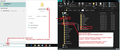Restore adresses
Hi, my name is Erling.
I have a problem, after switching to a new computer and downloading Mozilla Thunderbird. I log on my Email, and dont have any of my old adresses. I didnt think about putting backup on my old Emails, as i thought that it would just remember the Adressbook, but now on my new computer when i pull up Emails on Thunderbird it won´t remember any of the old Emails i normally write to.
This is annoying to me, as i have a lot of old Emails that i need to write to, and I can´t remember them. So my question is if there is any way to restore them for me on my Email?
My Email is: [edited] @sopart.dk
If you got a solution please send that or any suggestions to this Email
由James于
所有回复 (2)
It does not sound like you copied your profile folders from old to new Thunderbird.
You need to have old computer up to date, so it is using same version of Thunderbird on both old computer and on new computer. This is important.
I'm assuming you are using a Windows OS.
On old computer:
- Exit Thunderbird if it is running.
Access profile folders: - see image below as a visual guide.
- In search type: %Appdata% and select the %Appdata% file folder
- Select 'Roaming' folder
- Copy the 'Thunderbird' folder to an external drive
On new computer:
- Exit Thunderbird if it is running.
Access profile folders: - see image below as a visual guide.
- In search type: %Appdata% and select the %Appdata% file folder
- Select 'Roaming' folder
- Delete the 'Thunderbird' folder
- Paste the copied 'Thunderbird folder into the 'Roaming' Folder, thus replacing the one you deleted.
Start Thunderbird.
由Toad-Hall于
The instructions in previous comment mean you will have all the identical stuff on both computers. It is important to have same version of Thunderbird on both computers.
If you cannot update the old computer for some reason, then on new computer you need to uninstall Thunderbird and get a download for the correct version to match the old computer. You can get downloads from here: http://ftp.mozilla.org/pub/thunderbird/releases/
Or tell me what language you use and what version is on old computer. eg: Thunderbird version: 91.13.1 win64 language English British Then I'll give a direct link.