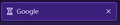How to keep the loading page icon animation enabled?
I stupidly upgraded to the worst system in the world, Windows 11, and the silly animations caused serious strain on my device. I disabled the animation effects in settings, but now when I use Firefox as usual, the loading page icon animation has become a static hourglass icon, which is unfriendly. How can I enable the loading page icon animation while keeping the system animation effects turned off?
被采纳的解决方案
I don't know whether this setting still works (thread from February):
https://support.mozilla.org/questions/1405720
If it's your first time creating a preference:
(1) In a new tab, type or paste about:config in the address bar and press Enter/Return. Click the button accepting the risk.
More info on about:config: Configuration Editor for Firefox. The moderators would like us to remind you that changes made through this back door aren't fully supported and aren't guaranteed to continue working in the future.
(2) In the search box in the page, type or paste ui.PrefersReducedMotion ui.prefersReducedMotion and pause while the list is filtered
Firefox should display a bar with Boolean Number String and a plus button
(3) Select Number and click the plus button
(4) Make sure the value is 0 (zero) and click the blue check mark button or press Enter to save the new preference.
Does that work? You might need to launch a new window (Ctrl+N) to see the effect.
定位到答案原位置 👍 3所有回复 (3)
选择的解决方案
I don't know whether this setting still works (thread from February):
https://support.mozilla.org/questions/1405720
If it's your first time creating a preference:
(1) In a new tab, type or paste about:config in the address bar and press Enter/Return. Click the button accepting the risk.
More info on about:config: Configuration Editor for Firefox. The moderators would like us to remind you that changes made through this back door aren't fully supported and aren't guaranteed to continue working in the future.
(2) In the search box in the page, type or paste ui.PrefersReducedMotion ui.prefersReducedMotion and pause while the list is filtered
Firefox should display a bar with Boolean Number String and a plus button
(3) Select Number and click the plus button
(4) Make sure the value is 0 (zero) and click the blue check mark button or press Enter to save the new preference.
Does that work? You might need to launch a new window (Ctrl+N) to see the effect.
由jscher2000 - Support Volunteer于
jscher2000 - Support Volunteer 说
I don't know whether this setting still works (thread from February): https://support.mozilla.org/questions/1405720 If it's your first time creating a preference: (1) In a new tab, type or paste about:config in the address bar and press Enter/Return. Click the button accepting the risk. More info on about:config: Configuration Editor for Firefox. The moderators would like us to remind you that changes made through this back door aren't fully supported and aren't guaranteed to continue working in the future. (2) In the search box in the page, type or paste ui.PrefersReducedMotion and pause while the list is filtered Firefox should display a bar with Boolean Number String and a plus button (3) Select Number and click the plus button (4) Make sure the value is 0 (zero) and click the blue check mark button or press Enter to save the new preference. Does that work? You might need to launch a new window (Ctrl+N) to see the effect.
Thanks, and ui.prefersReducedMotion is valid instead of ui.PrefersReducedMotion
Whoops, sorry about the typo, I'll fix that now.