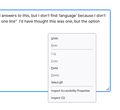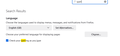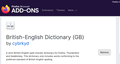Spell Checker not working
The spell checker isn't working for me. I've found old answers to this:
"You can see which dictionary is selected if you right-click in a text area and open the Languages sub menu. At least one dictionary should be installed and have a check mark to indicate that it is selected.
open the "Add Dictionaries" link to install a dictionary if you do not have one.
The spelling checker is enabled if [X] "Check Spelling" in the right-click context menu has a checkmark.
You can enable or disable spell checking globally:
Options/Preferences -> General: Language and Appearance: "Check your spelling as you type"
You can look here for dictionaries:
https://addons.mozilla.org/firefox/language-tools/
Note that for spell check you need a dictionary. A language pack provides string translations for the user interface.
https://support.mozilla.org/en-US/kb/use-firefox-interface-other-languages-language-pack
You can check the layout.spellcheckDefault pref on the about:config page.
http://kb.mozillazine.org/layout.spellcheckDefault "'
But I don't understand what most of this means!
I don't find 'language' because I don't know where to find a "text box containing more than one line" I'd have thought this was one, but the option does not come up here when I right click.
I realise this is probably me being dense, but can someone help in simple terms, please? Thanks.
所有回复 (2)
Make sure you have a Dictionary installed as only a few locales like en-US comes with a dictionary due to license reasons. https://support.mozilla.org/en-US/kb/how-do-i-use-firefox-spell-checker <has images. </p>
Language packs are not used with the spell checker but rather are a way to change the language of the Firefox user interface like the menus and such. This way you can have one install of Firefox but be able to switch Firefox between two or more languages instead of using multiple language installs of Firefox.
The en-GB dictionary looks like it is installed since that third screenshot shows a 'Remove' button.
Do you see this dictionary as installed and enabled in "Settings -> Dictionaries"?
Did you check layout.spellcheckDefault in about:config to make sure that is '1' (multi-line textarea) or '2' (multi-line and single-line) ?
You can open about:config via the location/address bar. On the warning page, click "Accept the Risk and Continue" to open about:config.
Start Firefox in Troubleshoot Mode to check if one of the extensions ("3-bar" menu button or Tools -> Add-ons -> Extensions) or if hardware acceleration or if userChrome.css/userContent.css is causing the problem.
- switch to the Default System theme: "3-bar" menu button or Tools -> Add-ons -> Themes
- do NOT click "Refresh Firefox" in the Troubleshoot Mode start window